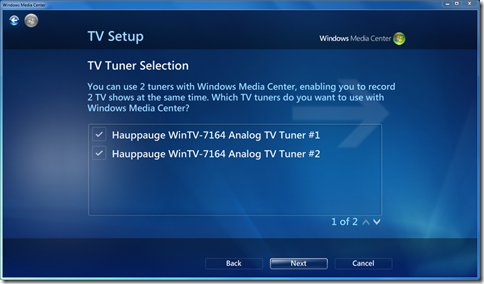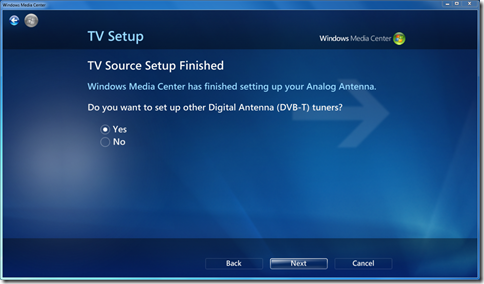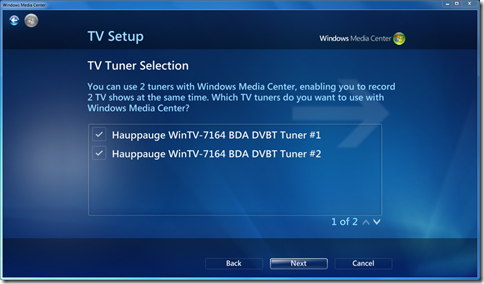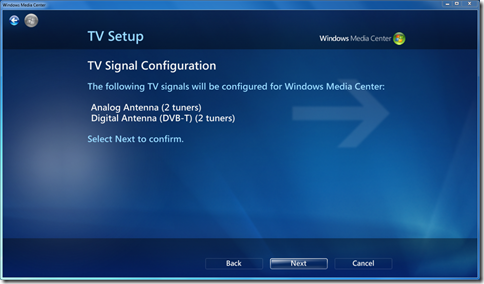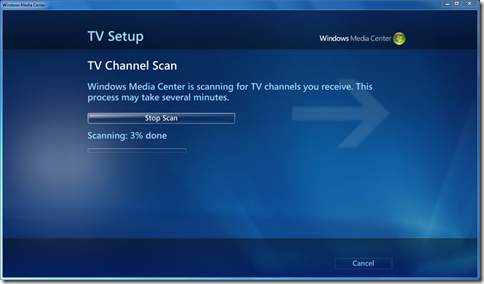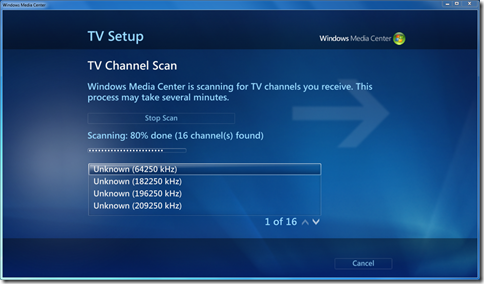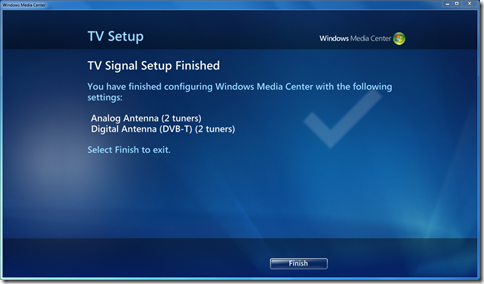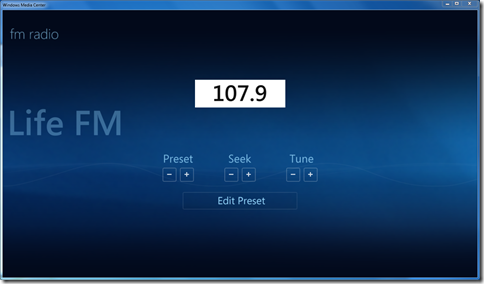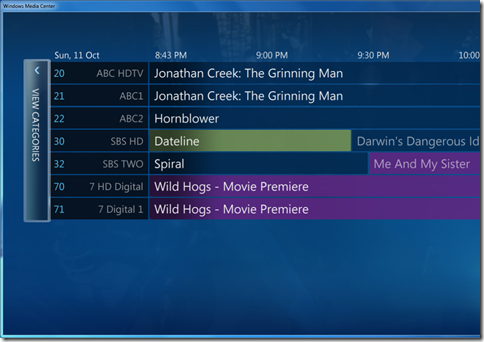-
Getting podcasts onto my new phone
![add01_3301[1] add01_3301[1]](https://lh5.ggpht.com/_pxqKA-ofl4A/SvAf7GNEzlI/AAAAAAAAA_M/VPse-D60EFo/add01_3301%5B1%5D%5B4%5D.gif?imgmax=800) I recently replaced my dead iPod Shuffle with a Samsung C3050 phone (Broken link, was originally au.samsungmobile.com/mobile-phone/GT-C3050-overview) that amongst other things has music playing as a feature. I bought an 8Gb micro-SD card to go in the phone to store podcasts on.
I recently replaced my dead iPod Shuffle with a Samsung C3050 phone (Broken link, was originally au.samsungmobile.com/mobile-phone/GT-C3050-overview) that amongst other things has music playing as a feature. I bought an 8Gb micro-SD card to go in the phone to store podcasts on.When I unpacked the phone from its packaging, I discovered that this phone uses a slightly annoying custom socket to connect to a PC, headphones or power jack. It also didn't come with a USB cable in the box (so when the box said "supported USB" it didn't mean "easily"). I ended up making my very first e-bay purchase and bought a $10 cable which did the trick.
Now to get podcasts syncing…
I had been using WinAmp with the Shuffle, but I found that its support for a basic USB drive (which is how the phone's SD card appears when connected to the PC) was not perfect. After scrounging the net to find a decent podcatching application. Some of the problems I encountered along the way included MP3 files getting filenames that the C3050 didn't like, MP3 files ending up in the wrong location on the SD card, and some software that just plain didn't like the feed – the "." in ".NET Rocks" seems to be a common cause of that.
I finally found Mediafly. This site offers feed aggregation as well as software for syncing podcasts to various devices.
I'd already started using SpokenWord.org to aggregate my feeds, so I just added my aggregated RSS feed URL - http://rss.spokenword.org/playlist/2940 – to Mediafly. It then started downloading the latest files, and I was able to sync them over to the SD card.
So far it looks like this is working pretty well.
The C3050 is a pretty basic phone (what do you expect for less that $100 from the local Vodafone shop), and the music player has a few annoying quirks – in particular it too easily forgets if it is part-way through playing a track, and there's no way to determine (from the PC) what tracks have already been listened to. But in spite of that it does the job, which is the main thing.
-
Upgrading the Media Center to Windows 7
After my success with upgrading my not-so-modern PC to Windows 7, I thought I'd take another plunge and do an upgrade of my Vista Media Center machine. This is the family TV so any problems would not go down too well!
The Windows 7 Upgrade Advisor didn't flag any major showstoppers, but it did suggest uninstalling the ATI Control Center (which I did). It also warned that I may need to upgrade the drivers for the iMON device (this is the front-panel display on the Antec Fusion 430 Silver case and IR receiver for the remote control). Conveniently, just before I installed Win7, iMON reported that there was a new update available so I allowed that to go through, hoping it would help avoid some of the problem some people have had.
I inserted the Windows 7 Ultimate x86 DVD, ran setup and selected 'Upgrade'. Probably about an hour later (and 2-3 reboots) it was all done.
A quick check confirmed that yes, live TV still worked (phew!) – and so did the remote control.
Going to the Guide showed the new layout, but oh dear – there were no listings for any of the ABC or SBS channels – hmm that could be a problem. But that was enough for one night, so I left it there.
The next morning, I woke up to discover that the kids had already figured out how to watch the previous night's recording of Ice Age – which was a good sign that nothing had changed too dramatically!
I recall seeing mention in the Australian Media Center Community forums that Windows 7 would finally allow use of the FM radio tuner included in the Hauppauge HVR-2200. I went to the FM Radio menu but it said I needed to add a tuner, even though the upgrade had found the 2 digital tuners ok, so I followed these steps:
Then I was able to go to the Radio menu item, choose FM Radio, then enter the frequency for a local radio station!
I was intrigued about what to do about the missing TV guide information for the ABC channels in the guide. Mike Hayton (from Microsoft) posted this explanation of how the guide gets updated, so I configured the Automatic Download setting to ensure the guide gets a chance to grab the latest listings..
So, thus far everything has gone very well. The upgrade went without a hitch and everything appears to be working at least as well as before. One problem I did have with Vista MCE was for some reason I was never able to upgrade the ATI video drivers beyond around version 8.4. Every time I tried a newer version, the machine would BSOD. So far the upgraded machine seems stable with the latest video drivers from Windows Update (8.632.1.2000 17-Oct-2009).
I see from New Magic's drivers page that there's an updated driver for the HVR-2200 for Windows 7. I'll have to check whether that got installed through Windows Update, otherwise I'll install that just to keep current.
-
From WinXP to Windows 7
My home machine used to be pretty state of the art, but that was a few years ago now. It has an Intel D865PERL motherboard. When I first got the machine, I used the built-in RAID to strip the two SATA disks together to get better I/O performance. This has proved quite stable, but unfortunately Windows 7 does not natively support the Intel 82801ER SATA RAID controller (the Windows 7 Upgrade advisor will warn you about this).
So armed with this knowledge, I bought a brand new 1Tb SATA disk (a Hitachi HDT721010SLA360) and then attached it to a spare SATA card that was leftover from rebuilding Dad’s computer.
All looked good until I started up the computer, and was greeted by a message from the SATA card that had found the Hitachi disk, but then did not proceed any further.
This card identified itself as a Silicon Image SiI 3112 SATARaid Controller, with firmware version 4.1.34. I obtained the BIOS update utility and latest BIOS 4.2.84, upgraded the firmware and rebooted.
This solved that problem, and the machine was able to complete startup and boot Windows XP successfully.
I then tried to install Windows 7 from DVD onto the new Hitachi drive. First problem was that Windows 7 didn’t see the drive at all. Eventually I figured out that copying the "SiI3x12 32-bit Windows SATARAID Driver" to a USB flash drive, so then it could be loaded by the Windows 7 installer (don't make the mistake of trying the 'BASE' drivers – they're intended for motherboards, not cards).
Now Windows 7 could see the drive, but it refused to install on the drive. Next stop was to change the motherboard BIOS to make the Hitachi drive the first drive (instead of the original RAID drive)
That did it – Windows 7 was now able to install.
One final thing to try out was whether Windows 7 could actually use the old driver for the Intel RAID controller. I located the 'drivers' folder (Program Files\Intel\Intel Matrix Storage Manager\Driver) and copied those files to somewhere that the Windows 7 installation could see them. Fearing a possible BSOD, I located the 'Intel 82801ER SATA RAID controller' entry in Device Manager, and upgraded the driver to this driver.. and it worked!
So I was then able to backup files from the old RAID disks onto the new Hitachi (which I'd also split into two partitions).
The good news is Windows 7 runs pretty well. I've still got a fair bit of migrating of applications but so far so good.