-
Which Western Digital Red NAS hard disk should I buy? (2024 update)
Back in 2021, I first reviewed the options for Western Digital Red 4TB NAS hard disks. My Synology DS1621xs+ NAS has recently started warning me that storage space is getting low, so let's review the prices (and also consider the larger capacities) currently available from Western Digital in 2024.

Western Digital differentiates its Red NAS drives into three groups/recommended workloads: Red (lighter SOHO), Red Plus (write-intensive), and Red Pro (highest-intensity).
Model number Product Number Capacity (TB) Internal rate (MB/s) Cache (MB) RPM Recording Technology Approx. Date Spec sheet Price (AUD) Price (USD) Red WD40EFAX 4 180 256 5400 SMR Aug-20 Link 230 n/a Red Plus WD40EFZX 4 175 128 5400 CMR Jan-21 Link 257 111 Red Plus WD40EFPX 4 180 256 5400 CMR Sep-22 Link 202 n/a Red Plus WD60EFPX 6 180 256 5400 CMR Sep-22 Link 289 n/a Red Plus WD80EFZZ 8 185 128 5640 CMR Jan-22 Link 313 n/a Red Plus WD80EFPX 8 215 256 5640 CMR Nov-23 Link 308 179 Red Plus WD101EFBX 10 215 256 7200 CMR Jan-20 Link 398 199 Red Plus WD120EFBX 12 196 256 7200 CMR Jan-21 Link 515 n/a Red Plus WD140EFGX 14 210 512 7200 CMR Jan-20 Link 658 n/a Red Pro WD4003FFBX 4 217 256 7200 CMR Sep-20 Link 212 n/a Red Pro WD6003FFBX 6 238 256 7200 CMR Feb-18 Link 339 204 Red Pro WD8003FFBX 8 235 256 7200 CMR Apr-18 Link 404 229 Red Pro WD102KFBX 10 256 256 7200 CMR Jan-20 Link 465 269 Red Pro WD121KFBX 12 240 256 7200 CMR May-19 Link 491 285 Red Pro WD161KFGX 16 259 256 7200 CMR Sep-20 Link 554 308 Red Pro WD181KFGX 18 272 512 7200 CMR Sep-20 Link 583 342 Red Pro WD221KFGX 22 256 512 7200 CMR Jul-22 Link 849 419 Notes
- Prices listed are from Amazon as of 25th February 2024. Click through the links to get the latest price, they seem to change daily!
- The AUD price links to Amazon Australia and the US price links to Amazon.com. (Amazon links are affiliate links)
- I live in Australia, hence the Amazon AU links, but sometimes the US prices are more competitive - it pays to compare both.
- Dates are from the oldest specification sheets I've found for that model or data listed on the Amazon page.
- Recording technology: SMR - Shingled Magnetic Recording, CMR - Conventional Magnetic Recording. More info
My choice
I've previously bought 4TB drives, but I'm thinking this time I might go for something larger. Because of the RAID configuration I am using, I'll only be effectively using 4TB of the new drive. But this is planning for the future, as when I buy a subsequent larger drive I'll then get access to the full capacity of both drives. The 'Red Plus' models look fine for my purposes. I don't need the extra features offered by the 'Red Pro' line.
As I write this, the 10G Red Plus WD101EFBX has a discounted price on Amazon US (plus I have some Amazon US gift card credit waiting to be used), so that looks like a good deal. I was originally looking at the 8TB drives, but for only USD20 extra you get another 2TB, so why not?
Table formatting
As a side note, I collated the information in the table above using Excel. Initially, I was going to use a Visual Studio Code extension to paste the Excel content into a Markdown table format, but then formatting the links was not going to be easy. I then realised I could use PowerShell to manage the formatting if I saved the spreadsheet as a .CSV format. PowerShell automation for the win!
eg.
$data = (get-content 'C:\Users\david\OneDrive\Documents\Western Digital Hard disk costs.csv') | ConvertFrom-Csv $data | ForEach-Object { "| " + $_.'Model number' + " | " + $_.'Product Number' + " | " + $_.'Capacity (TB)' + " | " + $_.'Internal rate (MB/s)' + " | " + $_.'Cache (MB)' + " | " + $_.RPM + " | " + $_.'Recording Technology' + " | " + $_.'Approx. Date' + " | [Link](" + $_.'Spec sheet' + ") | [" + $_.'Price (AUD)' + "](" + $_.'Amazon AU'+ ") | [" + $_.'Price (USD)' + "](" + $_.'Amazon US' + ") |" } | clip -
Laptop heat wave
It hasn't all been smooth sailing with my new laptop. I had some stability issues last year where it was blue screening, and when it restarted the NVidia GPU was not present in the Device Manager (or Task Manager). After a few attempts with Dell Support replacing parts, it eventually started behaving again.
Then a couple of weeks ago, I had a notification popup on my laptop. The Dell 'SupportAssist' app had noticed the fan had failed a couple of times recently. I was surprised, as I hadn't noticed any issues. I contacted Dell Support and they asked me to run the firmware-level SupportAssist diagnostic. Sure enough, it said there was an issue with a 'SKIN' sensor reading 'is lower than expected'. I'm not sure exactly what that is, but I did find a mention of the Error Code "2000-0315" on this page.
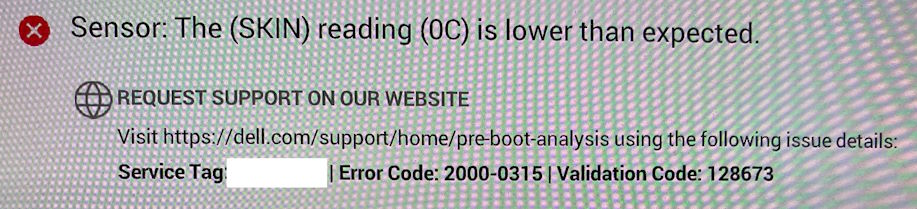
The warning turned out to be accurate as within a matter of days my laptop was quickly becoming unreliable.
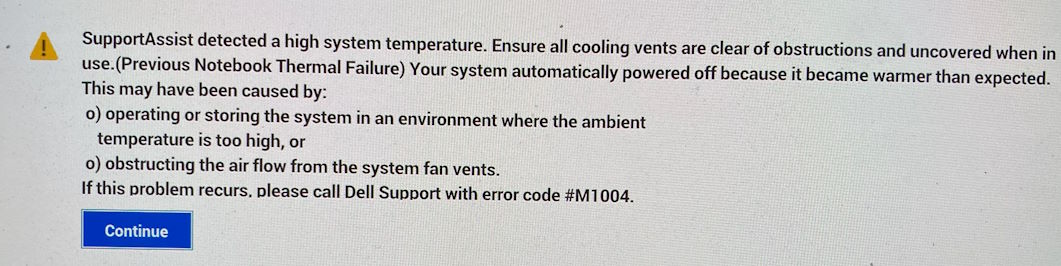
Dell arranged an onsite visit from a support technician, who ended up replacing fans and heat-sinks.
Frustratingly, that very evening after the repair had been completed, I was using my laptop again, and this time it spontaneously shutdown with no warning. I was surprised as it didn't even feel particularly warm. Restarting it showed the following screen, so it obviously still had a problem.
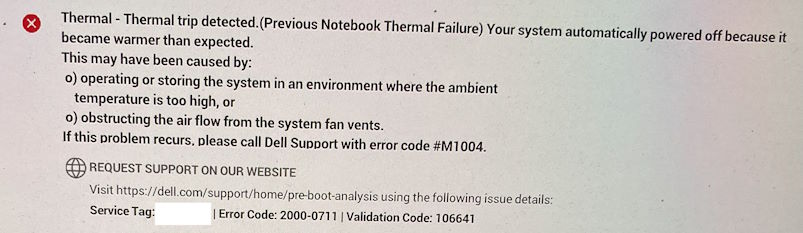
Dell organised another support visit, this time to replace the entire motherboard. When that technician arrived, he unpacked the replacement board only to discover it had been damaged. So now I'd have to wait for them to send out another replacement board. Initially, that was predicted to take almost two weeks (possibly they'd run out of stock in Australia?).
But then early yesterday I got an email saying the tech was coming that morning. I was a bit surprised - usually they let you know the day before and you can always reschedule the appointment if it isn't convenient. I tried to do just that but their website just shows a generic error. Later that morning the time window was coming to an end when I received another email saying they'd bumped the time to later in the day. That could be problematic as I had an appointment I needed to attend late afternoon. Fortunately, the tech rang early afternoon and was able to swap over a new motherboard with plenty of time to spare.
So hopefully we're now back to a working laptop.
Not completely smooth sailing however. When they replace the motherboard, that includes a new Trusted Platform Module (TPM) chip - so things like your Windows Hello PIN, fingerprint and Face Recognition won't work and will need to be reset. But this time around, Windows wouldn't let me. I'd sign in, confirm on my phone with the Authenticator app, and then it would fail.
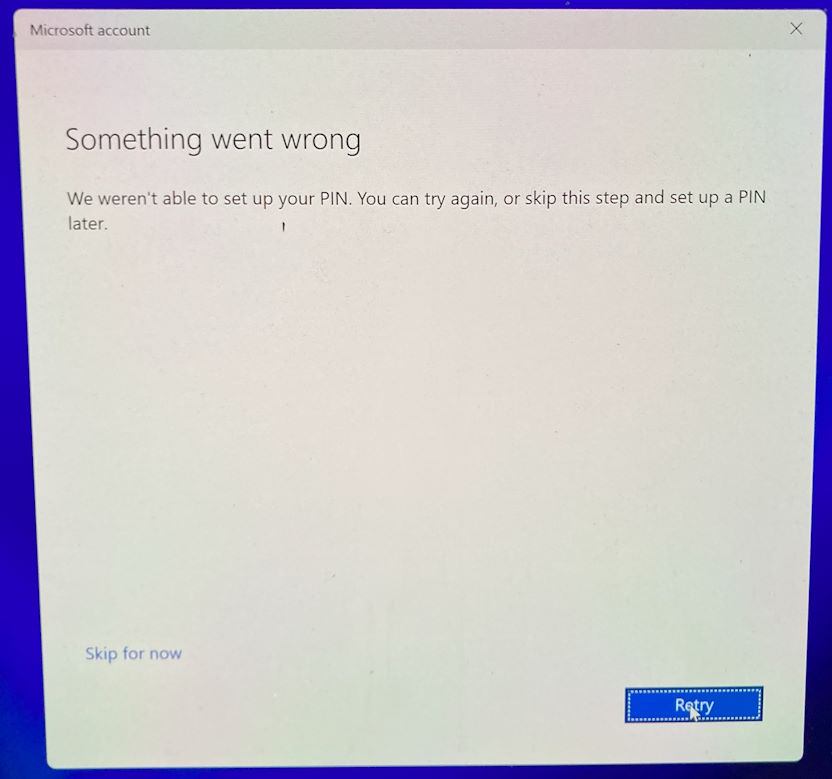
I don't think there's a way around this error. Retry gave the same error and 'Skip for now' took you back to the sign-in screen.
I did happen to have a second local account on the machine, but it isn't an admin account. I could sign in successfully with that account, but not switch to my Microsoft Account. I think I'm looking at a complete reinstall. I wasn't overly worried by this as I know anything important is already synced in OneDrive. I also make use of the Synology Active Business Backup to backup all our computers at home, so I was confident I'd also have a full backup image of the machine that I could get any files from if needed.
Before paving the machine, I wisely checked the Synology backup status. I currently choose to only run the Synology on the weekends (to save power and $$), so that does also mean backups can only happen on the weekend. I was surprised to find that the last backup was from mid-January!
Pleasingly, the Synology backup agent was already present on the laptop, and I could control that from the Synology management interface to initiate a fresh backup (rather than have to wait for the next scheduled one to start). If you go to the Task List panel, then you can right-click on the row for the computer in question and select Back up.
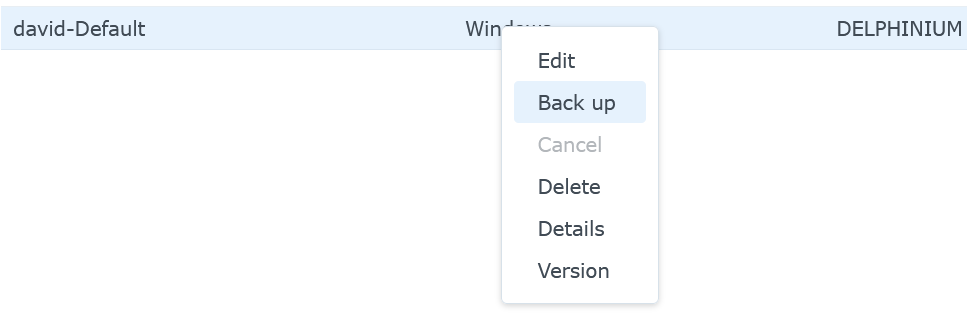
Now with a fresh backup, I'm ready to reinstall Windows and run my Boxstarter scripts to install all the applications I need.
I also noticed my Synology disks are getting a bit full, so it might be time to buy another, larger hard disk to ensure I have enough space going forward.
-
ADNUG Streaming struggles
Back in 2020, the Adelaide .NET User Group switched to a virtual-only format due to pandemic restrictions. When we returned to being able to meet in person in 2021, I was keen to maintain some of the connections we'd made while we were running online, particularly with folks who joined us from interstate and overseas, as well as Adelaide people who for any reason aren't able to be in the room.
I already had a Microsoft LifeCam Studio Webcam (available as business or the more pricey regular models) which we'd used when video-conferencing with a remote speaker, and an MXL AC-404 boundary microphone that I'd been using for a few years to record audio for the group podcast.
I had some funds put aside for the user group as well as a generous donation, so I decided to put that towards some hardware to help with streaming our meetings. I bought the following gear:
- Elgato Game Capture HD60S+ screen capture (now superseded by the model X)
- Rode Wireless GO II USB wireless microphones.
Both of these are well-regarded brands so I felt confident that I had selected reliable products to use. If only that was the case.
First attempt
I did some testing at home and everything seemed to work ok and headed off to our April meeting. Having the two wireless mics would be handy as we had a presentation planned with two speakers.
I had brought two laptops - one to manage the stream and the other to present the introductory slides. But the Rode mics just refused to work. They were turned on, and the status on the receiver showed levels from the two transmitters, but nothing was showing up on the computer. A lot of fiddling, and rebooting to no avail. In the end, I had to resort to using the MXL boundary microphone. Unfortunately it didn't work as well for picking up the presenters and people on the stream were having real trouble hearing.
Next month
The following month I'd done some further testing. I discovered that the Rode mics worked with my older laptop, but not the newer one. Not sure why, but I suspect there might be something a little odd with the USB audio on that device.
The next problem we hit was that the data projector didn't seem happy having the Elgato capture device plugged in. The display in the room we normally use is a multi-screen wall display (so not an actual projector).
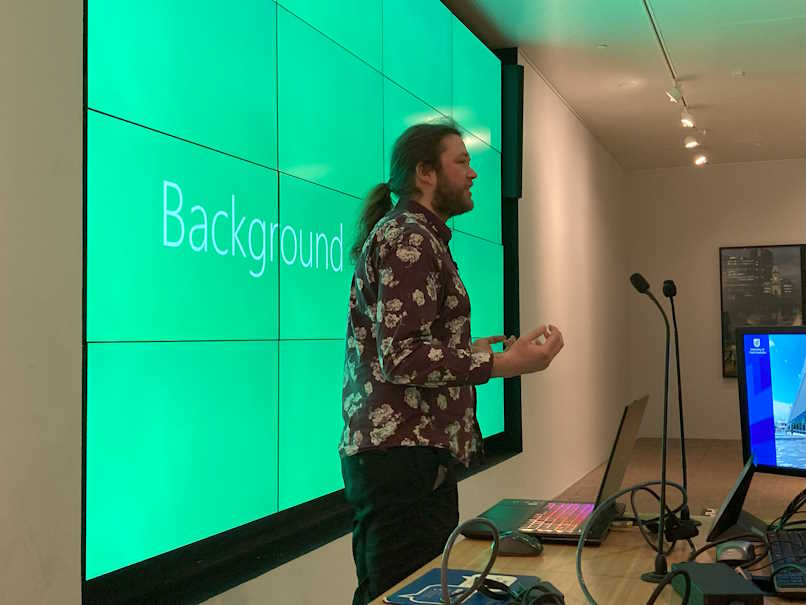
We've had issues with this display in the past, even before we tried streaming. Some laptops just didn't like it (they'd display for a few seconds, then the screen would go blank). It was so bad we ended up having to do a screen share from the speaker's laptop to another laptop that was known to work with the display. I'm guessing there's some kind of signal strength issue, but it is hard to know for sure. We use a room at the University of South Australia, and the equipment probably gets a fair bit of wear and tear.
I ended up removing the capture device and not streaming that month.
And then
In the months that followed we tried various combinations and managed to get the stream to work, but there was always the uncertainty of not knowing until the last minute whether it was going to work correctly or not.
The audio was refined a bit by making use of the Rode Connect application to allow the mixing/muting of the two wireless mics. Much easier to mute the mics remotely, rather than having to ask the presenters to turn their mics on and off. The only downside is that the audio from Rode Connect comes into OBS Studio as a single channel, rather than two separate ones.
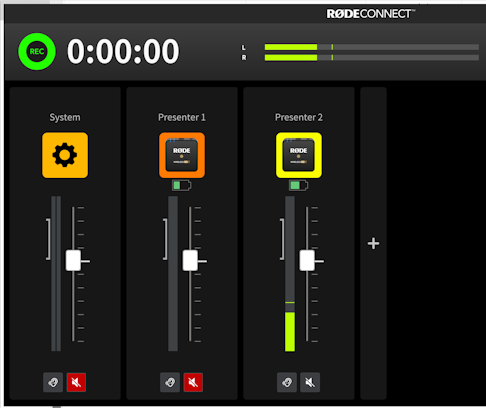
Working on the theory that the video signal strength might be the problem, I wondered if an HDMI signal amplifier might help. I bought a StarTech.com HDBOOST4K 4K 60Hz HDMI Signal Booster and tried it out. It did seem to provide a bit more stability, but that element of doubt remained. One issue that remained was that switching presenter laptops would still interrupt the signal. The Elgato seemed to need a power cycle to cope with the change.

So we had something that worked, but it could be better.
Next steps
Late last year I happened to be watching the live stream from Brisbane .NET User Group's meeting and was able to ask them how they manage their broadcast. From memory, they just had a large-screen TV in the room, so didn't have the challenges we experienced with room display. But also differently, rather than trying to capture video with a passthrough device like the Elgato, they use a video splitter to send the signal to both the TV and a separate capture device. The capture device they use is similar to this HDMI to USB-C Type-C Video Capture Card.
So now I've bought the following to try out at the next meeting:
- Simplecom CM412 HDMI 2 Port HDMI Duplicator
- 4K HDMI USB-C Capture Card (similar to the model above).


I'm not sure how the HDMI splitter will go - I fear the multi-screen display might not like it either, but it's worth a shot, and they're not that expensive.
The fallback option is to drive the multi-screen display from the streaming laptop's external display. We use OBS Studio for streaming so the idea would be to map the output preview to the external display. In this way, the room display will have a constant signal, and in theory, we can switch input laptops without annoying the room display.
As an aside, one other positive is that my latest laptop does work correctly with the Rode mics.
Future thoughts
One challenge that remains is having to switch between different scenes in OBS Studio and also muting and unmuting the mics. Something like an Elgato Stream deck might make that easier (instead of needing to alt-tab between OBS and Rode Connect applications).

It would also be nice to have a better solution for in-person audience questions. We do have the MXL boundary mic, but a handheld mic would give clearer audio. Something for the wishlist!
If Rode ever updated Rode Connect to provide separate audio channels, that would be nice too.
I'll write a follow-up post down the track to report on how everything went. Check out the meeting recordings on our YouTube channel too.
(Amazon links are affiliate links.)