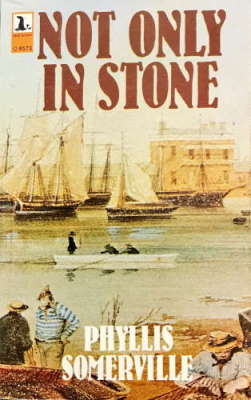-
Running Speedtest on a Synology NAS
Yesterday I noticed that our home Internet speed seemed a bit sluggish. Logging into the modem showed that instead of the usual 48-50Mbps, we were only getting around 25 (and sometimes much worse). Restarting the modem did not improve the speed, so I resorted to calling our ISP (Internode). They tried a reset from their end (on the NBN 'Node' I believe) but still no improvement. They've logged a call with the NBN who are scheduled to investigate the problem tomorrow. Interestingly the Internode support person said I was the third person she'd dealt with in the last few hours with a speed problem in my area.
Anyway this got me thinking. It would be nice to have some kind of regular scheduled speed test running to be able to monitor (and possibly even be notified of changes) to our Internet speed.
Doing a search for "synology speed test" came up with How to Install Speedtest Tracker on Your Synology NAS, which I started to follow when I realised that actually I think this could be done through the Synology Docker UI, rather than using a scheduled task. Here's what I did:
Installing Speedtest Tracker
- In the Synology UI, open the Docker application.
- Go to the Registry page, and enter
speedtest-tracker
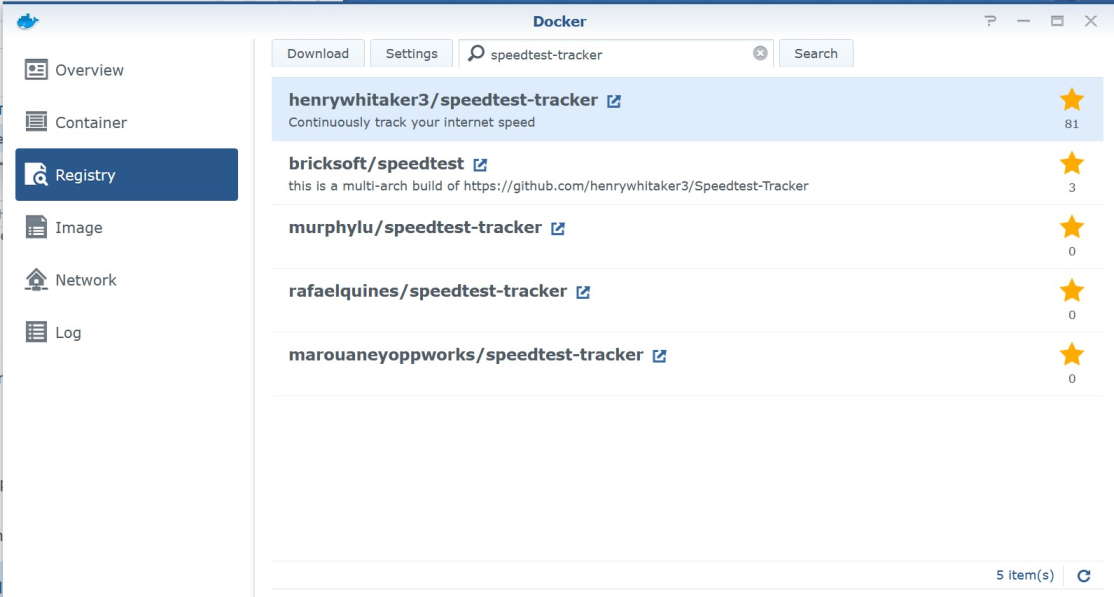
- Select henrywhitaker3/speedtest-tracker, then click Download
- At the Choose Tag prompt, select latest and click Select
- Go to the Image page and wait for the image to finish downloading
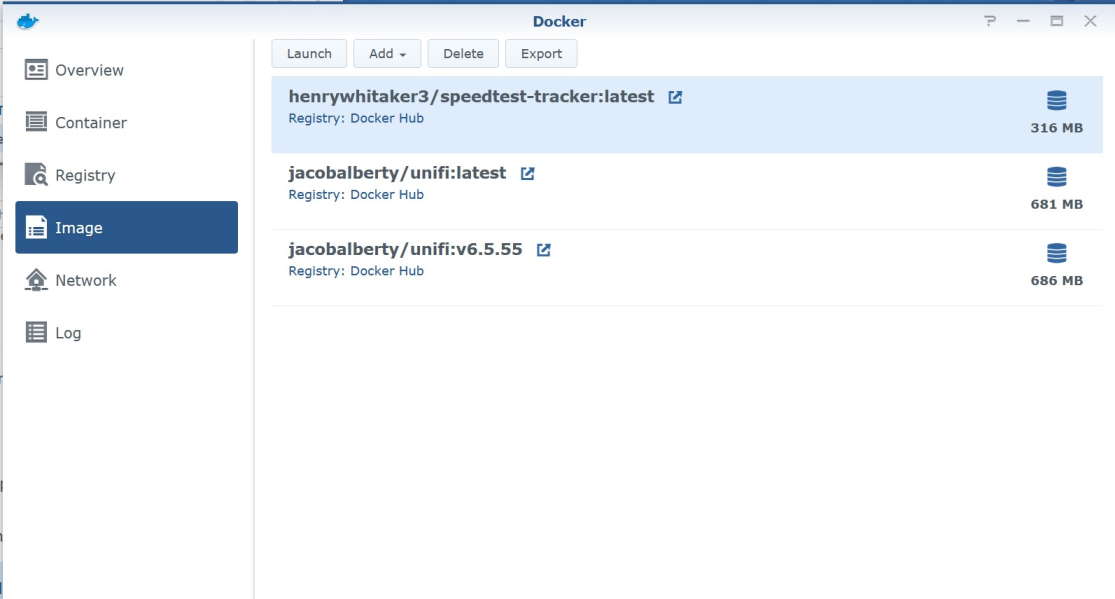
- Select the henrywhitaker3/speedtest-tracker:latest image and click on Launch
- In Container Name enter
Speedtest
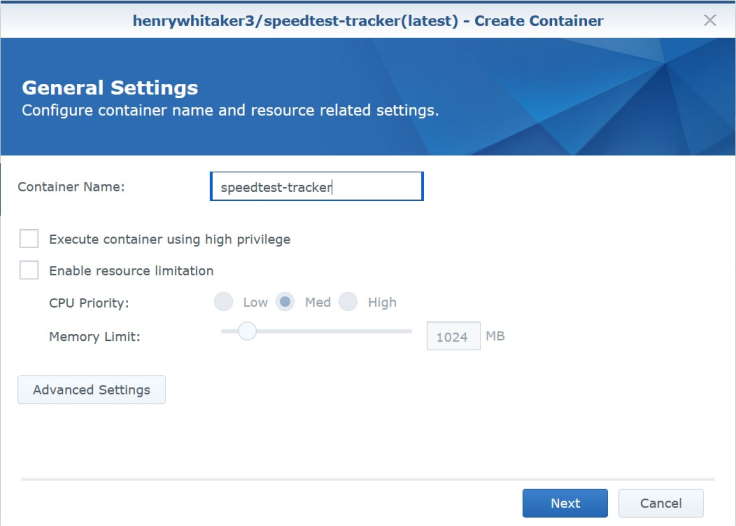
- Click on Advanced Settings
- Under Advanced Settings tab, check Enable auto-restart
- Under Volume tab, click Add Folder

- Select docker folder and click on Create Folder
- Enter
speedtestand click OK - Click Select
- In the Mount Path field, enter
/config - Under Port Settings tab, select the 443 row and click on the - button to delete the row.
- Select the 80 row and in the Local Port field, enter
8788
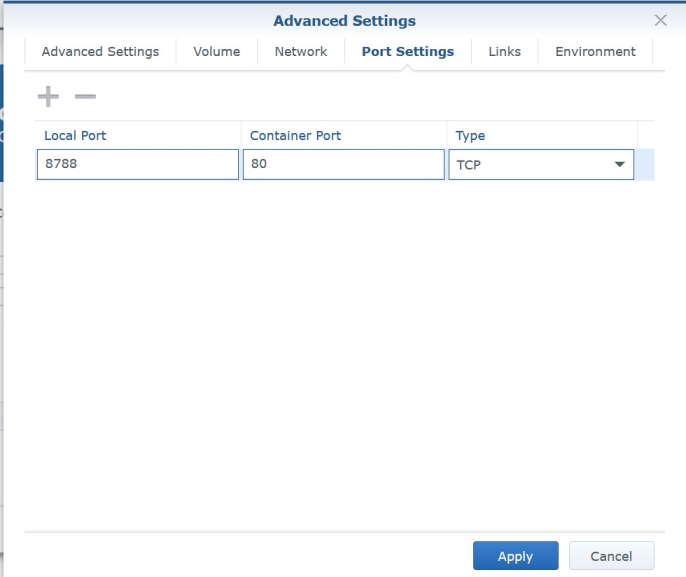
- Under the Environment tab, click the + button to add the following environment variables. Refer to Marius's tip on getting the values for PUID and PGID, and unless you also live in Adelaide you'll need to change the TZ value to something from this list.
variable value PUID1026 PGID100 TZAustralia/Adelaide OOKLA_EULA_GDPRtrue 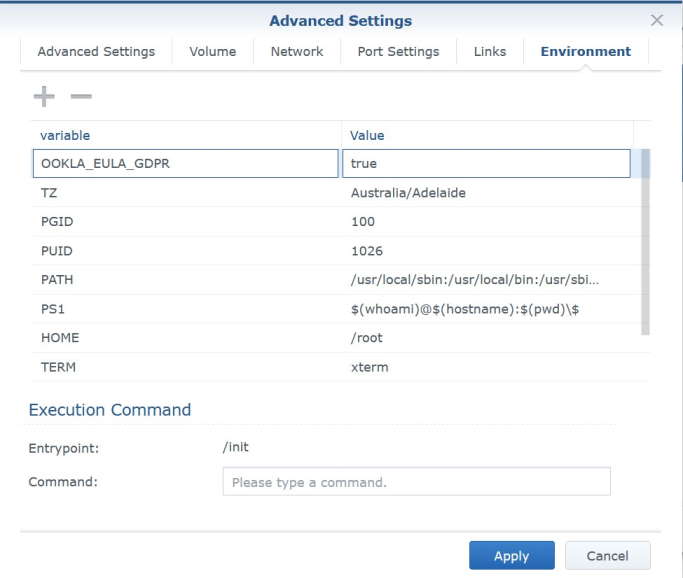
- Click Apply
- Click Next
- Review the summary to confirm the details are correct then click on Apply
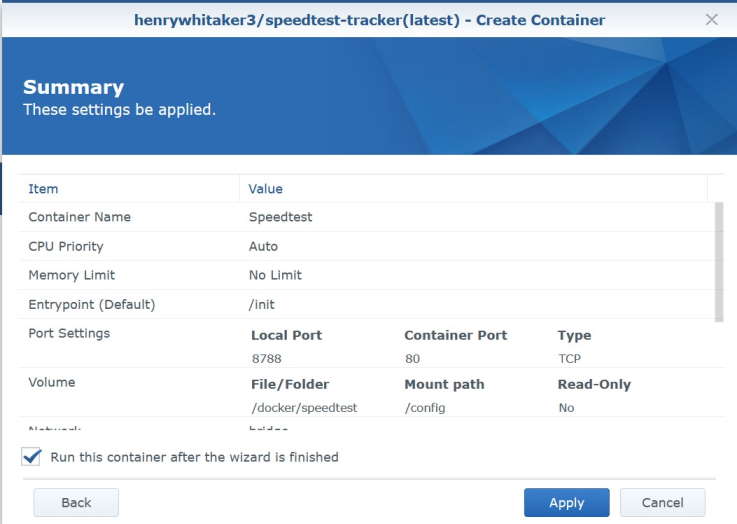
- Switch to the Container page and confirm that the container is running.

- Now browse to http://your-synology:8788 (Change
your-synologyto the IP address or name of your Synology). Either click the button to start the test, or just wait a minute or so (as it started automatically for me).
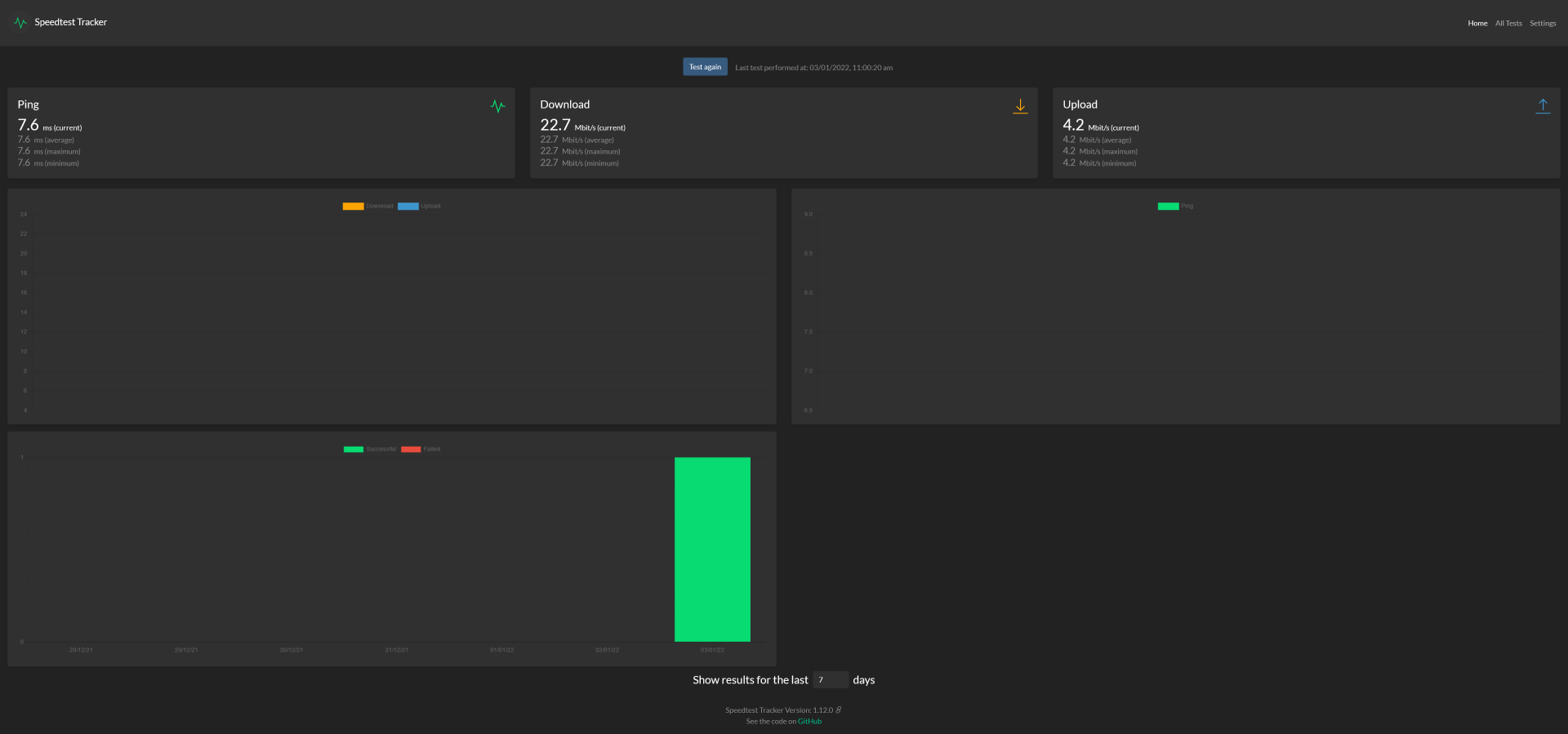
So now Speedtest Tracker application is running a test every hour. Over time, this should become a useful reference to map our average Internet speed (and be able to identify outages or degradations). Hopefully tomorrow it might also track the restoration of our speed if NBN can fix the problem.
-
Farewell 2021, Hello 2022
And so 2021 finishes and 2022 begins. 2021 has been a different year, not the least because I changed jobs and joined SixPivot in February! (more reflections on that next month).

Looking back on 2021, some of the technology highlights include:
- Passing 2 exams (and failing one)
- Getting a Synology NAS, a new laptop and other related hardware for the home office
- Digging into Azure more deeply
- .NET 6 and Visual Studio 2022 launched
I've enjoyed helping out with the video streaming and production at my local church. I'm looking forward to continuing that in the new year, and as a result of that, I also decided to step down in my role as a Sunday school teacher - something I've been doing since my own kids were very little. I'll definitely miss building some awesome train track layouts!
For the year ahead from a family perspective, there's some milestones as our kids move to the next stage of their schooling.
I don't have any plans to travel overseas. Microsoft have again decided to run the MVP Summit as a virtual event, which is a good call. Maybe one day I'll get back to Seattle and Redmond, but not this year. It would be great to be able to safely visit interstate. There are friends and new colleagues I'm really looking forward to catching up with.
COVID has obviously been ever-present, if not so much physically in Adelaide and South Australia (compared to some parts of the world) but certainly in the news and impacting life. That's changing now, thanks to the government relaxing restrictions now that vaccinations have been taken up by most people. Unfortunately, that's also coincided with the Omicron variant, so now all of a sudden we're dealing with growing community transmission for the first time here and growing hospitalisation. That is concerning and a little scary.
Time will tell if 2022 sees the return of in-person events within Australia. We had a good run in 2021 with many of our .NET user group meetings being able to be held physically. I hope we can continue that, and ideally we'd be able to bring back DDD Adelaide. I'll be taking a cautious approach - I don't want to risk the health of attendees, or my own family.
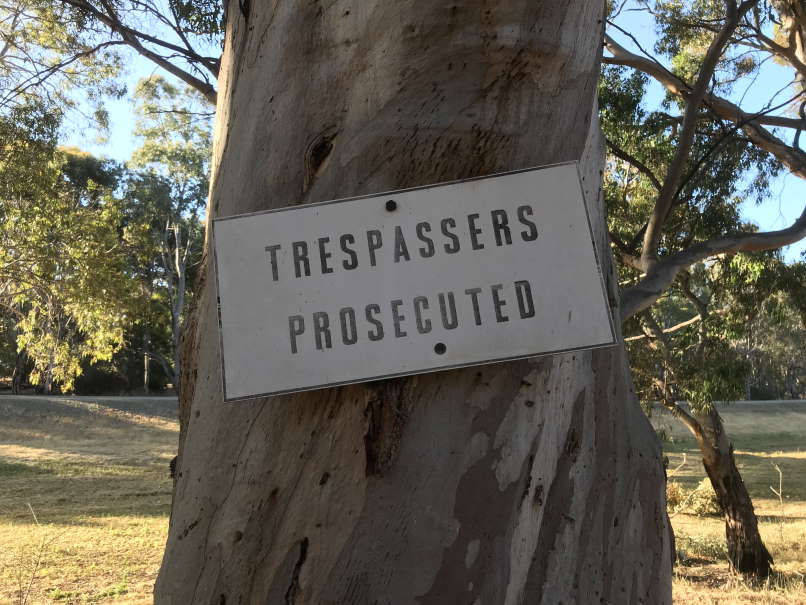
I'm on leave for a couple of weeks over the Christmas/New Years break. We've been making the most of a local reservoir that's opened up to the public and going for some great walks in the evenings (daylight saving makes this easier too). I must admit I was a little sceptical when they first started the building process, but now having access to areas that were previous off-limits (hence the old sign!) is great. And it's been taken up by the local community with the car park often overflowing. Not sure what the large mobs of kangaroos think of all these new visitors coming to visit their home, but at least the ducks don't seem to mind!
I do hope you have a safe, happy 2022.
-
Summer holiday reading
It's Summer holidays, Christmas was a few days ago, there's sunny, warm weather on the forecast. Perfect days for lazing around home and reading a good book or two.
I happen to be passing Blackwood Books recently (we were actually visiting an adjacent shop but I thought I'd have a quick look). I asked to see their 'local history' section and was taken along some winding corridors to a couple of bookcases full of books. I didn't have that long to browse, but two books looked interesting.
Not Only in Stone
Not Only In Stone by Phyliss Somerville was first published way back in 1942. It tells the story of Mary (Polly) Thomas and her family, who emigrated to South Australia from Cornwall, England in 1865. It caught my attention as parts of the story are based in Wallaroo, Moonta and Kadina - towns on the Yorke Peninsula that I have some family connections of my own. It is a fascinating snapshot of early colonial life.
I'm two thirds through the book as I write this. So far Polly has endured numerous hardships, but is not deterred in providing for and making a home for her family. I'll be interested to see how it ends.
A Sacred Trust: The Uniting Churches in the Mitcham Hills

At first glance a possibly unusual pick. I grew up in the Mitcham Hills area, and have been involved in the Methodist and then Uniting Church my entire life. This book, written by Rosemary Mitchell and published back in 2000, traces the history of the many Uniting Churches that were and continue to be in the Mitcham Hills area. I have a vague recollection of being aware of the book, possibly around the time it was launched, but I didn't have a copy and a few people I've talked to since also had either forgotten or didn't know about it.
The old history is fascinating, and just the effort (especially in the early days) that people put into ensuring that they had worship services was inspiring. Take this quote from page 6 (discussing the travelling preachers did in the 1850s)
Later Mr Illman who lived at Unley would walk to Cherry Gardens in the morning, walk on to Clarendon for the evening service and walk back to Unley
That's a decent drive in a car today, let alone walking on foot. Google Maps suggests that's around 50kms! Possibly in the 1850s you might have been able to take a more direct shortcut across the hills from Cherry Gardens to Clarendon, but that's still astounding.
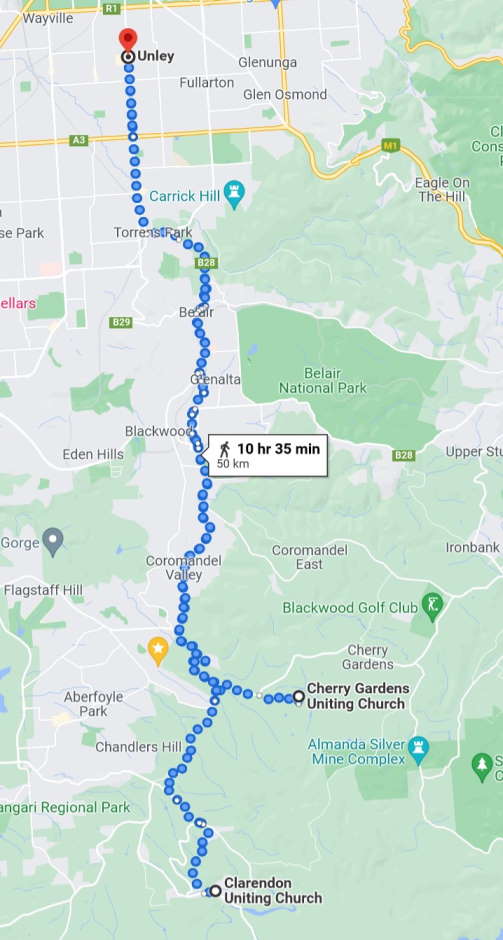
In the latter sections, there are lots of familiar names. Families and people I knew when I was growing up (and some I'm still connected to). Fun fact, I'm actually mentioned in the book too! (via my volunteering with the Blackwood Youth Project back in the 1990s). That was a pleasant surprise.
There's a few passing mentions of indigenous people living in the area in the early days. It would be interesting to find out more about that - might need to see if there's any other books that cover Aboriginal history of the area in more detail.
I don't know if the book is still available anywhere. I'll make some enquiries to see if it's still for sale, otherwise I might have to lend my copy out to friends and family that found it interesting.