-
Azure DevOps PowerShell Scripts - List all Azure Pipelines
If you want to list all the Azure Pipelines for all projects in an Azure DevOps organisation, this script will return a list of their names.
See Personal access tokens for instructions on how to create the personal access token.
param ( [string] $organisation, [string] $personalAccessToken ) $base64AuthInfo= [System.Convert]::ToBase64String([System.Text.Encoding]::ASCII.GetBytes(":$($personalAccessToken)")) $headers = @{Authorization=("Basic {0}" -f $base64AuthInfo)} $result = Invoke-RestMethod -Uri "https://dev.azure.com/$organisation/_apis/projects?api-version=6.0" -Method Get -Headers $headers $projectNames = $result.value.name $projectNames | ForEach-Object { $project = $_ $result = Invoke-RestMethod -Uri "https://dev.azure.com/$organisation/$project/_apis/pipelines?api-version=6.0-preview.1" -Method Get -Headers $headers $result.value.name } | Sort-ObjectIt makes use of the Pipelines - List REST API, so you could ask for any of the other properties instead of or in addition to
nameas well. -
Azure DevOps PowerShell Scripts - List all Git repositories
If you want to list all the Git repositories for all projects in an Azure DevOps organisation, this script will return all the remote URLs.
See Personal access tokens for instructions on how to create the personal access token.
param ( [string] $organisation, [string] $personalAccessToken ) $base64AuthInfo= [System.Convert]::ToBase64String([System.Text.Encoding]::ASCII.GetBytes(":$($personalAccessToken)")) $headers = @{Authorization=("Basic {0}" -f $base64AuthInfo)} $result = Invoke-RestMethod -Uri "https://dev.azure.com/$organisation/_apis/projects?api-version=6.0" -Method Get -Headers $headers $projectNames = $result.value.name $projectNames | ForEach-Object { $project = $_ $result = Invoke-RestMethod -Uri "https://dev.azure.com/$organisation/$project/_apis/git/repositories?api-version=6.0" -Method Get -Headers $headers $result.value.remoteUrl } | Sort-ObjectIt makes use of the Repositories - List REST API, so you could ask for any of the other properties instead of or in addition to
remoteUrlas well. -
Using GitHub Actions to update packages.lock.json for Dependabot PRs
I like using Dependabot to keep my package dependencies up to date. But it does have one problem if you're using
packages.lock.jsonfiles with NuGet packages - it doesn't update them. So your csproj will be modified but the packages.lock.json file won't, which can lead to broken failing.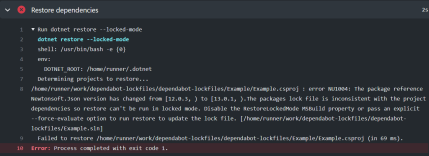
Here's one approach to working around this. Hopefully GitHub will fix this properly in the future.
ChatOps
I'm going to make use of Peter Evans' Slash Command Dispatch GitHub Action to enable triggering by entering
/lockfilesas a comment on the pull request. This action is extensible and can be used to create all kinds of 'slash' commands.First up, I created a new workflow that uses this action:
name: Slash Command Dispatch on: issue_comment: types: [created] jobs: slashCommandDispatch: runs-on: ubuntu-latest steps: - uses: xt0rted/pull-request-comment-branch@v1 id: comment-branch - name: Slash Command Dispatch uses: peter-evans/slash-command-dispatch@v2 id: slash-command with: token: ${{ secrets.PAT_REPO_FULL }} commands: | lockfiles permission: write issue-type: pull-request dispatch-type: workflow static-args: ref=${{ steps.comment-branch.outputs.head_ref }}Things to note:
- We're triggering on a new comment being added to a pull request
- We use Pull Request Comment Branch Action to obtain the name of the branch that is linked to the pull request for the triggering comment.
- The
dispatch-typeis set toworkflowas we want the secondary workflow to run against the pull request branch (not the default branch) - We set the
refargument to the branch name. This will be picked up by the second workflow.
The second workflow is named
lockfiles-command.yml. It needs to follow the convention of commandname-command.yml.name: Update lockfiles on: workflow_dispatch: jobs: lockfiles: runs-on: ubuntu-latest steps: - uses: actions/checkout@v2 with: fetch-depth: 0 token: ${{ secrets.PAT_REPO_FULL }} - name: Setup .NET 5 uses: actions/setup-dotnet@v1 with: dotnet-version: 5.0.x - name: Restore dependencies run: dotnet restore --force-evaluate - uses: stefanzweifel/git-auto-commit-action@v4 with: commit_message: Update lockfilesThings to note:
- This workflow uses the workflow_dispatch trigger.
- The checkout action notices that the ref value was set in the first workflow and so will checkout the pull request branch.
- We use the git-auto-commit Action to commit and push any changes made by the earlier
dotnet restorecommand.
To trigger the workflow, add a new comment to a pull request with
/lockfiles. eg.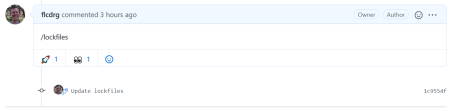
You can see a complete repo with example pull request over at https://github.com/flcdrg/dependabot-lockfiles/pull/1
Future ideas
It could be possible to have this workflow trigger automatically after Dependabot creates the pull request if you wanted to completely automate this approach, rather than needing to add the comment manually.