-
Holiday learning
 I’m in the middle of 3 weeks of annual leave. It’s great to just put work aside for a bit and take time to unwind. I’ve been out walking, cycling, drying apricots and making apricot jam, catching up with friends and family, amongst other things.
I’m in the middle of 3 weeks of annual leave. It’s great to just put work aside for a bit and take time to unwind. I’ve been out walking, cycling, drying apricots and making apricot jam, catching up with friends and family, amongst other things.I thought I’d use some of my time off get more familiar with Azure and GitHub and have been pleasantly surprised by the learning materials available over at docs.microsoft.com.
Learning content is organised in modules - these are self-contained units of work. Modules might be grouped together in a ‘Learning Path’. Some content relates to specific Microsoft exams, so if you’re interested in gaining a specific certification you can work back from the exam requirements to help ensure you’ve covered all the areas.
eg. To achieve the Microsoft Certified: DevOps Engineer Expert certification, after you’ve achieved one of the associate pre-requisites, you then need to pass Exam AZ-400: Designing and Implementing Microsoft DevOps Solutions.
One of the learning paths for this exam is AZ-400: Manage source control.
In that learning path is the module Manage software delivery by using a release based workflow on GitHub.
The GitHub-related content usually has an overview and some introductory content. Then they include a practical exercise which actually uses GitHub. These are cleverly done by automatically cloning a repository into your own GitHub account, and then stepping you through using GitHub issues (and sometimes pull requests) with automated responses updating the issues or moving you to the next step once you’ve performed the necessary steps. It’s really quite clever!
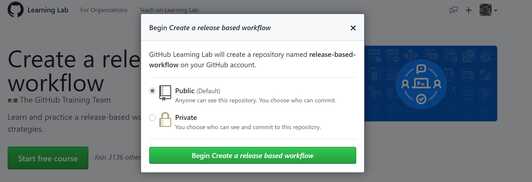
Now the repository has been created, you can click on Start to begin the process. As you complete each step it will be marked as complete (so you can come back to finish the exercise later if you don’t finish it in one sitting)
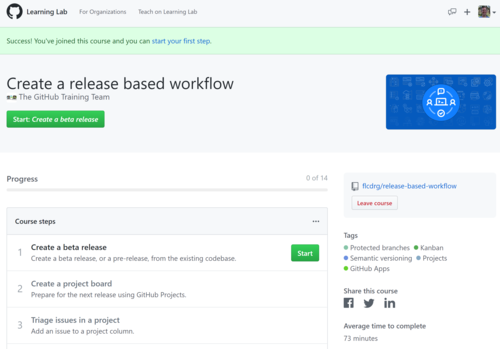
There’s some instructions to follow. I found it’s easiest to right-click on the link to open it in another tab, follow the instructions..

and then come back to this tab to wait for the next bit (which will be added as a comment to the issue)
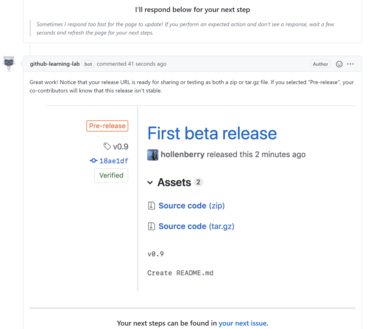
Then click on the link to the next issue to follow on with the next step.
At the conclusion of the exercise, you head back to the docs site for a knowledge check with a multiple choice quiz to check that you’ve understood the main concepts for the module, and then you’re done!
Some modules covered concepts I was already familiar with so if I felt the practical exercise didn’t contain anything new then I’d just skip directly to knowledge check.
Azure learning modules are similar, except that instead of using GitHub, they often including access to temporary Azure resources. Some modules might embed an Azure cloud shell right in your browser on the same page as the instructions. Others will ask you to log in to the Azure Portal so you can follow through creating or manipulating resources there.
You’ll be asked to active the sandbox (and probably will need to review permissions)

Here you can see the “Microsoft Learn Sandbox” subscription, which is used for the learning activities. It is only a temporary subscription and will disappear after a few hours, and more importantly means any resources used there don’t cost you anything.

Here’s an example of a page using the Azure Cloud Shell. Many modules wil use bash, but this specific example is using PowerShell:
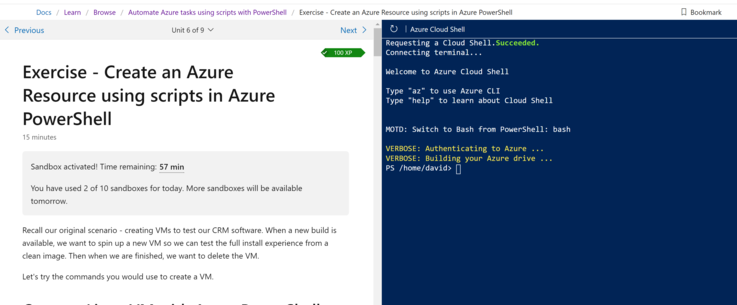
The modules will often check your work to confirm that you’ve followed the instructions correctly:

Also worth mentioning if you’d like some free instructor-led training then check out the Microsoft Azure Virtual Training Day: Fundamentals that are are being run during January and February. As a bonus, attendees will be eligible to take the Microsoft Azure Fundamentals certification exam for free! (Credit to Bronwen Zande for tweeting about this)
So if you’re looking to upskill, or just deepen your knowledge of Azure and GitHub then now is a great time to dive in.
8-Jan-2021 - Added screenshot of Azure cloud shell
-
You're in control. Farewell 2020
It’s New Year’s Eve 2020. This year (and what a year) is almost done. Tomorrow we start over with the start of 2021!

One thing I wanted to talk about as we finish up 2020 is ‘taking control’, specifically with social media.
It is easy to coast, to be just a passive consumer. I know I often find myself doing it. But I think that can be risky. One day you discover you’re completely swamped, maybe even drowning with all this stuff. That’s not good!
Social media is a tool. It can be great - keeping in touch with friends and conversing with people you might otherwise never have the opportunity to meet in real life. But it can also be misused and be a negative, destructive influence. Not to mention the agendas and commercial of the social media platforms themselves. Remember nothing is free. There’s always a cost. Someone always ends up paying.
Be deliberate
Be intentional about what you’re sharing and what you’re consuming. I know it’s easy to just post whatever comes to mind. Maybe before you hit Post, take 5 minutes, then come back and review it with fresh eyes. Do I really need to post this? Is this constructive, helpful, building people up? Great! No? Maybe there’s a better way to express yourself. Are you (or your current/future employer) going to be comfortable re-reading this in a few months or years?
Be careful
Do you really want to share your location/GPS coordinates? Most platforms do a good job of stripping these from photo uploads, but I know with my own blog I need to do that manually.
Are friends ok with being tagged or shared in a photo?
Delete
Is a particular social platform causing you stress? Deleting your profile (or even just taking a break for a few days) might be helpful. If you do choose to delete, it might be worth downloading all your data first.
Remember, this is social media - not real life! Real friendship exists beyond any particular technology platform.
Block
Sometimes you follow or friend someone who turns out to be a bit of a ‘froot loop’. There’s no rule to say you have to keep following or stay connected. Delete the connection. If they’re pestering you, block them.
Mute
Maybe they’re not a complete froot loop, but going through an odd phase. Many social platforms allow you to mute someone. You can still stay connected, but you won’t see their posts.
Filter
Some platforms allow you to define keywords that you want to exclude from your news feed. If there’s words you find offensive or topics you don’t care about, use this feature.
Take control. Make healthy choices. Stay safe. Happy New Year and all the best for 2021!🙂🎆🧨🎇
-
Christmas 2020

Christmas this year started technically at 12.01am. I was rostered on to be ‘Vision Mixer’ for the streaming videos of my church’s Christmas eve services - 7.30pm and 11pm. The latter finishing just after midnight.
I’ve been volunteering to be a camera operator and vision mixer since church started live streaming a few months ago. It’s a bit of a dream come true as being a TV camera person was the second job I wanted to be when I grew up (this is before I discovered computers!). Mixing is a challenging job, and I have greater respect for those who do this as their paid job. It’s one of those things when done right, you don’t even think about it. The Christmas Eve services should be uploaded to the Seeds Uniting YouTube channel soon if you’re interested.
I love Christmas. It was always an exciting time when I was a little kid, and I still enjoy it now that I’m well and truly all grown up. It is special as a time to remember the birth of Jesus, and a season of catching up with family and remembering old traditions (or possibly making some new ones).
COVID has obviously had a massive impact on many. Fortunately here in Adelaide and South Australia things are currently in a good state, so any remaining restrictions didn’t impact us personally. I’m all too aware that there are many who are doing it much tougher, or who are missing loved ones that couldn’t be with them due to travel restrictions, or tragically through sickness or death.
Narelle loves a brunch (and she’s not alone there!), so she organised to have her parents and my aunty over for Christmas morning.
For lunch, we headed over to my sister’s place. Food continued to be a highlight of the day. My sister, her husband and their very cute dog did a great job of lunch.
 .
.Yum! Oh and it turns out the Christmas crackers had balloons in that you could make balloon animals with. That was a great laugh.
Then just when I didn’t think I could fit another thing in, Mum brought out the Christmas slices for afternoon tea!

Wow. We got to bring some leftovers home (plus my mother in-law’s home-made fudge). Not sure how long they’ll last. I’ll have to try and keep up the physical activity to counteract all the good eating.
I’m on annual leave for the next 3 weeks. Will be great to have a break, recharge, catch up with friends and family a bit more, and staying cool over summer.
Oh, and what was hiding behind that scary wrapping paper (see first picture)? That was my son showing his creative flare to wrap a bucket of Cadbury’s Favourites chocolates. Still deciding if I’m going to share them🙂