-
JSON to Environment Converter
I made a thing!
I needed to translate some JSON configuration (like the
appsettings.jsonfile used by ASP.NET Core) into equivalent environment variables (so that they could be set in a Dockerfile). Rather than try and figure it out, I created a simple web tool to do the conversion for me.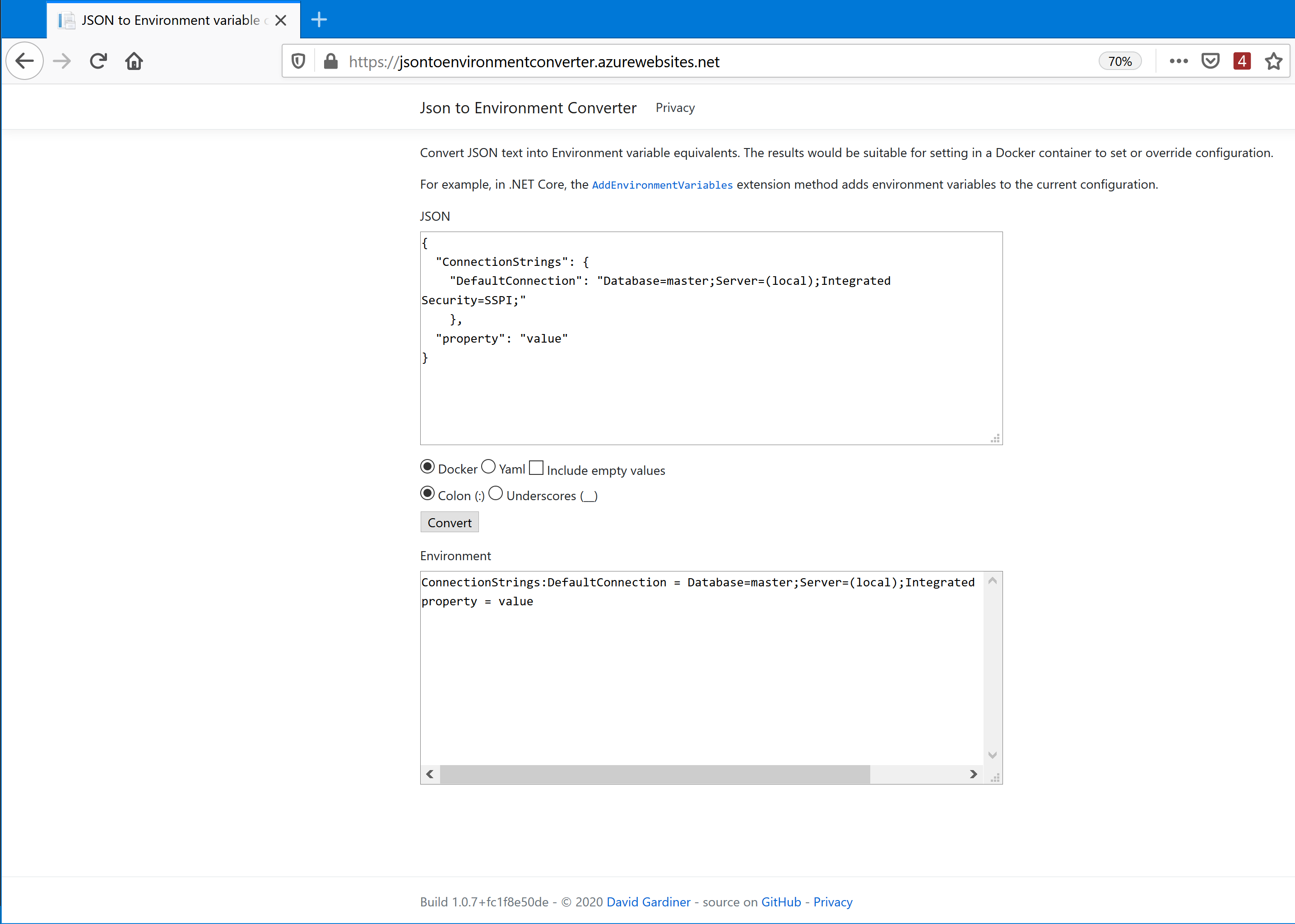
- Paste your JSON into the first text field
- Select the formatting options
- Dockerfile-style or Yaml (suitable for
docker-compose.ymlorazure-pipelines.yml) - Whether to include entries with a key but no value
- Use colons or underscores as separators
- Dockerfile-style or Yaml (suitable for
- Press Convert
- Review and/or copy the text that appears in the second text field.
You can find it at https://jsontoenvironmentconverter.azurewebsites.net/, and the source code is at https://github.com/flcdrg/JsonToEnvironmentConverter
-
In the garden - May 2020
We had a long dry summer, but autumn has arrived, with what feels like a sneak peek of winter with some really good soaking rains in the last few weeks.
I was early to buy some vegetable seedlings to plant ahead for winter. English spinach, rainbow chard (silverbeet), spring onions, broccoli and bok choy. The spinach and bok choy have grown quickly and we've enjoyed them in a few stir fries already. I'm hoping the broccoli flowers soon.



I planted the capsicums way back at the start of summer and they've taken ages to mature. Other years, the fruit are just starting to appear when winter appears and the plants give up. This time I've had success. (Also a feature of the stir-fries)

The fruit trees are doing well. We've finished the gala apples, and the 'pink lady' are just coming into season now. They are deceptive as they've pinked up beautifully on the side that gets sun, but on the shady side they're still quite green.

The lemon tree has been struggling for a number of years. It would flower and tiny fruit would set, but then it would all fall off over summer. A couple of years ago we had a professional fruit tree pruner come in and give us some advice. He suggested giving the tree some protection around the base as it might have been getting too much direct sun. That seems to have done the trick as this year the fruit stayed on the tree and as you can see the fruit is getting close to ripe!
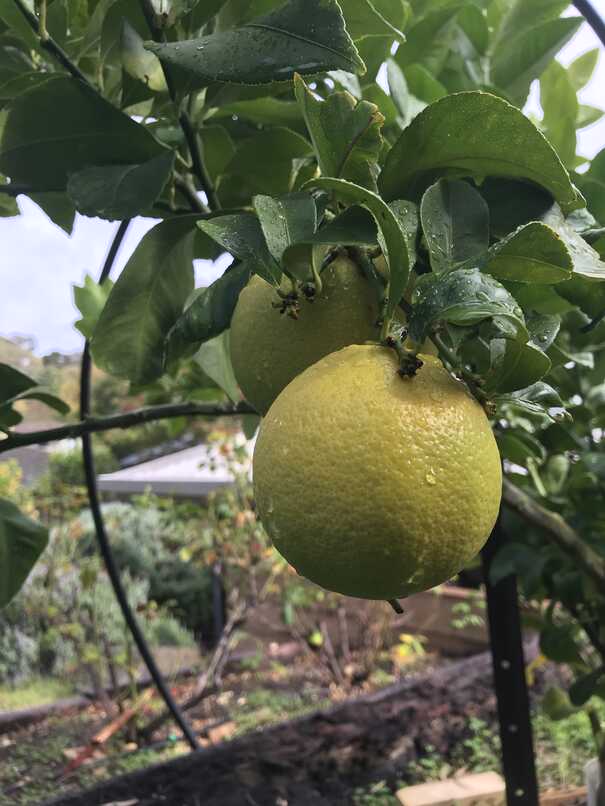

The mandarin is heavy with fruit and it's just coming into season. I love the flavour of our fruit - so much tastier than the shop varieties.
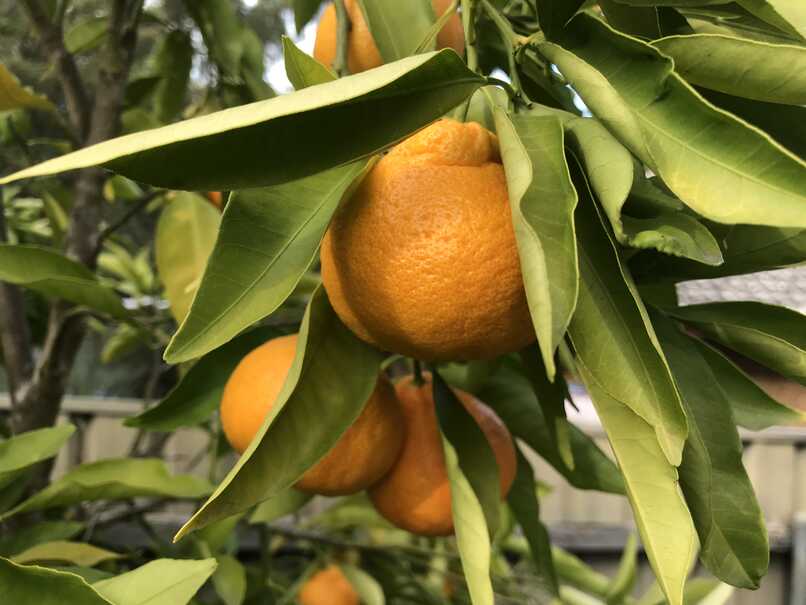
My dad has an impressive strawberry patch. He gave me some runners a few weeks ago and I'm pleased that most of them look like they've taken. These ones are in the area that our chooks scratch, so I provided the plants with some 'chicken protection' until they're established.
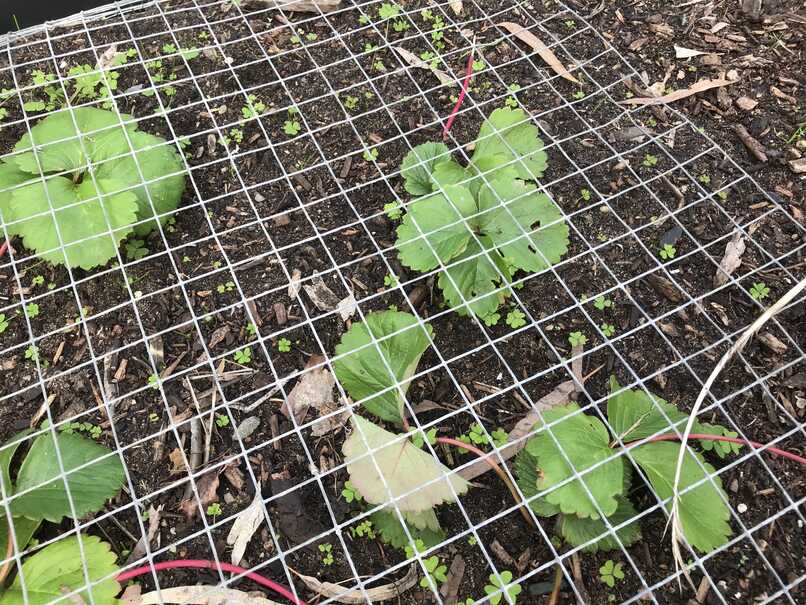
-
Azure Pipelines useful conditions
For my own reference as much as anything, here's a few Azure Pipelines conditions I've found useful:

Only run this task when building master
condition: and(succeeded(), eq(variables['Build.SourceBranch'], 'refs/heads/master'))Only run this task when building a pull request branch
condition: contains(variables['Build.SourceBranch'], 'refs/pull/')Only run this task when System.Debug variable has been set
condition: eq(variables['System.Debug'], 'true')If I come across others, I'll update this post with them.