Supporting IE6, 7, 8 (and maybe 9) on the same machine
It’s nice to live on the cutting edge – using the latest version of everything, especially web browsers. But sometimes you may have to support users running older versions, and it is a lot easier to support a user if you can be using the same software that they have in front of them.
The problem is that you can normally only have one version of IE installed in Windows.
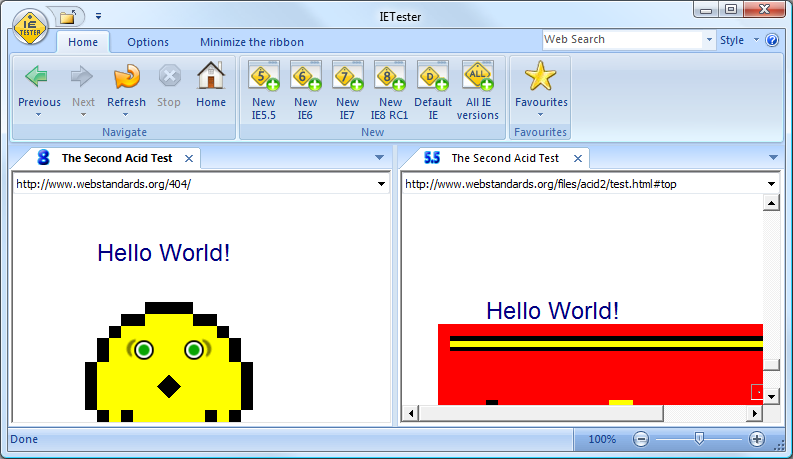 Roger showed me IE Tester which looks quite impressive. It works by hosting separate version-specific instances of the IE rendering engine. Probably a good option if you’re a web developer.
Roger showed me IE Tester which looks quite impressive. It works by hosting separate version-specific instances of the IE rendering engine. Probably a good option if you’re a web developer.
.png) If you have access to Microsoft’s Expression Web, then Expression Web SuperPreview offers similar functionality.
Another option is to utilise the free virtual machines provided by Microsoft. These are complete standalone copies of Windows XP and Vista with versions of IE6, 7 and 8. To run these, you need either Virtual PC 2007, Windows Virtual PC (Windows 7 Pro or Ultimate only) or Hyper-V.
If you have access to Microsoft’s Expression Web, then Expression Web SuperPreview offers similar functionality.
Another option is to utilise the free virtual machines provided by Microsoft. These are complete standalone copies of Windows XP and Vista with versions of IE6, 7 and 8. To run these, you need either Virtual PC 2007, Windows Virtual PC (Windows 7 Pro or Ultimate only) or Hyper-V.
[](../../assets/2010/09/vpc shortcut[4].png)If you’re using Virtual PC 2007, one nice thing you can do is add a desktop shortcut to the VMs so they can be launched easily:
- Create a new shortcut on the desktop
- Point it at “C:\Program Files\Microsoft Virtual PC\Virtual PC.exe”
- Give it a useful name – eg. “IE6 on XPSP3”
- Edit the shortcut target and append -pc “VM Name” –launch
- Replace “VM Name” with the exact name of the appropriate virtual machine (Include the double-quotes if the name has spaces in it)
- Change the shortcut icon to point to one from “C:\Program Files\Internet Explorer\iexplore.exe”
Ryan Adams has posted a comprehensive list of all the available command-line options.
One thing to note – the VMs do have an expiry date. Updated VMs are usually made available before then though.