Recent posts:
DDD Adelaide 2025

Aspire with Python, React, Rust and Node apps
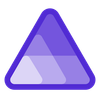
Introducing Aspire
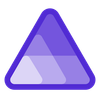
Clean up old .NET installs with the .NET Uninstall Tool

Passed AI-102

Older posts can be found in the archive.
Recent posts:

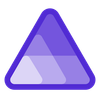
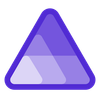


Older posts can be found in the archive.