Solution to error 0x80240020: Upgrade to Windows 10
So the whole “delete the contents of the downloads directory” thing didn’t work for me.
Today I noticed a tweet linking to an article, which in turn referred to a post in the Microsoft forums.
Apparently, the error 0x80240020 is not an indication of any download corruption – just that you’re computer is in a “holding pattern” waiting for the green light from Microsoft, as they’re staging the upgrade process. I think it would have been preferable to have just had this sitting quietly on my computer, rather than littering my Update History with “Update failed” messages.
So if you don’t want to wait, there’s a registry key you can set. (Instructions for setting registry key repeated here from the forum post)
-
Locate the registry key: [HKEY_LOCAL_MACHINE\SOFTWARE\Microsoft\Windows\CurrentVersion\WindowsUpdate\OSUpgrade]
-
It should exist, but if not, create it.
-
Create a new DWORD (32-bit) Value with Name = “AllowOSUpgrade” (without the quotes), and set the Value = 0x00000001.
Now go back to the Windows Update in Control Panel, and tada – a new screen appears!
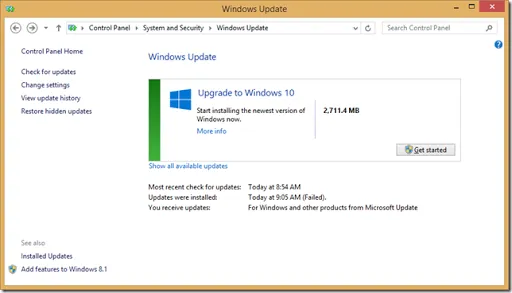
Click on the Get started button and things start happening..
It thinks for a short time, then the Windows Update prompt appears on your desktop:
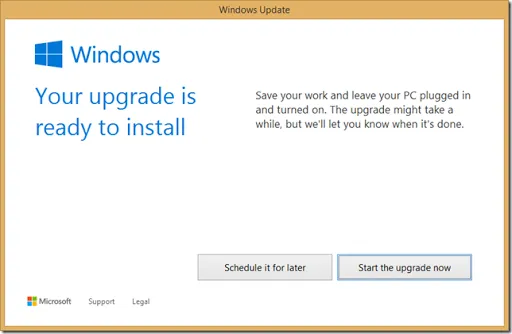
And back in the Control Panel, you’re also prompted to restart. Clicking Start the upgrade now, or Restart now both do the same thing
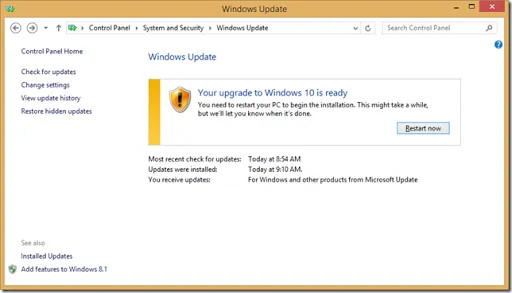
Your computer reboots, and the upgrade proceeds.
After a little while, and a few reboots later, you now have Windows 10!
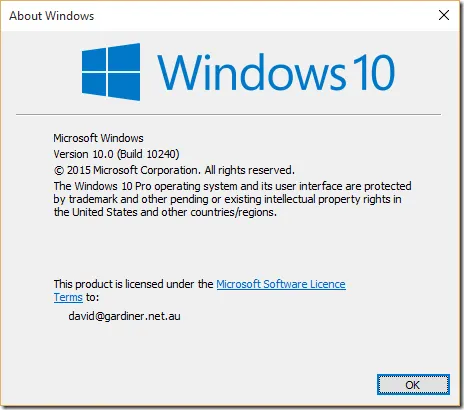
Woohoo!