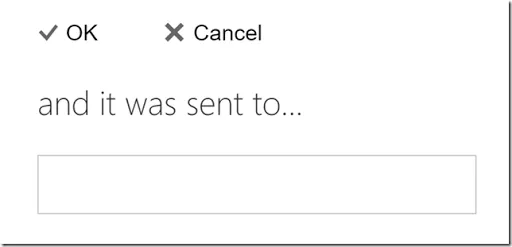Upgrading to new “new” outlook.com (ADDriverStoreAccessNonLocalException)
A few weeks ago I received an email saying that I would be upgraded to the new outlook.com. Then last weekend I noticed I’d stopped receiving new emails and figured the migration had begun.
My email setup is a bit unusual. I have a custom domain “gardiner.net.au” and email for this domain is handled by Google Apps Free edition (legacy). This is the version of Google Apps (now called “G Suite”) that Google no longer offers for new customers, but maintain for existing ones.
A while back when Google and Microsoft were being less than friendly about GMail support with Windows Phones (combined with a weird problem on my phone where using GMail was using unusually high cellular data), I switched to using Outlook.com. To make this work, I configured Outlook.com to regularly pull email from GMail, and to send all outbound emails back through GMail too (so that SPF and DKIM would continue to work).
That setup worked well for my phone, and also for family calendar sharing (seeing as my wife Narelle had been using Hotmail for ages).
The downsides were that there appeared to be a sporadic bug with the email import process. Just occasionally emails would get ever so slightly corrupted. Most times you could still read them, but sometimes just one character changing was enough to render it completely unreadable.
I lived in hope that the migration to the new O365 infrastructure would resolve the corruption problem.
So where was the new Outlook.com? Every time I tried to log in, I kept getting a “Sorry, something went wrong” page, and if I looked at the details of the error, it mentioned this “ADDriverStoreAccessNonLocalException”. I sent a number of tweets to @Outlook, but got zero responses (disappointing).
I figured I’d give it a few days, but then it was still saying the same thing. Eventually I stumbled across a post to the Microsoft Support Forums which suggested switching my Microsoft Account to use a different default profile. It sounded crazy, but I was willing to give it a try. And it worked!
The new Outlook.com now loaded in my browser in all it’s O365-like glory. Great!
![]()
I suspect the reason I might have had this problem is that I’d previously set up a real O365 account (via a free trial through being an MVP) and I’d partially configured that to use “gardiner.net.au” (without ever changing my MX records to actually deliver there). My theory is that new Outlook.com, being O365-based, probably could see that other half-set up system and got confused. As part of resolving this I also modified the settings on the O365 service to remove the “gardiner.net.au” domain settings.
I could then switch my default profile back to my @gardiner.net.au name and things continued to work.
The new Outlook.com. More responsive, and so far not prone to those import corruption issues. That’s great.
BUT
I noticed that the integration with my custom domain hosted on GMail was also reduced. Sending emails continued to work correctly – they’d use the GMail SMTP gateway that I’d configured in the Outlook.com settings. However when I went create a meeting invite, the email wasn’t sent through GMail, but directly from Outlook.com, and it was sent using one of the profile aliases (not my @gardiner.net.au address).
The migration also seemed to have messed up my email filter rules. Ok, I’ll go in and edit them then. Well looks like there’s some bugs there as this is all I get for editing the list of email addresses for a rule:
Yes, kind of hard to edit email addresses when the text box is empty. That’s just annoying.
The other downside to this whole “pulling email from GMail into Outlook.com” is that it uses polling – so there’s often a delay of a few minutes, up to maybe 30 minutes between polls from Outlook.com back to GMail checking for new emails.
So now I’m thinking that I might move back to using GMail directly (whilst keeping an eye on phone data usage).
Sometimes an “extra layer of abstraction” doesn’t help so much.