VSTS with TeamCity – Configuration
Part 3 in a series on integrating VSTS with TeamCity
Now that we’ve created the pull request server, we need to configure VSTS and TeamCity so that they can send event messages to it.
VSTS
If you followed the steps in the sample tutorial, this will be familiar.
- Go to the Service Hooks tab for your project
- Click on the + icon
- Choose Web Hooks and click Next
- Select Pull request created.
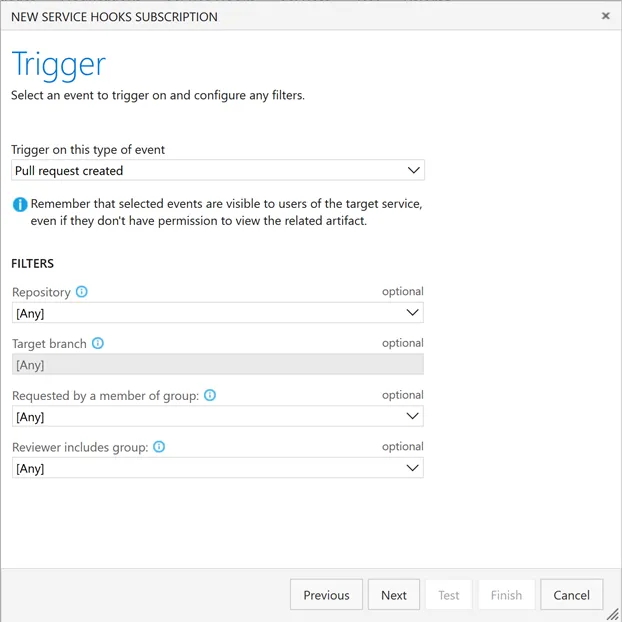
- If appropriate, select a specific repository and click Next
- In URL, enter the URL that VSTS will use to connect to the pull request server, including a query string that defines which TeamCity build should be queued. Eg. If the pull request server is hosted at https://www.example.com/pullrequestserver and the TeamCity build type id is My_CI_Build then you’d use https://www.example.com/pullrequestserver?buildTypeId=My\_CI\_Build
- In Username and Password, enter the credentials that will be used to authenticate with TeamCity
- Leave Resource details to send as All.
- Set Messages to send and Detailed messages to send to None
- Click on Test to try it out.
- Click on Finish to save this service hook.
- Repeat these steps to create another service hook for Pull request updated, also setting the Change filter to Source branch updated.
With the service hooks in place, you can now go to the Branches page, and click on the … (more actions) icon and choose Branch policies.

The Add status policy button should be enabled, and clicking on that you should be able to find the pull request server listed in the drop down.
TeamCity
To allow TeamCity to call the pull request server, you will need to install the Web Hooks plugin for TeamCity. With that in place, go to the build configuration page in TeamCity, and you’ll see a new WebHooks tab.
- Click on add build Webhooks, then Click to create new WebHook for this build and add a new web hook for the project
- In the URL, enter the URL that TeamCity will use to connect to the pull request server. Eg. If the pull request server is hosted at https://www.example.com/pullrequestserver, you would use https://www.example.com/pullrequestserver/buildComplete.
- Set the payload format to Legacy webhook (JSON)
- Clear all the trigger events except On Completion Trigger when build successful and Trigger when build fails
- Click Save
In the VCS Root settings for the VSTS Git repository, set Branch Specification to
+:refs/heads/(master)
+:refs/pull/*/merge
We don’t need TeamCity to trigger the builds for the pull request branches as the pull request server will be queuing those builds, but we do still want TeamCity to trigger the master builds.
In the build configuration VCS Trigger, set the Branch filter to +:<default>
With all that configuration done, creating a new pull request in VSTS should now trigger a branch build in TeamCity. When the build completes, the status is posted back to VSTS, allowing the pull request to be completed by merging the changes into master.