Visual Studio Code and WSL2
I’m not the only one playing around with running Jekyll in WSL2 for my blog:
Been playing with converting my blog to @Jekyllrb But compile times were bad.
WSL2 + blog on /mnt/c/source/blog -> 60s
WSL2 + blog inside the native linux filesystem ~/blog -> 0.5sSeems the WSL notes on I/O perf hit when going through filesystem bridge is real @richturn_ms
— Ðavid Ƀurela (@DavidBurela) May 10, 2020
Inspired by David’s tweet, I figured it was time I gave it a go. It was remarkably easy!
First, make sure I’m on the WSL2 disk (not the mounted Windows disk)
cdNow pull down my blog repo
git clone https://github.com/flcdrg/flcdrg.github.io.gitStart Visual Studio Code in the current directory
code .This magically installed some ‘server’ bits into WSL2
Updating VS Code Server to version d69a79b73808559a91206d73d7717ff5f798f23c
Removing previous installation...
Installing VS Code Server for x64 (d69a79b73808559a91206d73d7717ff5f798f23c)
Downloading: 100%
Unpacking: 100%
Unpacked 2321 files and folders to /home/david/.vscode-server/bin/d69a79b73808559a91206d73d7717ff5f798f23c.and then Visual Studio Code launched
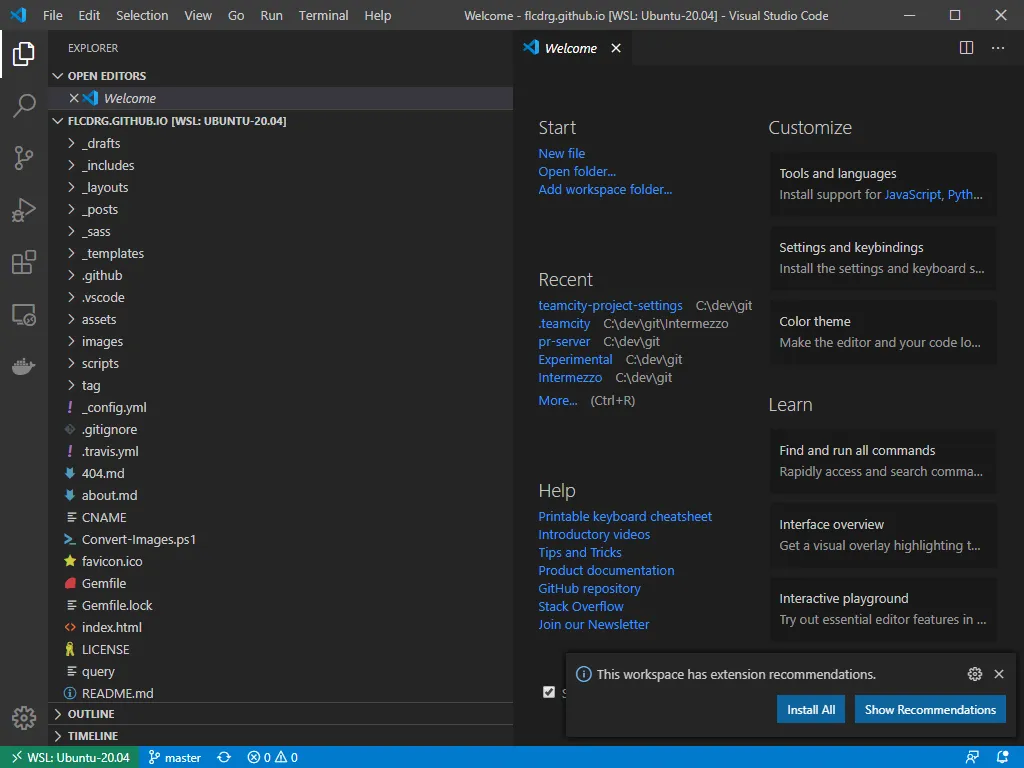
But how can I save screenshots and other images now that the repo is stored inside WSL2? Easy as it turns out. I right-clicked on the assets folder in Code and chose Reveal in Explorer and it brings up Windows Explorer pointing to an internal share mapped back to the Linux disk. I can access the same path from the snipping tool too!
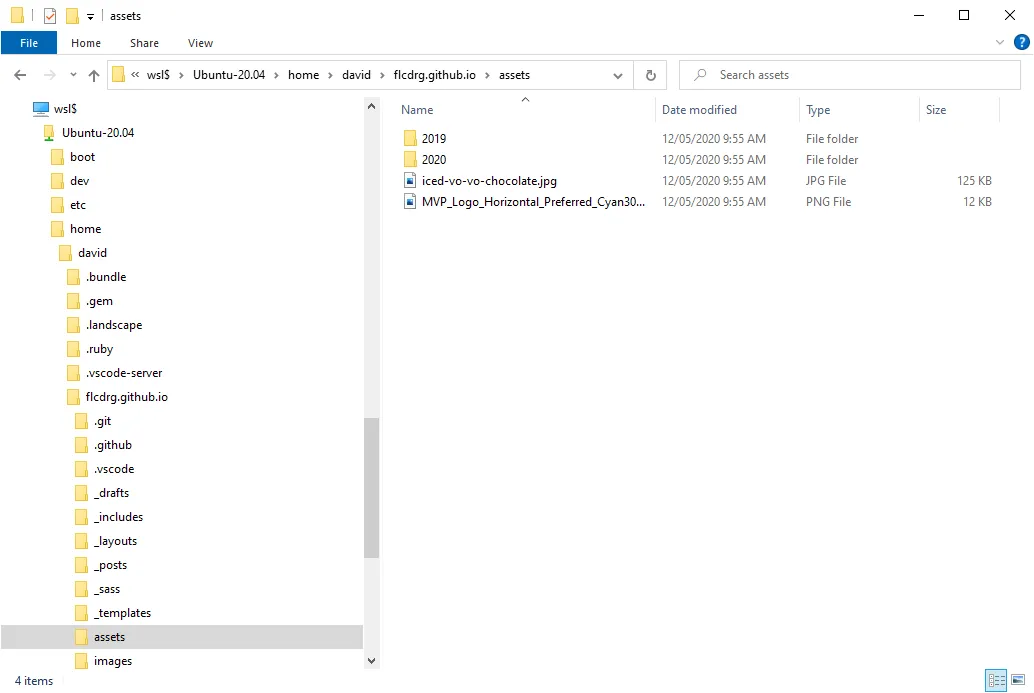
And how fast is Jekyll?
bundle exec jekyll serve --incremental 2>&1 | grep -E -v 'deprecated|GitHub Metadata'On Windows: 120 seconds
On Linux: 62 seconds