Viewing my work calendar (but no email) on my iPhone
I’ve been trying to be more intentional about setting appropriate boundaries between work and personal time. I use the Outlook app for email and calendars on my iPhone. Up until a few months ago I had my work email configured in the app along with my personal email account.
The problem I noticed was that usually the first thing I do after waking up is check my phone a) to see what time it is and b) if there’s any interesting messages. That often included work messages that did not have to be acted on immediately. But it’s too late - I’d seen them, they were in my head and competing for my attention.
And so I chose to remove my work account from the Outlook app. If it’s a work email, I’ll see it when I actually start work for the day and open up my computer.
The only downside to that is not being able to see work meetings and appointments overlaid against my personal (and family) appointments. This is particularly handy when booking in to see that health professional (especially now I’m working from home) - will I have a car or I do I need to make other arrangements?
But the Outlook app doesn’t let you choose to just display a calendar but not the inbox. It’s all or nothing.
Option 1
My personal email is hosted by GMail. You can add external calendars to your GMail account. Those will then show up as an additional calendar in the Outlook iOS app.
To make this work you need to share your work calendar. If you’re using Microsoft 365 for work then do the following:
- Go to Settings
- Select Calendar
- Select Shared Calendars
- Under Publish a calendar, select the calendar and then choose how much you want to share (one of ‘Can view when I’m busy’, ‘Can view titles and locations’ or ‘Can view all details’) and then click Publish
- Two links are displayed - one for a HTML view and one in ICS format.
- Click on the ICS link. A pop-up menu appears.
- Select Copy link
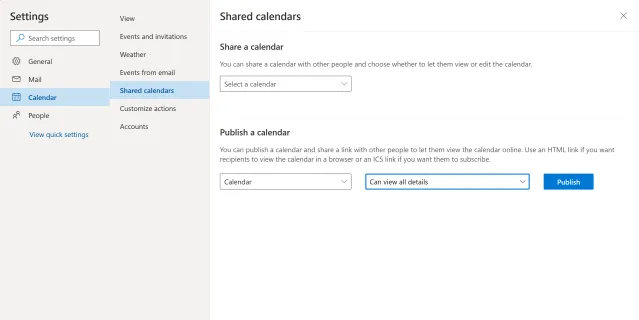
From Google Calendar
- In the calendar list, next to Other calendars click on the +
- Select From URL
- Paste the ICS link
- Click on Add calendar
- The name of the calendar defaults to the link. You can rename it to something more friendly by going back into Settings and editing the Name field.
So this works, but I found there can be a significant delay between adding or modifying an event in your work calendar and when those changes show up in Google Calendar (and hence in the Outlook iOS app). I presume caching is happening and it seems it only refreshes once or twice a day. If you can live with that then fine, but I found it a bit annoying.
Option 2
Use the default iOS Calendar app. Not ideal as I’d really like to just use the Outlook app, but if it doesn’t do everything I want then having another calendar app is an option.
The nice thing here is that in iOS settings, you can be specific about which services you want (so I select Calendar but not Mail)
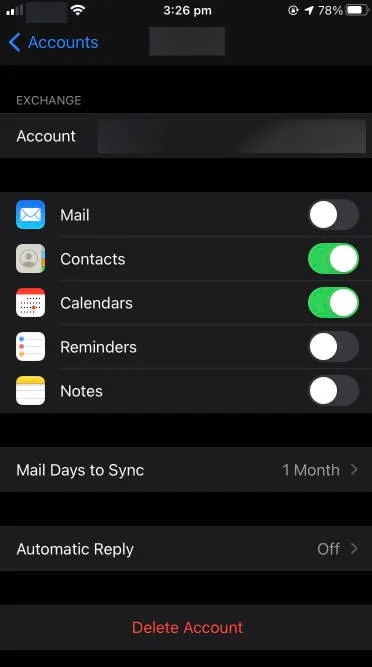
And with the recent improvements in iOS (Windows Phone Live Tiles anyone?) that allow widgets to be a part of a normal screen, you can even have a larger Calendar icon on your screen to see upcoming appointments at a glance.
Option 3
Maybe one day Microsoft will implement this suggestion in the Outlook UserVoice for iOS. I’ve commented and voted on it!
Option 4
Have you solved this another way? Let me know in the comments.