UniFi USW Flex Mini 5-port switch
My work from home desk has a great outlook, but unfortunately, it’s on the opposite side to the room’s network wall sockets. For this reason, I run a single cable around the room perimeter (mostly hidden behind sofas).
In my work with SixPivot, clients sometimes provide a laptop for me to use. In that case, I was having to use wireless, but I’ll always prefer wired over wireless if possible. I could run a second cable, but that’s getting messy, so the tidier option was to install a small switch on my desk to allow adding extra devices there. 5 port switches are pretty cheap, but often you pay a premium if you want a ‘managed’ switch. My colleague Shaw pointed out that Ubiquiti has a managed 5-port switch for around $AU50, and even better, it can be powered by Power over Ethernet (PoE).

The UniFi USW Flex Mini 5-port switch is (no surprise) a Gigabit switch with 5 ports. It can be powered either via a USB-C adapter, or 802.3af PoE (via port 1).
You can buy it from resellers on Amazon AU or Amazon US, but I had to hunt around to find a reseller with stock in Australia. I ended up going with UBWH Australia. The web page specifically calls out that the product does not ship with a power supply (which was fine as I was intending to use PoE).
It took a few days to arrive (I was starting to wonder if it was walking across the Nullabor! Despite the previous warnings, I was surprised to find that it did indeed include a power supply, but curiously it appears to have a US-style plug (so not that useful).
I made sure that the network cable coming to the UniFI switch had PoE and then plugged the network cable in. The device status LEDs then illuminated, giving me confidence that it was working. Adding extra cables to connect the two laptops on my desk and moments later they were both online.
It’s a managed switch, and as I already run the UniFi Network Application (formerly UniFi Controller) software in a Docker container on my Synology server, I was able to add the device to the management application.
I followed these steps to manage the switch:
- Open UniFi Controller
- Navigate to ‘UniFi Devices’ tab
- Click on Click to Adopt
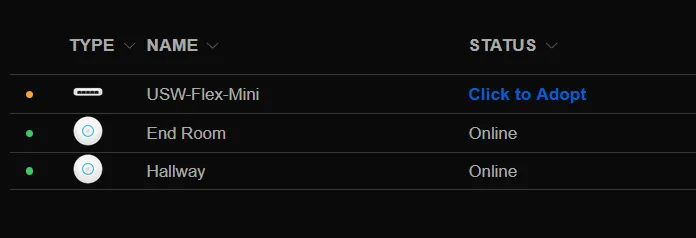
- In the details tab for device, click on Adopt Device
- Wait for device status to change to Online.
- You may see an optional firmware update available. You can apply the update by clicking on Click to Update in the device list, or on Apply Update in the device details panel
Here’s the Overview panel for the device after it has been in operation for a few days:
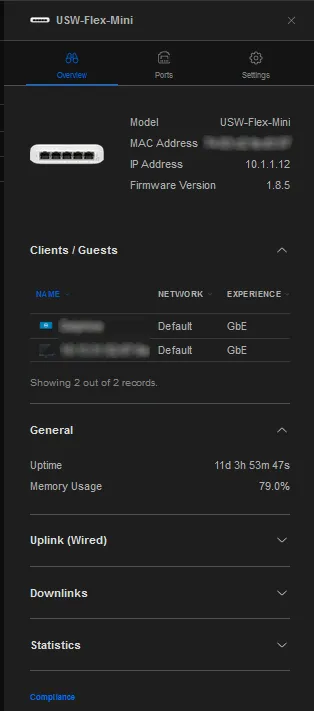
So far, so good!