Upgrading to Windows 11 22H2 on the Release Preview channel

I’m on leave this week and was listening to episode 835 of the RunAs Radio podcast “Updating Windows with Aria Carley” while out on my morning walk. I’ve been thinking about upgrading my main laptop to Windows 11 for a while now (Windows Update has indicated that it is compatible), but had been putting it off as my impression was that the initial release was possibly rushed out the door just a little bit early. Now that 22H2 is in the Release Preview channel, and scheduled for final release later this year, I figured it might not be too risky to give it a go given it’s had a bit more spit and polish applied.

Steps to upgrade from Windows 10 to Windows 11 Release Preview
-
If you’re at all cautious, make sure you have a good backup first. I verified that Synology Active Backup for Business had a current backup of this machine, and for good measure, I clicked on the Version button and locked the latest backup to preserve it in case I wanted to roll back to a known good state in the future.

-
From the Windows menu, launch Settings, then Windows Update and Windows Insider Programme (Yes, I’ve got the Australia/British English language settings). From here you can choose to join the Windows Insider Program. Click on Get started.

-
Click on Link an account
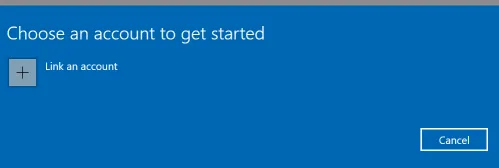
-
Select the account you want to use

-
Now you get to choose which Insider channel you want to join. I chose Release Preview but you could choose Dev Channel or Beta Channel if you prefer.

-
One final chance to confirm (and review the privacy statement and programme agreement)

-
Now restart your computer!

-
After rebooting, you’re still running Windows 10, but if we go to Windows Update again and click Check for updates, you’ll now see a new section indicating that Windows 11, version 22H2 is available.

Because I’d clicked Check for updates, it automatically started to download the Cumulative Update Preview (as you can see in the image above). But clicking on the Download and install button halted that and instead Windows 11 started downloading.

-
Finally, the download completes and Windows Update is ready to restart to begin installing Windows 11.
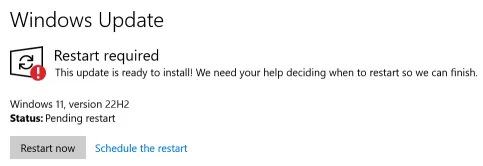
-
After a few minutes (I grabbed some lunch at this point so I’m not sure exactly how many), you can now sign in to Windows 11. Just to confirm this, I launched
winver.exeto check (if the centred Start menu wasn’t already a clue!) that we are indeed running Windows 11.
-
For good measure, launch the Microsoft Store app, then Library and Get update to bring all your store apps up to date.

-
If you use WSL, then run
wsl --updateto upgrade to the latest version. Before I did this, the output ofwsl --statuswas:Default Distribution: Ubuntu-20.04 Default Version: 2 Windows Subsystem for Linux was last updated on 28/03/2022 WSL automatic updates are on. Kernel version: 5.10.102.1But after
wsl --updateit now displays:Default Distribution: Ubuntu-20.04 Default Version: 2 WSL version: 0.61.8.0 Kernel version: 5.10.102.1 WSLg version: 1.0.39 MSRDC version: 1.2.3213 Direct3D version: 1.601.0 DXCore version: 10.0.25131.1002-220531-1700.rs-onecore-base2-hyp Windows version: 10.0.22621.169
And with that, I’m up and running Windows 11 22621.169 (which was the latest version of Windows 11 available to the Release Preview channel at the time of writing)