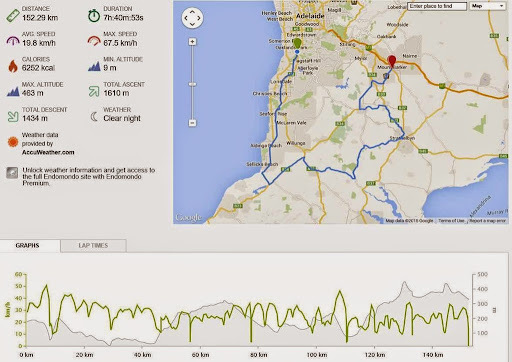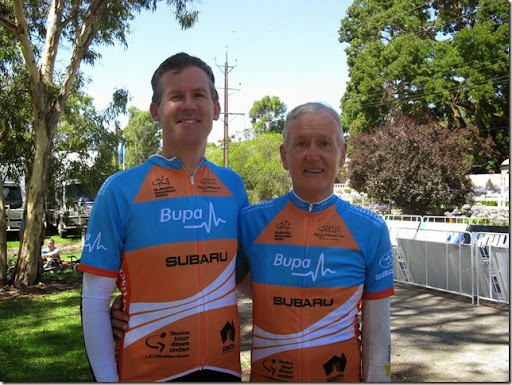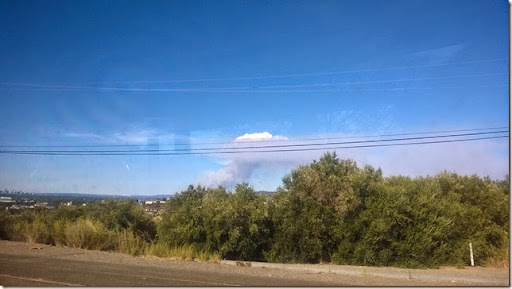-
Tour Down Under 2015
 Yesterday, I took part in the BUPA Challenge Tour ride, part of the 2015 Tour Down Under. I rode with my Dad and Philip – all as part of the Mud, Sweat and Gears bike club. We followed the same route that the professionals would take later in the day. Apparently around 6,500 cyclist took part – some like us doing the full distance, others choosing to do shorter distances by starting at a number of locations along the route.
Yesterday, I took part in the BUPA Challenge Tour ride, part of the 2015 Tour Down Under. I rode with my Dad and Philip – all as part of the Mud, Sweat and Gears bike club. We followed the same route that the professionals would take later in the day. Apparently around 6,500 cyclist took part – some like us doing the full distance, others choosing to do shorter distances by starting at a number of locations along the route.The official route started at Glenelg, but to save riding down to Glenelg and then back the same way, we started from the bottom of the Southern Expressway. We then headed south down the Expressway (a route not unfamiliar as the veloway parallels this) and then through Old Noarlunga, back onto Main South Road then past Aldinga to Sellicks Hill.
Sellicks Hill was designated as the “King of the Mountain” section for the professionals, but it really was just a gentle incline.
 Further along, after nearing Myponga, we veered off back towards Mt Compass. Just before Mt Compass it was great to have my in-laws Rick & Margaret cheering us on (they’re a regular fixture every year to see us during the ride and at the finish line). Passing through Mt Compass, we travelled a few kms before stopping for food and refreshments at Nangkita.
Further along, after nearing Myponga, we veered off back towards Mt Compass. Just before Mt Compass it was great to have my in-laws Rick & Margaret cheering us on (they’re a regular fixture every year to see us during the ride and at the finish line). Passing through Mt Compass, we travelled a few kms before stopping for food and refreshments at Nangkita.Back on the bikes, through Ashbourne, Strathalbyn, Macclesfield and then another drink stop at Meadows. No time to stop at the bakery unfortunately!
The final leg through Echunga and finishing at Mt Barker
](/assets/2015/01/wp_20150123_005%5b3%5d.jpg)
Here’s a summary of my ride captured by the Endomondo app on my phone. (Note that the distance/time includes travelling from my home, but I’ve edited out that part from the map).
We rode a total of 152km and took 7 hours, 4 minutes (including rest stops).
As you can see, we don’t set a blistering pace 😀 - 20km/h is about our average. Those sharp dips on the bottom graph’s green line correspond to our rest stops. The grey line on that graph shows the elevation.
I think this year I had one of my better preparations for the ride. I’d been able to get in some regular rides to work and got out most Saturday mornings in the last few months. Whilst glad to finish, I felt in reasonable shape at the end. The weather certainly helped – it was very mild for most of the morning, and we even had a bit of drizzle as we passed through Sellicks Hill. It was only in the last hour and a bit that the clouds parted and the sun made itself felt.
The tour organisers did a great job. Lots of drink stops and well provisioned food stops. No complaints there.
Here’s my Dad and I after the race – please ignore the helmet hair! It was a good day and a great ride.
Photo credits – My sister Fiona for the two photos of me and my Dad
-
Riding in the wet
Unlike earlier this week when Adelaide was dealing with 40°C heat and the worst bushfires since Ash Wednesday in 1983, today is wet.
The weather radar image gives you an idea:

This is fantastic to help put out the bushfires (and water the garden). Not as much fun if you’re trying to get some exercise for the Tour Down Under ride in a couple of weeks.
I hadn’t ridden my bike earlier in the week because it had been so hot, so I was determined to ride to work today, even if it was a little moist outside.
One problem I’ve noticed on the rare occasion that I am out riding in the rain is that your feet get saturated. The water flicks up front wheel and goes straight onto your feet, so you feet end up sloshing around inside your shoes. It’s at those times that you wonder a) why you’re out riding in the rain in the first place, and b) is there anything you could do to make it a little more comfortable.
This morning I thought I’d try an experiment – putting plastic bags over my bike shoes. The plastic bags were just held on with my reflective strips.
Long story short.. it worked for about 15min, then I discovered that the other source of moisture in my shoes comes from the rain hitting my legs and trickling down into my socks.
Maybe sticky tape might have helped a bit. I’ve also heard that you can get proper wet weather booties (apparently made of neoprene like a wetsuit). If you were regularly riding in the wet, I suspect they’d do a much better job.
At least now I don’t need to wonder anymore.
-
2014 in review
As I write this, a major bushfire is threatening towns and some suburbs in the north eastern areas of the Adelaide Hills.
Here’s a photo I took on my bus ride home from work on Friday, looking north. You can just see the edge of the CBD on the left of the horizon. The smoke is towering up into the sky. Friday was very hot – it got to 44°C (~111°F). This morning (Saturday) when we woke up, the smoke had drifted south and was obvious in the air around our house.
Fortunately I live a fair way away from the fire front, but that doesn’t mean I’m not thinking about our preparations should we be put in a similar situation. Given where we live, it’s a real possibility every fire season.
So, that’s an interesting start to 2015, but what about last year?
User Groups
I’ve been involved with the SQL User Group since it started many years ago. The Adelaide .NET User Group (ADNUG) has been running even longer, but for most of that time the evening meeting time wasn’t that convenient. That changed earlier this year when I decided I wanted to take my user group involvement up a notch, by not only becoming a regular attendee at the ADNUG meetings but also stepping up to help organise them too.
I’m now charged with organising speakers for each month. Speaking of which, this month we’ve lined up Sayed Hashimi to speak to us live from Redmond (Washington, USA) on changes coming to the ASP.NET 5 project system – register now! If the live hook-up works well then we might plan these regularly – possibly alternating each month between in-person and virtual. It could be a way to book some more well-known US (or other overseas) speakers.
Work
A big change in 2014, with me leaving Eka at the end of September. I was feeling quite unsettled and was really not sure what the future held for me there, so I thought if I could take the initiative then I would, and applied for a position as a software developer at RL Solutions. It was a great start, and to be honest I’m really, really enjoying working with my new colleagues. In particular, I love the ‘team’ and ‘fun’ focus. I commented to the local guys when I began that unlike the Toronto office, we didn’t have a table tennis table in Adelaide. I’m pleased to report that oversight was remedied just before Christmas – just in time for us to be thoroughly ‘wiped off the court’ by our visiting CEO 😀
PowerShell
I was doing a lot of PowerShell earlier in the year, particularly in managing build servers and automating deployments. I’m still a PowerShell enthusiast, though those particular areas are no longer ones I need to worry about so much at the moment.
Windows Phone and Windows
I managed to get one new app out this year, but felt like I just didn’t have any spare time to devote to pushing out some upgrades to some of my other apps. I hope that gets rectified in 2015.
I’ve been running Windows 10 preview on my laptop with not too many dramas. I’m looking forward to seeing it progress through this year. I’m curious as to what changes will come to Windows Phone from this.
.NET
Wow, what big changes are happening for Microsoft and .NET. Who would have thought open source would be having such a big impact and become part of their culture like it has? It feels like the ‘new guard’ at Microsoft, particularly in the developer division have really started to have an impact in this area.
Cycling
One constant frustration with working at MatrixGroup/Eka was the lack of change facilities for those of us who like to ride our bike to work. I was very pleased to confirm that my new place of employment does provide both bike storage and shower facilities.
I’ve signed up to do the Bupa Challenge Tour ride (part of the Tour Down Under) on January 23rd.. Hmm, that’s only 20 days away! So it’s been great to be able to put in some rides to work as well as a few Saturday morning rides with the Mud, Sweat & Gears guys and girls.
Personal and family
Changing jobs feels like a big stress has gone. That is good. I’m still not sleeping well though, and am booked in to have a ‘sleep study’ later this month. I’m hopeful that might provide some clues and a way forward to not feeling tired most days.
Close friends and colleagues know that my family seem to have a few health issues that we have to struggle with. I don’t expect 2015 will be dramatically different. Put it this way – I realised that I now am reasonably confident navigating my way around the local Emergency Department (which otherwise resembles a rabbit warren) now that I’ve had to visit there quite a few times.
Looking ahead, other things to get done include getting an aquarium up and going (still deciding if we go for fish, or maybe a turtle). There’s also a chook shed that needs to be finished. The kids have already given names to our future chooks (you might sense a theme):
- Princess Layer
- Chook-backa
- Hen solo
- Bantam menace
Our oldest will start his last year of Primary School, so selecting a High School will also be on the agenda (we’ve already been doing some research towards this).
So there’s some of the things that stood out for 2014 and a few things coming up for 2015. I’m sure I’ve missed something!
What were your significant events for 2014 and what are you looking forward to in 2015?