-
Updating Castle Windsor from v2.5 to 3.0
Late last year the Castle Windsor project released a major update to some of their components - from version 2.5 to 3.0. There are some breaking changes (most of which are documented in the BreakingChanges.txt files for Core and Windsor), so I thought I’d highlight a few issues that may be more common.
ILogger
The logging abstraction interface has been simplified, with a number of the overloaded methods removed. Whereas before you might have called ILogger.Debug(“A message {0}”, arg1), you now would use ILogger.DebugFormat() instead.
Component Registration
In 2.5 you could use the .Unless() method to add a condition (usually to skip registration if component already exists). This method has been replaced with the equivalent OnlyNewServices() method.
IHandler
This used to have a ‘Service’ property. Now refer to the IHandler.ComponentModel property which has a Services collection property.
Facilities
Previously, the IWindsorContainer.AddFacility() method required a string ‘key’ parameter. This is has been removed.
IHandler.AddCustomDependencyValue
This method has been removed, but you can now use the new Depends() method instead during registration. eg.
Component.For
() .ImplementedBy () .DependsOn( Dependency.OnValue("parameterName", "CustomValue") ); IKernel.RemoveComponent
This method has been removed. There is now no way to remove a component.
Compatibility
NServiceBus 2.x
NServiceBus 3 is compatible with Castle 3.0, but if you’re still using NServiceBus 2 and don’t want to upgrade, you’ll need to update your WindsorObjectBuilder class. Have a look at the source code in NServiceBus 3 and adapt it to your implementation - https://github.com/NServiceBus/NServiceBus/blob/master/src/impl/ObjectBuilder/ObjectBuilder.CastleWindsor/WindsorObjectBuilder.cs
NHibernate
As of NHibernate 3.2, there is no longer a requirement to have a Castle-compatible bytecode provider. The old NHibernateIntegration facility is not compatible with Castle 3.0 or NHibernate 3.2. There is an alternate facility- ‘Castle NHibernate’ that leverages FluentNHibernate for configuration. This has been patched to work with Castle 3.0 but not NHibernate 3.2 (partly because FluentNHibernate hasn’t been updated for 3.2). It also depends on Castle.Transactions, which ironically whilst at version 3.0 isn’t actually compatible with Castle 3.0 either. So for the meantime if you want to use NHibernate with Castle 3.0 you’re going to have to get your hands dirty and update those dependant projects yourself. I’ve done some of this on forks of these projects, and will update this post to the source repositories when they are available.
-
Windows 8 first impressions
Microsoft made the “Consumer Preview” of Windows 8 available yesterday, and last night I downloaded it and installed it on my laptop (using Boot to VHD so I wouldn’t affect my existing Windows 7 install).
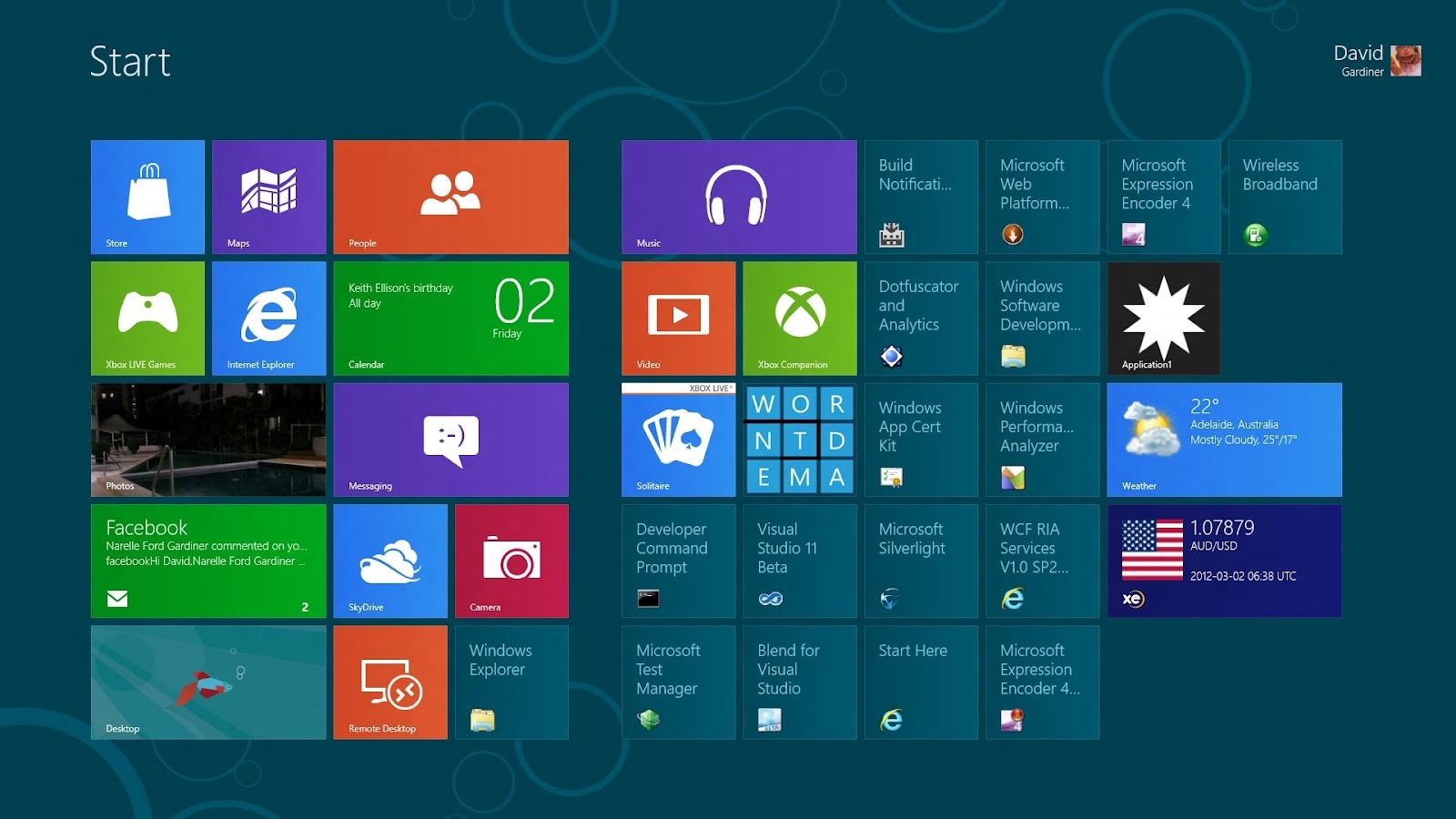
First impressions are very positive. The install went smoothly, and I was able to add in my GMail account for the email and calendar apps.
One of the first things that I noticed was the weather app was using Fahrenheit. This is when I discovered a handy keyboard shortcut [Windows]+[C], which brings up the ‘Charms’ which are where you can change settings for the current application (and so it was changed to Celsius).
The new interface is quite a contrast from the traditional Windows desktop. Windows Phone users will find more similarities with the new desktop Metro interface. You can see the ‘Metro-style’ apps on the screen-shot above. They’re the ones with the nice icons/tiles. The other icons are from the install of Visual Studio 2011. (This is a regular Windows application so you get regular icons). Again, like Windows Phone, the tiles for the new apps can update themselves (eg. the calendar, email etc).
The email and calendar apps are simple but functional. A number of other apps aren’t fully working at the moment (most due to ‘regional’ restrictions).
So far it has been rock solid - no crashes to speak of.
The Metro interface lends itself well to touch interaction. Unfortunately I don’t have a touch screen on my laptop but I can certainly see how touch would work pretty well with it - again the similarities to Windows Phone help.
I’ll be experimenting with seeing what’s involved with porting some of my Windows Phone apps to work on Windows 8.
-
Imagine Cup Video - Team Apptenders from Croatia
Some of the first projects I worked on when I began my stint at UniSA many years ago was a number of multimedia applications for the School of Physiotherapy (now part of the School of Health Sciences). This was pre-Web, so these were CD-ROM apps - back when the CD burner cost about $6,000 and blank CDs were $20 each! Hence my interest in this Imagine Cup entry - using a Kinect controller to aid in physiotherapy exercises. Brilliant! Having a speech pathologist sister in-law also makes me wonder whether the Kinect could have applications in that field too. It does have a 4-microphone array, but I I’m not sure if it could pick up facial gestures with enough detail.