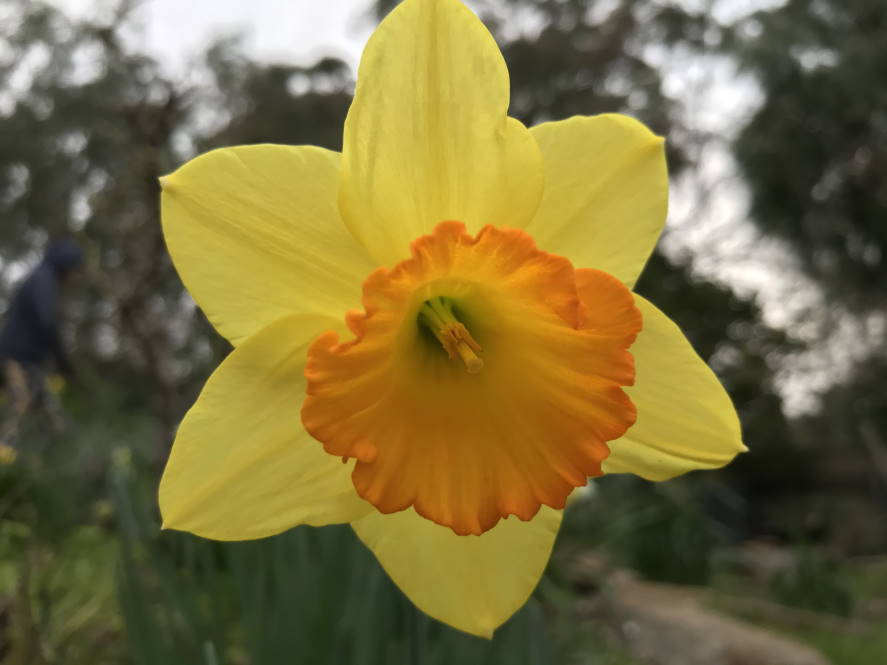-
Why I'm excited to be a developer right now
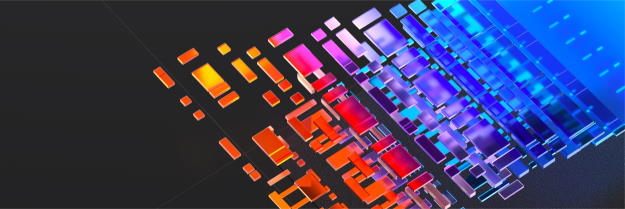
Microsoft’s Ignite 2020 conference is on this week. It’s all online and registration is free!
This Thursday at 3pm +930 I’m participating in a “Table Talk” open discussion on the topic “Why we’re excited to be a developer right now”, along with Samir Behara, Sal Janssen, Dr Neil Roodyn, Senthamil V.
We’d love to have you join and take part in the discussion!
-
The church of the future (from 1995)
Way, way back in 1995 I’d been a part of a team that published a newspaper leading up (and during) that year’s National Christian Youth Convention (aka NCYC 95). After the convention had finished, the New Times newspaper (which had been supporting us) asked us to continue writing pieces.
Recently my Dad gave me a collection of articles from these publications that he’d kept. This one stood out as being surprisingly relevant! If you know me well, you’ll be familiar with my unusual sense of humour, and I enjoyed sprinkling this into my written work.
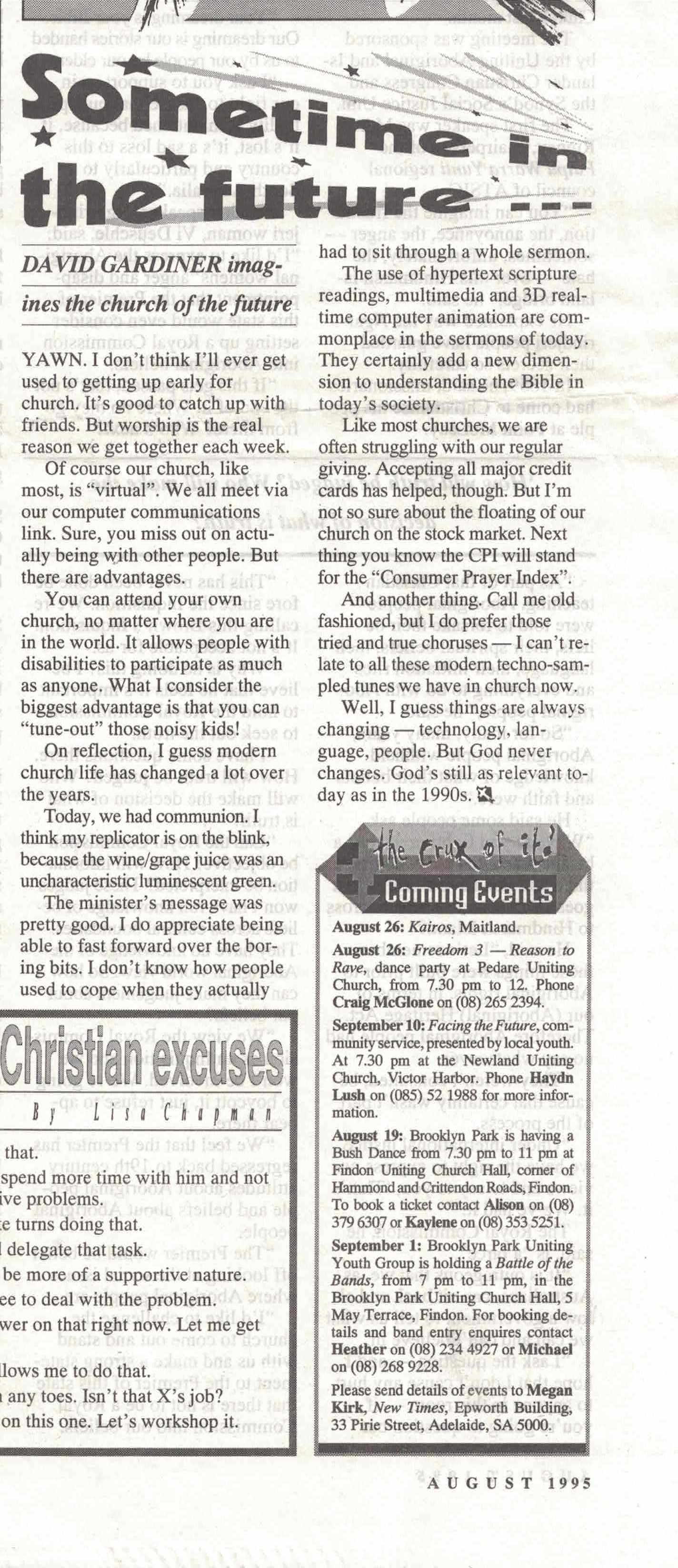
The full text from my article, first published in the August 1995 edition of New Times follows:
YAWN, I don’t think I’ll ever get used to getting up early for church. It’s good to catch up with friends. But worship is the real reason we get together each week.
Of course our church, like most, is “virtual”. We all meet via our computer communications link. Sure, you miss out on actually being with other people. But there are advantages.
You can attend your own church, no matter where you are in the world. It allows people with disabilities to participate as much as anyone. What I consider the biggest advantage is that you can “tune-out” those noisy kids!
On reflection, I guess modern church life has changed a lot over the years.
Today, we had communion. I think my replicator is on the blink, because the wine/grape juice was an uncharacteristic luminescent green.
The minister’s message was pretty good. I do appreciate being able to fast forward over the boring bits. I don’t know how people used to cope when they actually had to site through a whole sermon.
The use of hypertext scripture readings, multimedia and 3D real-time computer animation are commonplace in the sermons of today. They certainly add a new dimension to understanding the Bible in today’s society.
Like most churches, we are often struggling with our regular giving. Accepting all major credit cards has helped, though. But I’m not so sure about the floating of our church on the stock market. Next thing you know the CPI will stand for the “Consumer Prayer Index”.
And another thing. Call me old fashioned, but I do prefer those tried and true choruses - I can’t relate to all these modern techno-sampled tunes we have in church now.
Well, I guess things are always changing - technologies, language, people. But God never changes. God’s still as relevant today as in the 1990s.
Given what’s happened just this year, I’d say most of my predictions been pretty close to the mark.
-
In the garden - August 2020
August, and winter is hanging around. It’s been pretty cold overnight and first thing in the morning. Today was overcast but there has been the odd day where the sun comes out and warms you up a little.
I do enjoy it when the jonquils and daffodils appear. Splashes of colour that are have laid forgotten for most of the year. Here’s a few growing in our garden. I don’t know the names of all the varieties. Some we’ve planted but many were already in the garden when we moved here.