-
In the garden - Winter 2019
It’s been a while since my last garden update. Things are cooling down in Adelaide. Not to the extent of other places that get regular snow and ice, but still chilly enough.

Our apple trees are starting to mature now and we’ve had good crops from both trees this year. The Pink Lady still has fruit hanging on the tree, and they’ve coloured up really nicely and the family are enjoying eating them.

The mandarin is doing a great job. The fruit are so much tastier than the ones you buy in the shop. So far this year I have had no problems with possums/rodents eating the fruit, so I haven’t worried about netting the tree. The fruit might be a little smaller than previous years, possibly due to an incredibly dry January/February. Some late rains came just in time.
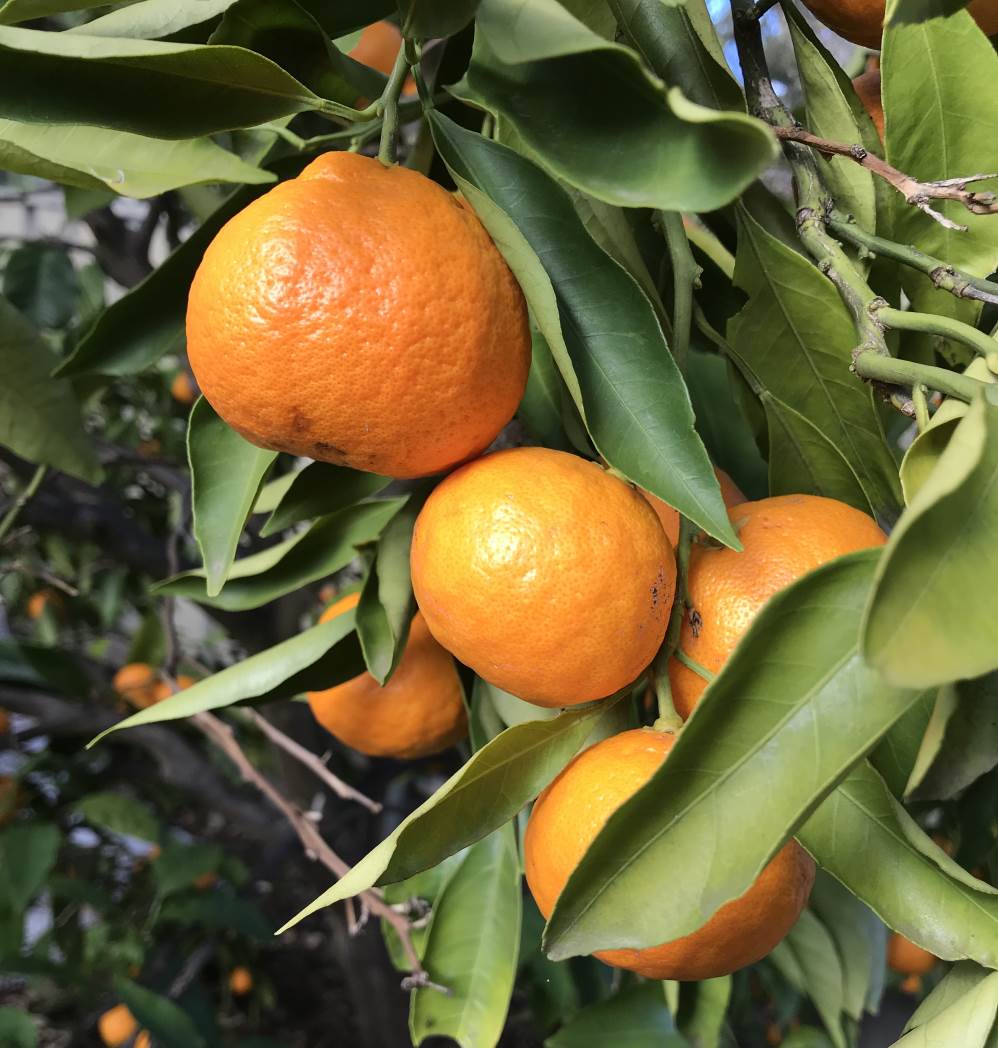
The lemonade just keeps powering on. Such a productive tree. I’ve had to give it a few haircuts as it’s really growing tall.

Narelle did a great job planting out some potted colour a few weeks ago, and we’re continuing to enjoy the results.

And we got to enjoy some late flowers from this rose. Very pretty.

Time to get back in the garden and do some weeding!
-
Congratulations 2019-2020 Microsoft MVP!
I received a really nice email last night:
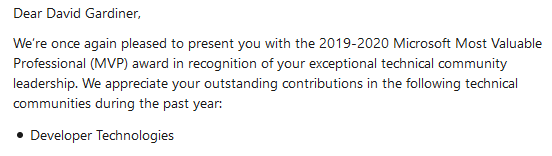
Great to be a Microsoft MVP for another year!
I first received the Microsoft MVP award in October 2015 (which happens to be about 14 months after I took over organising the Adelaide .NET User Group). Each year since then, I wonder if I’ll be renewed. So far, so good.
It’s a nice way for Microsoft to show their appreciation for the various things I do for the developer community - running the user group, speaking, and lots of open source contributions. It’s also been a great avenue for meeting new people, visiting new places and also providing feedback direct to Microsoft’s product teams.
It’s also something I’d love more people being recognised for (especially in Adelaide). If you are doing things in the development or IT community (or know someone who is), then let me know in the comments - I’d love to nominate them.

-
TeamCity conditional build configurations - master vs other branches
TeamCity doesn’t currently support conditional build steps (Vote on this issue). So how can you have different steps for a master builds vs. other branches?
This is not an uncommon scenario - you might want to perform similar build steps for all builds, but for a master build there may be some extra steps (eg. publishing NuGet/NPM packages to a repository, triggering an external activity) that you don’t want to run for a branch build (eg. a build for a pull request).
It is possible to work around this limitation by creating multiple build configurations - one for master and another for non-master branches. But how can you do that efficiently? One approach is to enable Versioned Settings using Kotlin.
Kotlin is a language created by JetBrains that targets the JVM (and is now the recommended language for Android development). But it’s also one of the language choices when you enable Versioned Settings in TeamCity. (The other is XML, which will look familiar if you’ve ever played with TeamCity’s meta-runners).
I’m not a Kotlin expert, but I managed to figure out that you can use it to generate the different variations, such that when TeamCity parses the Kotlin, it ends up creating multiple build configurations.
One thing to be aware of is that TeamCity parses the Kotlin up-front to create the build configurations. It doesn’t evaluate it as the build runs (so it isn’t possible to have an expression that tests an environment variable or parameter)
The following example shows generating two build configurations - “Build_CI_Master” and “Build_CI_Branches”. The difference is that the Master build configuration enables package indexing. The build configurations use different branch filters to control whether they apply to master or non-master branches.
<!– >
import jetbrains.buildServer.configs.kotlin.v2018_2.* import jetbrains.buildServer.configs.kotlin.v2018_2.buildFeatures.nuGetPackagesIndexer import jetbrains.buildServer.configs.kotlin.v2018_2.buildSteps.PowerShellStep import jetbrains.buildServer.configs.kotlin.v2018_2.buildSteps.powerShell import jetbrains.buildServer.configs.kotlin.v2018_2.projectFeatures.nuGetFeed import jetbrains.buildServer.configs.kotlin.v2018_2.triggers.vcs import jetbrains.buildServer.configs.kotlin.v2018_2.ui.* version = "2018.2" val variations = listOf("Master", "Branches") project { for (type in variations) { buildType(KotlinExample(type)) } features { nuGetFeed { id = "repository-nuget-project_feed" name = "project_feed" description = "" } } } class KotlinExample(val variant: String) : BuildType({ id("Build_CI_${variant}".toId()) name = "CI $variant" buildNumberPattern = "1.0.%build.counter%" vcs { add(DslContext.settingsRoot.id!!) } triggers { add { vcs { if (variant == "Master") { branchFilter = "+:<default>" } else { branchFilter = """ +:* -:<default> """.trimIndent() } } } } steps { step { /* additional steps */ } } features { if (variant == "Master") { nuGetPackagesIndexer { feed = "project_feed/project_feed" } } } })