-
Securing your Facebook account with Two Factor authentication
One in a series of posts on Facebook Security and Privacy
You should consider enabling Two Factor Authentication (often shortened to 2FA) for logging in to Facebook. This means in addition to having a unique password for Facebook (that you don’t use for any other online services), you also have to enter a (usually) 6 digit code (or receive a SMS text message) to confirm that it really is you signing in.
The two factors in “two factor” are 1) your password and 2) the 6 digit code.
The clever thing is that the 6 digit code changes every 30 seconds, so it’s no good writing it down as it will be out of date very quickly.
If you have a smart phone or tablet
- Install an authenticator app on your device. I recommend (and use) the Microsoft Authenticator app (which is available for iOS, Android and Windows Phone), but there’s other options including Google Authenticator and Authy.
- Open Facebook in your web browser (preferably on a different device to your smartphone)
- Go to Settings, then Security and then Login Approvals
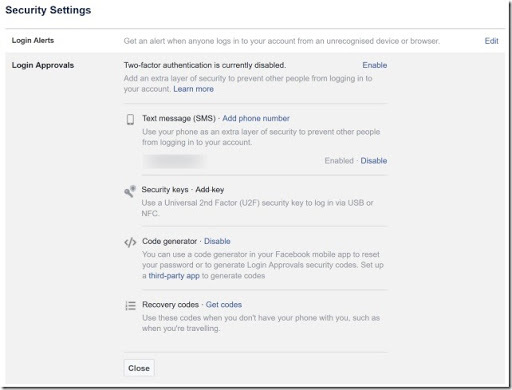
- In the Code Generator section, click on third-party app.
- A QR Code (like a barcode) appears.
- On your smartphone, open the Microsoft Authenticator app
- Click on ‘+’ to add a new account
- Choose Other
- Hold your smartphone in front of your computer’s web browser so that the phone’s camera can scan the QR Code.
- It should automatically scan the code and add a new account entry for Facebook. eg.
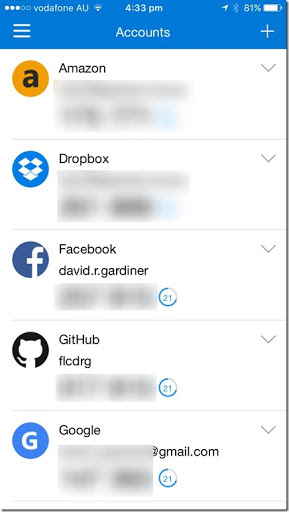
- Note the 6 digit number now being displayed on your phone.
- Also notice there’s a countdown timer displayed next to this number. When this timer reaches zero, the number will expire and a new number will be displayed.
- Switch back to your web browser and enter this number in the confirmation field and press Confirm
- Click Enable to allow Login Approvals.
- Click on Get Codes
- Enter your password
- Print out these codes and keep them in a safe place. You can use these codes as a last resort if you lose access to the Authenticator app (eg. your phone drops in the toilet)
- It is also a good idea to provide your mobile phone number as a fall back in case you lose access to the Authenticator app (eg. you accidentally deleted it).
From now on, each time you log in to Facebook from a new device you will need to provide the current 6 digits from the Authenticator app as additional proof of identity. If you use some devices regularly, you can then choose not to require two factor authentication in the future.
If you use the Facebook App on your device, that can also function as an authenticator app. The downside to using this is that it only works for Facebook, whereas an app like Microsoft Authenticator can work with many online services.
These include Amazon, Dropbox, Facebook, GitHub, Google accounts, Microsoft Accounts, Mailchimp, Twitter and others. Always choose to enable 2FA for any online services you use. Many banks and financial institutions are also using similar systems.
If you have a mobile phone
- Open Facebook in your web browser (preferably on a different device to your smartphone)
- Go to Settings, then Security and then Login Approvals
- In the Text message (SMS) section, if there is no number listed click on Add phone number
- Follow through confirming the phone number
From now on, when you log in to Facebook you’ll receive a SMS text message with a code. You’ll then need to provide that code in addition to your password. If you use a device regularly, you can tell Facebook not to prompt for 2FA again.
Using 2FA with text messages is much better than not using 2FA at all, but it isn’t quite as secure as using an authenticator app. If you can’t use an app then do enable 2FA using SMS. Some services even support non-mobile numbers by reading out the code instead of as a text message.
-
You just received a friend request on Facebook from someone who’s already a friend
One in a series of posts on Facebook Security and Privacy
First off, don’t panic! Almost certainly your friend has not “been hacked”. Instead an annoying person has just created a new Facebook account and copied your friend’s profile picture and name, and is presumably now going through their friend list asking to become friends.
What can you do?
Use the Facebook “Report” function to let your friend know.
- Open the fake profile page (Just click on the name. Don’t click on Confirm Request!)
- Click on the ‘…’ button (to the right of the Message button), then click Report.
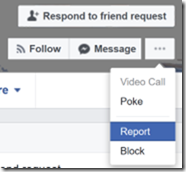
- Select Report this profile and click Continue
- Select They're pretending to be me or someone I know and click Continue
- Select Someone I know and click Continue
- Select Message your friend
- Type in your friend’s name. Your friend’s existing Facebook profile should be listed.
- Click Send.
- You friend will receive a Facebook message with a link to the offending profile and they can follow it up by reporting it to Facebook.
If you’re particularly concerned, at step 6 you can also choose Submit to Facebook for Review. You will then be asked to select your friend’s real Facebook profile and send it off to Facebook.
-
Facebook security and privacy
I’ve had a number of friends on Facebook suffer the annoyance of having ‘fake’ accounts using the same name and profile picture to impersonate them and contacting all their friends asking to be friends.
It’s frustrating and annoying for everyone concerned. The victim who is being impersonated often also wonders if their Facebook account “has been hacked!”. Usually this is not the case, but I thought it would be helpful to write down some suggestions to help reduce the risk and help you feel more safe using Facebook.
Topics in this series:
- Setting your Facebook privacy and sharing
- Securing your Facebook account with Two Factor authentication
- You just received a friend request on Facebook from someone who’s already a friend
- You just found out someone is impersonating you with a fake account on Facebook
Let me know in the comments if there’s anything else I should cover.