-
The changing state of installers
I’ve begun to notice that there’s somewhat of a gradual move away from MSI-style installers. This is an interesting change considering for a number of years now I’ve been a keen proponent of creating an MSI to package up your software and drive the installation process during deployment.
MSI (Windows Installer – previously Microsoft Installer) started life as the Office 2000 installer. Office was (and still is) quite a large and complex piece of software and I guess the development team realised they needed a slightly more reliable way to install all the bits in the right places.
This then evolved into a more general-purpose installer technology and was finally built right in to Windows itself as the preferred way to install applications and services.
So what’s changed?
MSI is great if you just need to install a single instance of an application. It is possible to handle multiple instances – for example SQL Server. If you’ve ever installed SQL you’ll know that you can use the setup program to install multiple instance of SQL Server. I recently learned through a question posed to a Reddit AMA that they use ‘Transforms’ for this. It is possible, but not super easy.
Then there’s Nano – Nano Server to be precise. This is the new super cut-down, minimalist edition of Windows Server, and one of the things that has been left out to keep it as lean as possible is MSI support. To build software for Nano, you’ll be packaging it up in an ‘appx’ file (essentially the same package used for Windows 8/10 UWP).
So who’s changed?
I noticed that JetBrains went to a non-MSI installer with their ReSharper 9.x release. They were already using NuGet packages for managing extensions. I think they’ve kind of gone the whole way with their installer now.
It also appears that Visual Studio “15” (not to be confused with the current 2015 release which is version 14) is moving to a non-MSI installer as part of reducing the install process.
ASP.NET for a while now has had the ‘msdeploy’ packaging. It’s what is used when you choose ‘Publish’ from the context menu in Visual Studio.
So what now?
MSI still has a role, especially for traditional server deployments, but if you want to support deployments to Nano then you’ll need to look at appx. If you have a desktop app that you’d like to feature in the Windows Store, then appx is also a requirement.
There’s currently a couple of options if you want to move towards appx deployments:
Project Centennial – aka the Desktop Converter for Win32 or .NET 4.6.1 apps. This is currently in preview (and requires that you run on a preview release of Windows 10).
WiX AppX Extension – a commercial product created by some of the main WiX developers that lets you leverage your existing WiX projects to produce an Appx package.
-
A tale of two cities
Last month I was delighted to be able to speak at the Sydney .NET User Group on “Enhancing .NET Unit Tests”. Thanks to group leader Adam Cogan for hosting a great meeting. If you’re in Sydney or passing through then I’d definitely recommend dropping in. If you can’t get there in person, they also live-stream the user group meetings as well as publish the recordings to YouTube.
Jump on the @SSW_TV live stream and check what @DavidRGardiner has to share about #testing pic.twitter.com/P3toW2zu48
— Danijel Malik (@DanijelMalik) June 15, 2016
NDC Sydney had around 600 submissions for only 125 sessions, so I didn’t feel so bad when I heard my session proposal had missed out. I do think this is going to be one of the biggest developer conferences Australia has ever seen, so I was still really keen to get there somehow. When I was offered the chance to go as a volunteer crew member, I jumped at the opportunity. I’ll work half the time helping at the conference, and the remaining time I’ll be able to attend sessions.
Here’s the recording from my Sydney .NET talk..
But you may not need to watch if you’re going to DDD Melbourne! It’s on Saturday 13th August (a week after NDC Sydney), and I just heard that my session has been accepted! I’ll be presenting “10 tools and libraries to enhance .NET unit testing” – which is going to be quite similar to the talk above, so come along and see it live 😀 Apparently DDD Melbourne is a sell-out again, so it should be a great day.
August is going to be a busy month!
-
Analysing .NET code dependencies–Visual Studio Code Maps
This is the second in a series of posts on reviewing tools to help analyse code dependencies in .NET
Code Maps is a feature that was first included in Visual Studio 2012 Ultimate. It remains an Enterprise-only feature in 2015, though Professional and Community editions can view previously created diagrams.
Code Maps operate from the cross-project solution level right down to the method level.
Dependencies
To generate a map of project dependencies, go to the Architecture menu, and choose Generate Code Map for Solution.
A new window opens and gradually items appear on the diagram. Usually this will trigger a build of the solution, and then the analysis process will run, eventually displaying the dependencies between the projects.
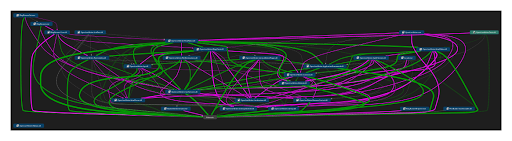
If your solution uses solution folders to group similar projects, then you’ll see that represented in the diagram (the OLW solution doesn’t currently do this).
You can then expand this out by selecting all the nodes (Ctrl-A) and choosing Group, Expand from the context menu.
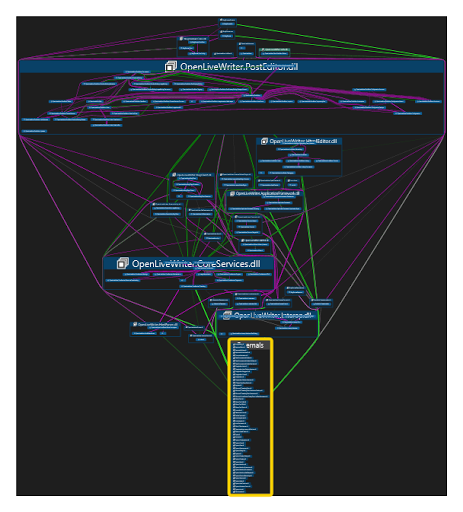
You can see two things – the OpenLiveWriter.PostEditor project seems to be the most significant project, and also there’s an ‘Externals’ block with all external assembly references. To just focus on strictly code from the solution, you can select this group and press Delete. This removes it from the diagram.
Editing a Code Map diagram doesn’t mess with your source code, as the diagrams are a bit like a snapshot of your code at the time they were created. In some ways this is a limitation, but one positive aspect is that you can use Code Map diagrams to model or prototype changes to the class hierarchy and dependencies without having to commit those changes in code.
Let’s focus in on the PostEditor project. If we select that node, we can choose New Graph from the context menu. A separate diagram is now displayed with just the contents of the previously selected node. You can use the Filters tool window to select which elements you want to display. I de-selected Assembly so that I can now focus on the namespaces.

Let’s keep going further in. Select the OpenLiveWriter.PostEditor namespace, and open this in a new graph again. To drill down to the class level, select all nodes again (Ctrl-A) and choose Group, Expand again.
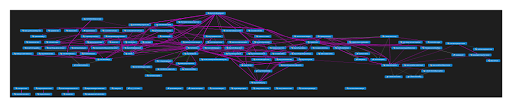
Let’s click on that top node – BlogPostEditingManager. Repeating the same process again, and filtering down to just methods, we get the following:
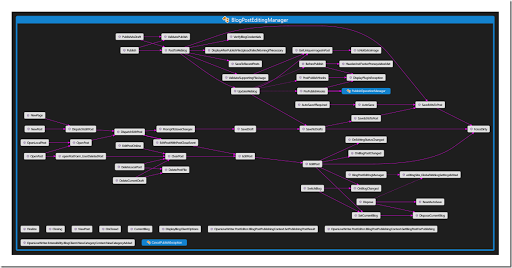
We now have a call graph of the methods inside the class. I also changed the layout for this graph to be ‘left to right’. The two blue nodes represent classes defined inside this class.
Usually, you’d expect to see public methods on the left, and non-public methods going to the right. Unfortunately there’s no way distinguish between them apart from hovering over a node and reading the tooltip that appears, or by selecting a node and reviewing the details in the Properties window.
Debugging
You can also display Code Maps while debugging. If you have stopped at a breakpoint, you can right-click and select Show Call Stack on Code Map.
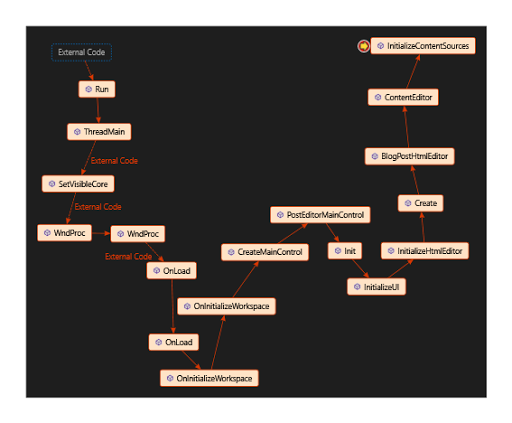
Basically just a different way see the same info that gets displayed in the Call Stack debugging window, and unless I’ve missed something obvious, I think I’ll stick with the latter.
Summary
That’s a quick overview of some of the things that Code Maps can show you. They are entirely visual, so unlike NDepend, there’s no way to do any custom querying out of the box. On the other hand, the fact that the diagrams use DGML (directed graph markup language), it would be possible to write code that queried the file directly.