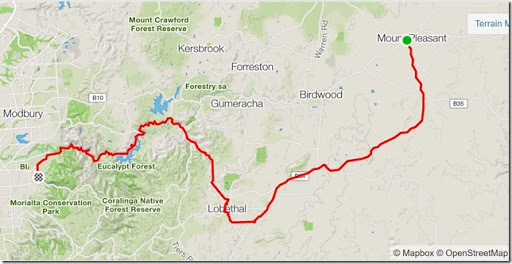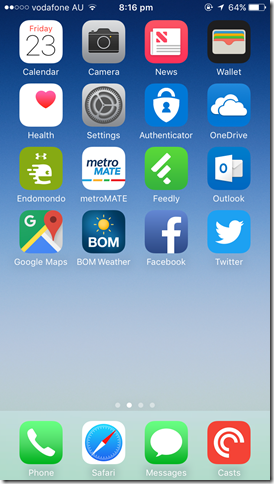-
Tour Down Under 2017
It’s that time of the year again when bicycles take over the streets of Adelaide and nearby country South Australia. The Tour Down Under is in town, and that also means the Friday is also the BUPA Challenge Tour. This gives us mere mortals a chance to ride the same course as the professionals, complete with supported rest and refuel stops all along the way.
Usually I ride with my dad and we do the full distance, but this year my son decided he’d like to take part for the first time. So while dad still started at Norwood, we chose to do the shorter 60km distance starting at Mt Pleasant and finishing at Campbelltown.
Carson had previously done a few rides with me and the other Mud, Sweat & Gears riders down to McLaren Vale (a comfortable 30km ride from our place), so I was pretty confident he’d be up to the longer distance, given plenty of breaks along the way.
Our family friend Jane also joined us for the ride (as well as giving us a lift to our starting location at Mt Pleasant).
 The day started off cool and overcast, a huge relief from the high temperatures we’d had in the previous days. There’d also been a decent thunderstorm overnight. A small amount of drizzle hung around for the first part of the ride, but nothing too annoying.
The day started off cool and overcast, a huge relief from the high temperatures we’d had in the previous days. There’d also been a decent thunderstorm overnight. A small amount of drizzle hung around for the first part of the ride, but nothing too annoying.We made good use of the rest stops along the way to get refreshments and make use of the ‘conveniences’.
We also had a bonus visit to the bakery in Lobethal. A welcome boost.
 At one stop, we did an adjustment to Carson’s seat pole – turns out he’s been growing a bit and those legs wanted a bit more room to stretch out 😀. Later on at the Cudlee Creek stop, we were just about to head off when he noticed that his rear brake was not working properly. The main rest stops also have resident bike mechanics, so we immediately went over to get it looked at. This brake had played up in a similar way a few months ago and I thought I’d resolved the problem. I was encouraged that the mechanic tried exactly the same things that I had done myself previously. He managed to get it working so it would get us safely to the finish (which was a fair bit of downhill, so having good brakes was critical), but recommended we take it in to get serviced as there’s obviously something not quite right.
At one stop, we did an adjustment to Carson’s seat pole – turns out he’s been growing a bit and those legs wanted a bit more room to stretch out 😀. Later on at the Cudlee Creek stop, we were just about to head off when he noticed that his rear brake was not working properly. The main rest stops also have resident bike mechanics, so we immediately went over to get it looked at. This brake had played up in a similar way a few months ago and I thought I’d resolved the problem. I was encouraged that the mechanic tried exactly the same things that I had done myself previously. He managed to get it working so it would get us safely to the finish (which was a fair bit of downhill, so having good brakes was critical), but recommended we take it in to get serviced as there’s obviously something not quite right.
The final ride down to the finish went well and the three of us even got a chance to ride arm-in-arm under the finish archway, much to the appreciation of the crowd. The finish line was right next to Foxfield Oval with the huge gum trees lining the road. That made it the ideal place to stay and wait for the professional teams to come sprinting in.
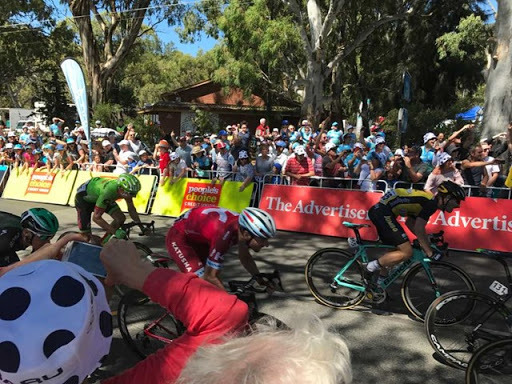
All in all a great day. Super proud of Carson for riding 60km (as Jane pointed out, every km after the 30km mark was a PB!). Also nice to finish the ride and not feel completely wrecked too!
-
2016 in review
It’s the first day of 2017, so a good time to reflect on the year just past.
Travel
A couple of friends have commented either “You’ve travelled a lot this year” or “where are you travelling to next?”. My first reaction was surprise – I don’t travel a lot do I?
- May MVP Seminar in Sydney
- Almost Canberra and Sydney .NET User Group
- NDC Sydney
- DDD Melbourne
- MVP Summit
Well ok, that was a few trips. But no future travel plans at this stage.
Family
I won’t dwell on this too much but the health challenges continue for some members. Some of you know me well enough to know the details.
The kids did well at school (I’m sure better than I ever did!). They’re all growing up fast too.
We did have a couple of sad losses – Princess Layer (one of our bantam hens) and Guido (a goldfish) both passed away. Layer died quite suddenly of unknown causes (maybe snake or spider bite). We held a little burial ceremony in the backyard for her.
I’ve got a couple of weeks off over the Christmas break. Nice to spend time at home with the family, do a bit of gardening/weeding, a few bike rides and take it easy.
Garden
We planted new cherry, apricot and nectarine trees. Looking forward to seeing them fruit in years to come.
I finally finished the chicken run, so we can let the chooks out of their shed into the run during the day, and not worry about foxes or the odd stray dog. If we’re home, we usually let them out of the run to roam around the backyard anyway.
Technology
I got a new laptop, and more recently a new phone. The girls got iPads for Christmas so all three kids now have them. As annoying as it is to set up, at least the Apple Family Sharing means we can share single app purchases amongst all the devices. I say annoying as from my experience the ‘app approval’ part only works if a parent also has an Apple device.
Maybe updating to an XBox One S as a late family Christmas present?
Also on the radar is one of these Ubiquiti UniFi AP AC Lite WiFi access points. We have a few reception dead spots around the house that I think could be fixed by one of these.
Don’t think I’m buying new toys/technology all the time! Like most families we have a limited budget so these purchases only happen when absolutely necessary and we’ll get as much use out of them as we can.
Apparently in a few months our suburb will have the NBN. I’ll be looking closely at my options when that becomes available.
.NET and dev things
I’m in my second year as a Microsoft MVP. I’ve really appreciated the opportunities this has given me to participate and learn more. It’s also opened some doors particularly in regards to the Adelaide .NET User Group, which I help run.
The group continues to meet monthly and enjoys good attendances. It would be great to have some other members step up and get more involved with the organising and possibly allow us to run a “DDD Adelaide” event too.
This year I became a volunteer moderator for Chocolatey. I’ve been a fan of Chocolatey for a number of years now (my “Let’s get Chocolatey” t-shirt from supporting their KickStarter is a favourite), and it’s nice to be able to help share the load of moderating new package submissions.
Microsoft has changed considerably as a company over recent years. I really like their approach to doing much more in the open (including developing many products as open source on Github) and working with (instead of against) Linux and other platforms. The way .NET is evolving, together with new innovations like TypeScript gives me confidence that they’re heading the the right direction.
Work
I don’t generally write about the details of my day-to-day work at RL Solutions, but it has been a busy year and 2017 looks to be no different. The consistent highlight is the people I work with. We recently advertised for a graduate developer to join our Adelaide team. It’s good to be growing (and also I can finally pass on the “new guy” mantle).
I’m sure I’ve missed some things, but that will do for now. Happy New Year!
-
Farewell Windows Phone, Hey iPhone
I’ve had my Nokia Lumia 920 phone for just over three and a half years, and it’s starting to age. It has served me pretty well, but the screen is showing a distinct yellowing and more annoyingly if someone calls me, I need to switch to hands free mode for them to hear me. (Not always convenient if I’m in a public place like sitting on a bus!)
So I’d started thinking about what’s next. I’d already decided that as much as I love the Windows Phone interface, there’s only a limited future for those phones so a change of platform was due.
Initially I was looking at Android phones, in particular the Nexus models (figuring that they would be better supported and updated seeing as they come from Google). I was a bit concerned about a number of security vulnerabilities discovered in Android recently, and while iOS isn’t necessarily any more secure, I had been impressed with the stance Apple had taken with the FBI earlier this year. The other consideration was that the kids will all have iPads for school, so maybe iOS could make sense.
I didn’t want a huge phone, so something similar in size to the 920 would be nice. A friend recently bought an iPhone 6 and I’d helped her set it up, and I thought it looked pretty good.
So weighing all that up (combined with getting $140 store credit when I bought two iPads on Black Friday) an iPhone it is. I ended up going with an iPhone, opting for the latest iPhone 7 model.
I placed the order on Wednesday and went in to the Apple Store here in Adelaide first thing Thursday morning to pick it up. Turns out most of the people in the queue outside the shop were for service and repairs so I was in and out in about 5 minutes. A quick visit across the road to Vodafone to get a nano SIM and job done. Because of the new SIM card, it did mean I couldn’t wait until Christmas morning to open my new present!
I already had an existing Apple ID, and it has a rather complex password. It’s quite a pain to have to enter into the phone repeatedly. I soon figured out that the fingerprint reader on the phone can be used instead of having to re-enter the password, but you need to enable that as it’s turned off by default.
Next stop was to install apps. A few favourites to match those I’d used on my Lumia and a few new ones to try out.
- BOM Weather
- Skype
- Dropbox
- My Vodafone Australia
- Microsoft Word/Excel/PowerPoint/OneNote/Outlook
- Office Lens
- Microsoft Authenticator
- Pluralsight
- Stocard
- metroMATE
- KeePass Touch
- Feedly
- Endomondo
- Australian Taxation Office
- SwiftKey Keyboard
- Google Maps
- Fing Network Scanner
- Pocket Casts
Paul Thurrott has written a couple of posts for people transitioning to iOS from Windows Phone. They are informative reading:
- iPhone for the Windows Guy: Use Your Microsoft Accounts
- iPhone for the Windows Guy: Minimize Apple’s Grip on Your Device
Some app-specific notes
Stocard
I used this on the Lumia, but frustratingly the Windows Phone version doesn’t have a backup/export option, so I’ll need to re-enter all my store cards. Maybe I can scan the barcodes off of the Windows Phone app directly into the iOS one?
Microsoft Authenticator
A nice two-factor authentication app. Obviously I needed to manually transfer all my accounts over. One nice thing, I can now just ‘Approve’ when my Microsoft Account needs authentication. No idea why they couldn’t do that on Windows Phone.
Australian Taxation Office
I was able to export my data from this app on Windows Phone to OneDrive and import it into the iOS version. The only thing which doesn’t transfer is any photos of receipts.
Pocket Casts
It does cost $5.99, but a) it’s created by an Adelaide company and b) it has a lot of recommendations (including Thurrott), so I splashed out on this 😀. It can import OPML files. I had one lying around on OneDrive, though it wasn’t my current list as the default Windows Phone podcast app doesn’t support exporting OPML files. Not a big drama.
So that’s my new Christmas present! Any other app suggestions for me?