-
Upgrading a Synology to DSM 7.0.1
I have a Synology DS1621xs+ amazon.com or amazon.com.au (affiliate links) currently running DSM (DiskStation Manager) 6.2.4.
The latest major release of the DSM is now being rolled out as a publicly available update. Being a major update, it doesn’t automatically install, and indeed if you are still on 6.2.4 they’re still making bug fix releases for that series.
There’s a detailed overview of new features and enhancements in DSM 7 that’s worth reviewing. The headlines for this are:
- A brand-new Storage Manager, new performance optimization features, and more safeguards against data degradation.
- Manage Synology NAS across locations with a performance monitoring and automated warning system hosted in the cloud.
- Powerful domain, system, and identity management features help you guard and maintain your IT setup as your business or project grows.
- Synology Drive’s enhanced security and management features help admins keep track of users, permissions, and data.
- New Synology Photos combines the functions you trust with powerful new features in a beautiful new layout.
- Synology Hybrid Share stores shared data in the cloud and retains frequently used data in a local cache for fast and low-latency access. Combine the speed of on-premises Synology NAS with the scalability of Synology C2 Storage.
- Efficiently build and administrate iSCSI and Fibre Channel SAN with our most comprehensive and effective virtualization storage proposition yet.
I decided it was time to move to the next version. Here’s what I did.
- Click Download
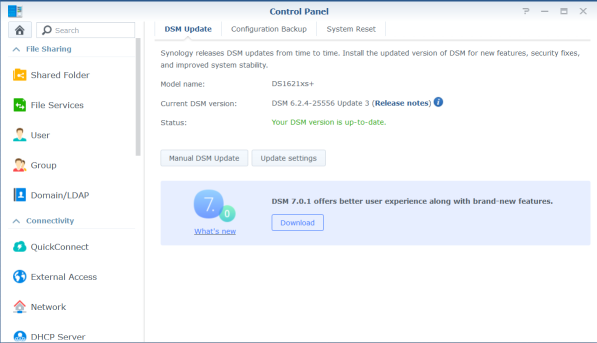
- Wait for download to complete

- Click Upgrade
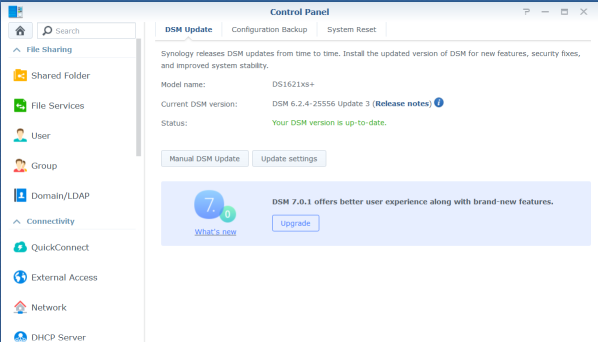
- Review the Update Notice.
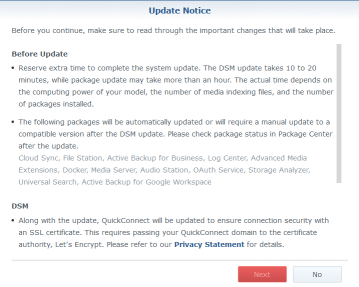
In summary:
- DSM updates take 10 to 20 minutes, while package update may take more than an hour
- Some of your packages are automatically updated, while others will require a manual update (via Package Center after the update)
- QuickConnect will get a new SSL certificate from Let’s Encrypt
- Review this article for third-party package support on DSM 7
(I have Plex Media Server installed. It is listed as supported)
-
Select I understand and agree to update the system then click Next
-
On the confirmation dialog reminding you not to power off the system during the update, click Yes.

- The update then proceeds, with progress being shown

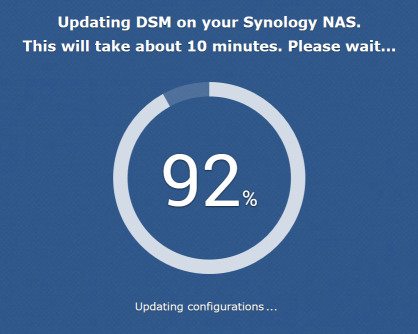
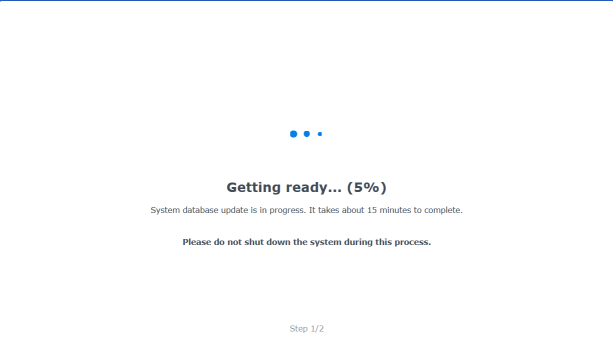
- Eventually you’ll be prompted to sign in
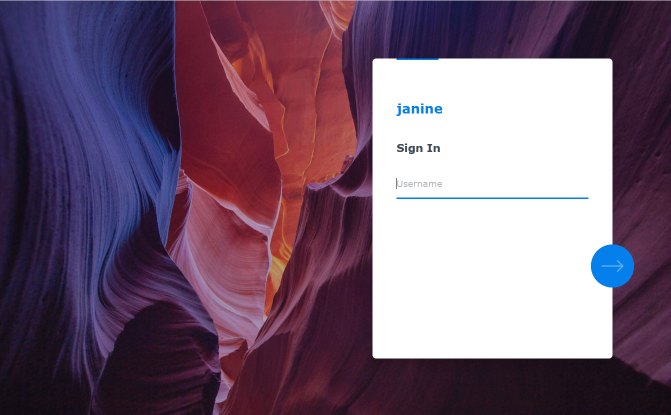
- And now you’re greeted with the updated interface! You can now click Start.
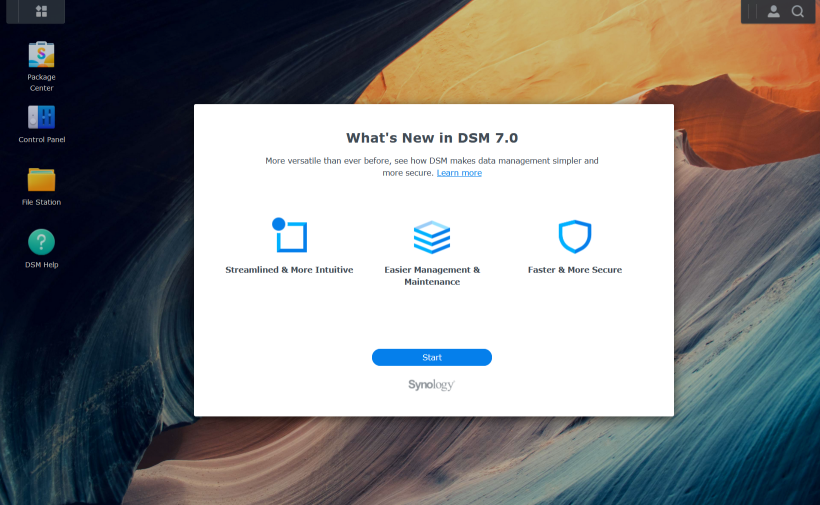
- You can optionally enable additional services. If you decide to skip this you can always configure them later in Control Panel.
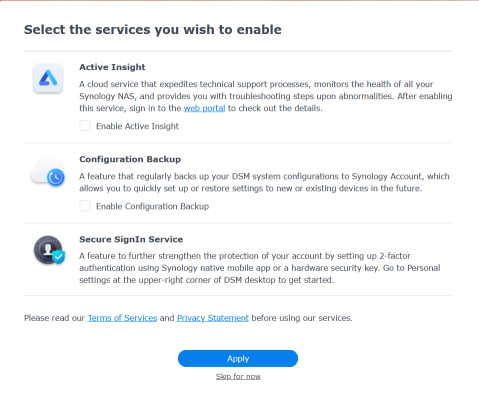
Now head over to Package Center to attend to any packages that need manual updates, and you’re done.
Do also check out my other Synology posts.
-
Upgrading to a new iPhone SE
I got my iPhone 7 just over 5 years ago. It’s done a great job, and hopefully still has a bit more life left in it (I did get the battery replaced about 18 months ago). Today its replacement arrived - an iPhone SE (2020) (Affiliate link). No it’s not the fanciest iPhone available at the moment, but I’m on a budget and also preferred a similar form factor to the 7.

Looking at the specifications side by side, they’re actually remarkably similar, apart from the following:
iPhone 7 iPhone SE (2020) Apple A10 Fusion (16 nm) Apple A13 Bionic (7 nm+) Bluetooth 4.2 Bluetooth 5.0 They’re physically identical in as much as if you buy a case, it will fit either model.
Migration
To migrate to the new device, I used the 3rd options from this article - using iTunes to create a local backup, and then restoring this onto the new phone.
For the restore, I just plugged the brand new phone in (before I’d gone through the setup process) and iTunes then recognised it as a new phone and offered to do the restore process. A short while later it was all done.
Most apps restored automatically, but there’s a few that need extra help. (I’ll update this post if I find any others later on)
Microsoft Authenticator
Microsoft Authenticator has its own backup/restore process that is linked to a Microsoft Account. So make sure you’ve enabled backup on the old phone, then on the new phone sign in with your MSA and all the details will be restored.
Well, almost all. Microsoft 365 accounts will need an extra step where you have to re-confirm the QR code.
Because I have some logins where I’m a guest in the 365 tenant, I couldn’t figure out how to switch to the right tenant. This Stack Overflow answer summarises the steps required to switch organisations.
Australian Tax Office
The ATO app does separate backups to iCloud. Make sure you’ve done a backup on the old phone, then on the new phone go to myDeductions then Back up and select the existing backup to restore.
TestFlight apps
Any preview apps you’ve been testing won’t restore automatically. You’ll need to launch the TestFlight app and use that to install the preview app.
Banking
Your banking apps might also need some extra attention.
The following added 11th Jan 2022 17:00 +1030
Microsoft Teams
You will need to re-authenticate for each tenant you’re subscribed to
OneNote
Select which notebooks you want to synchronise to your phone
OneDrive
If you’re using OneDrive to sync your photos, it’s worth opening the app so it can re-synchronise.
MyMaccas
You’ll need to sign in again
Signal
You’ll need to sign in again. As part of this, it asks if you want to transfer your account and message history from your old iOS device. For this to work, both devices need to have the ‘local network’ setting permission. You then use a QR code (on the new device) to pair with the old device and the data is transferred over.
Cibo
You’ll need to sign in again
Entertainment Book
You’ll need to sign in again
Bluetooth devices
Will need to be re-paired
The following added 13th Jan 2022 13:00 +1030
myGov Code Generator
The MFA app used for Australian Government services authentication (a pity they don’t make it easy to use a generic authenticator app rather than having to use their custom one).
Before you deactivate the old phone (or delete the app), sign in to https://my.gov.au/, go to Account Settings, then sign in options, myGov Code Generator app and click Remove. Once you’ve done this you can then activate the app on your new phone (which will require authenticating the app)
YouTube
You’ll need to sign in again. YouTube/Google may try to confirm the login with your old phone/app, so best to do this before you’ve lost access to the old app/phone.
The following were added 22nd March 2024
1Password
You’ll need to sign in again
iRobot
You’ll need to sign in again
Kindle
You’ll need to sign in again
Lebara
You’ll need to sign in again
Meetup
You’ll need to sign in again
Pluralsight
You’ll need to sign in again
Pocketcasts
You won’t need to sign in again, but it will need to download podcasts
Slack
You’ll need to sign in to your workspaces.
Once you’ve signed into your first, you can sign into additional workspaces via the Slack desktop app by going to the workspace menu and then selecting Sign in on mobile
And that iPhone 7?
Won’t be thrown away, but passed on to one of the kids to use. I’d like to think there’s another year or two left in it.
-
Running Speedtest on a Synology NAS
Yesterday I noticed that our home Internet speed seemed a bit sluggish. Logging into the modem showed that instead of the usual 48-50Mbps, we were only getting around 25 (and sometimes much worse). Restarting the modem did not improve the speed, so I resorted to calling our ISP (Internode). They tried a reset from their end (on the NBN ‘Node’ I believe) but still no improvement. They’ve logged a call with the NBN who are scheduled to investigate the problem tomorrow. Interestingly the Internode support person said I was the third person she’d dealt with in the last few hours with a speed problem in my area.
Anyway this got me thinking. It would be nice to have some kind of regular scheduled speed test running to be able to monitor (and possibly even be notified of changes) to our Internet speed.
Doing a search for “synology speed test” came up with How to Install Speedtest Tracker on Your Synology NAS, which I started to follow when I realised that actually I think this could be done through the Synology Docker UI, rather than using a scheduled task. Here’s what I did:
Installing Speedtest Tracker
- In the Synology UI, open the Docker application.
- Go to the Registry page, and enter
speedtest-tracker
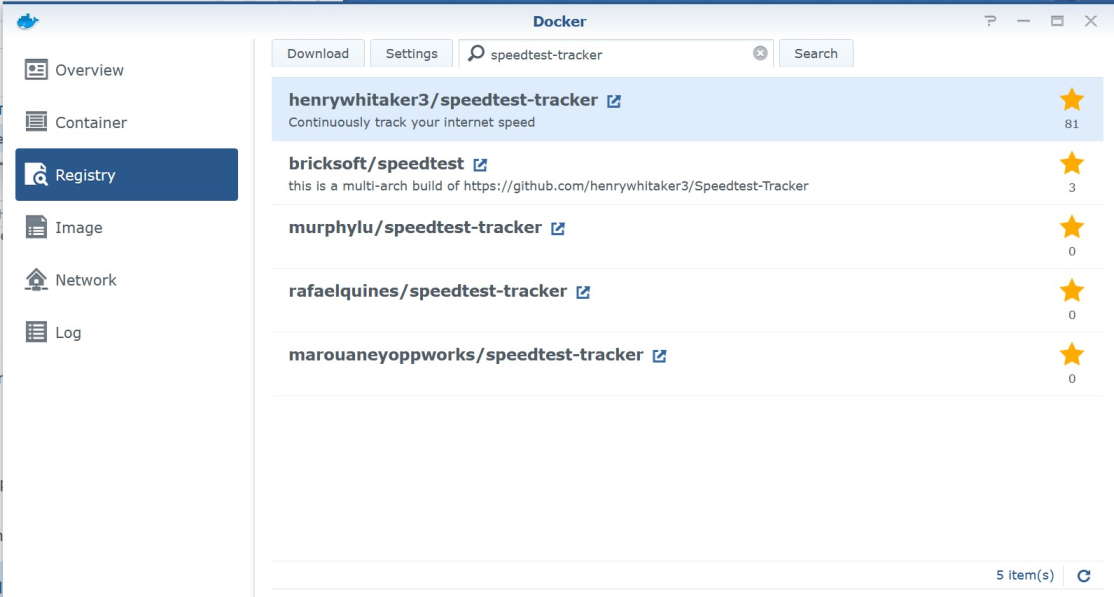
- Select henrywhitaker3/speedtest-tracker, then click Download
- At the Choose Tag prompt, select latest and click Select
- Go to the Image page and wait for the image to finish downloading
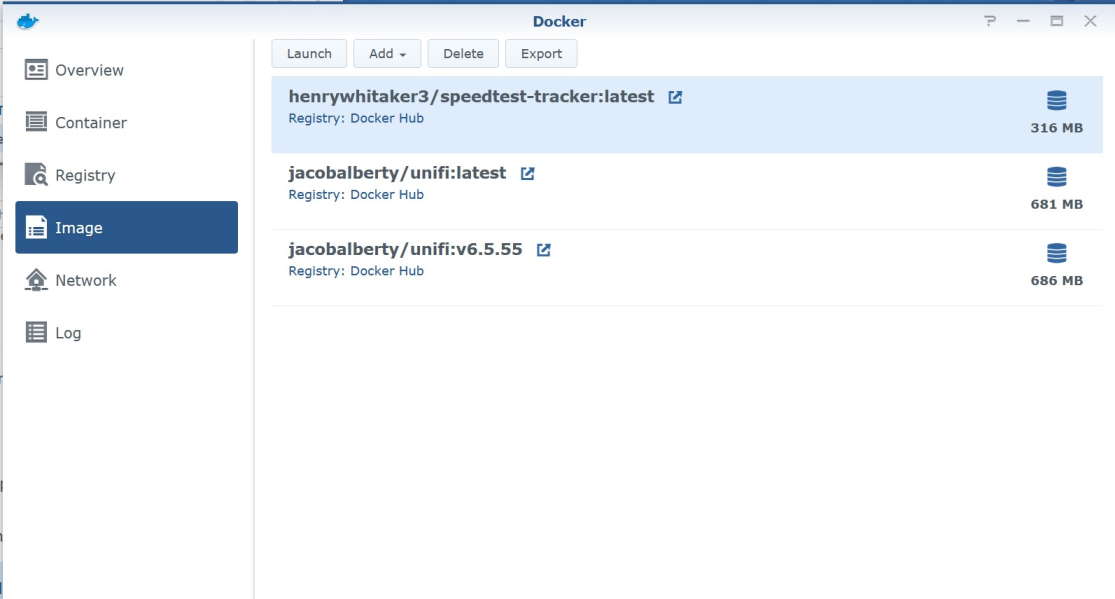
- Select the henrywhitaker3/speedtest-tracker:latest image and click on Launch
- In Container Name enter
Speedtest
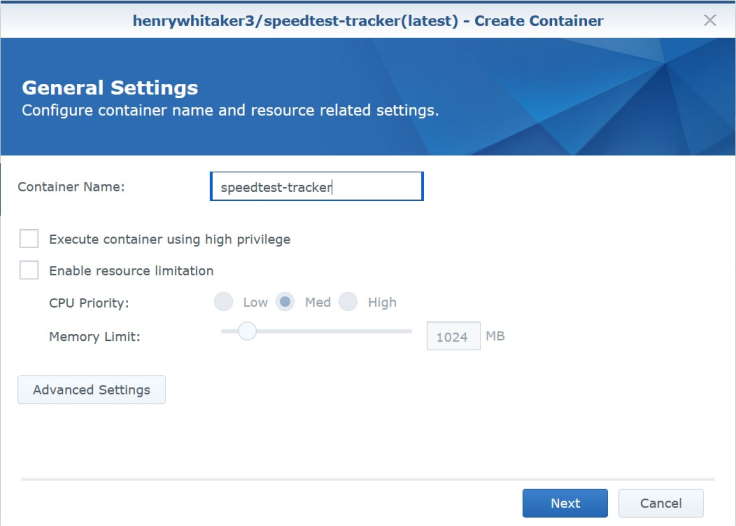
- Click on Advanced Settings
- Under Advanced Settings tab, check Enable auto-restart
- Under Volume tab, click Add Folder

- Select docker folder and click on Create Folder
- Enter
speedtestand click OK - Click Select
- In the Mount Path field, enter
/config - Under Port Settings tab, select the 443 row and click on the - button to delete the row.
- Select the 80 row and in the Local Port field, enter
8788
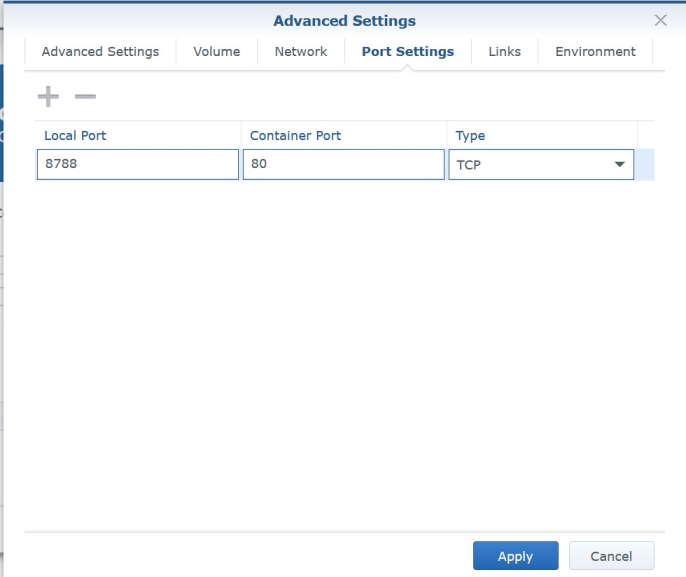
- Under the Environment tab, click the + button to add the following environment variables. Refer to Marius’s tip on getting the values for PUID and PGID, and unless you also live in Adelaide you’ll need to change the TZ value to something from this list.
variable value PUID1026 PGID100 TZAustralia/Adelaide OOKLA_EULA_GDPRtrue 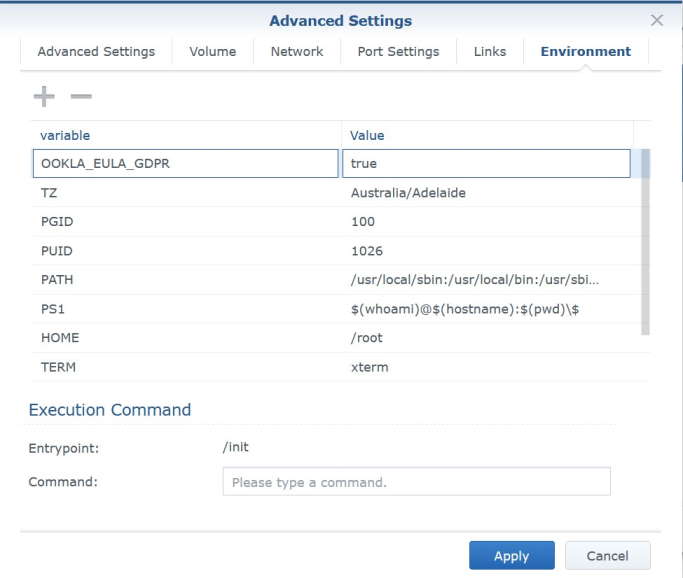
- Click Apply
- Click Next
- Review the summary to confirm the details are correct then click on Apply
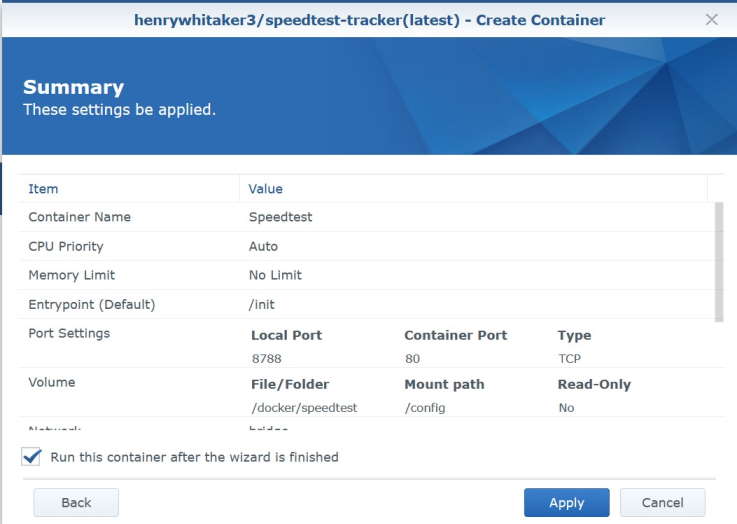
- Switch to the Container page and confirm that the container is running.

- Now browse to http://your-synology:8788 (Change
your-synologyto the IP address or name of your Synology). Either click the button to start the test, or just wait a minute or so (as it started automatically for me).
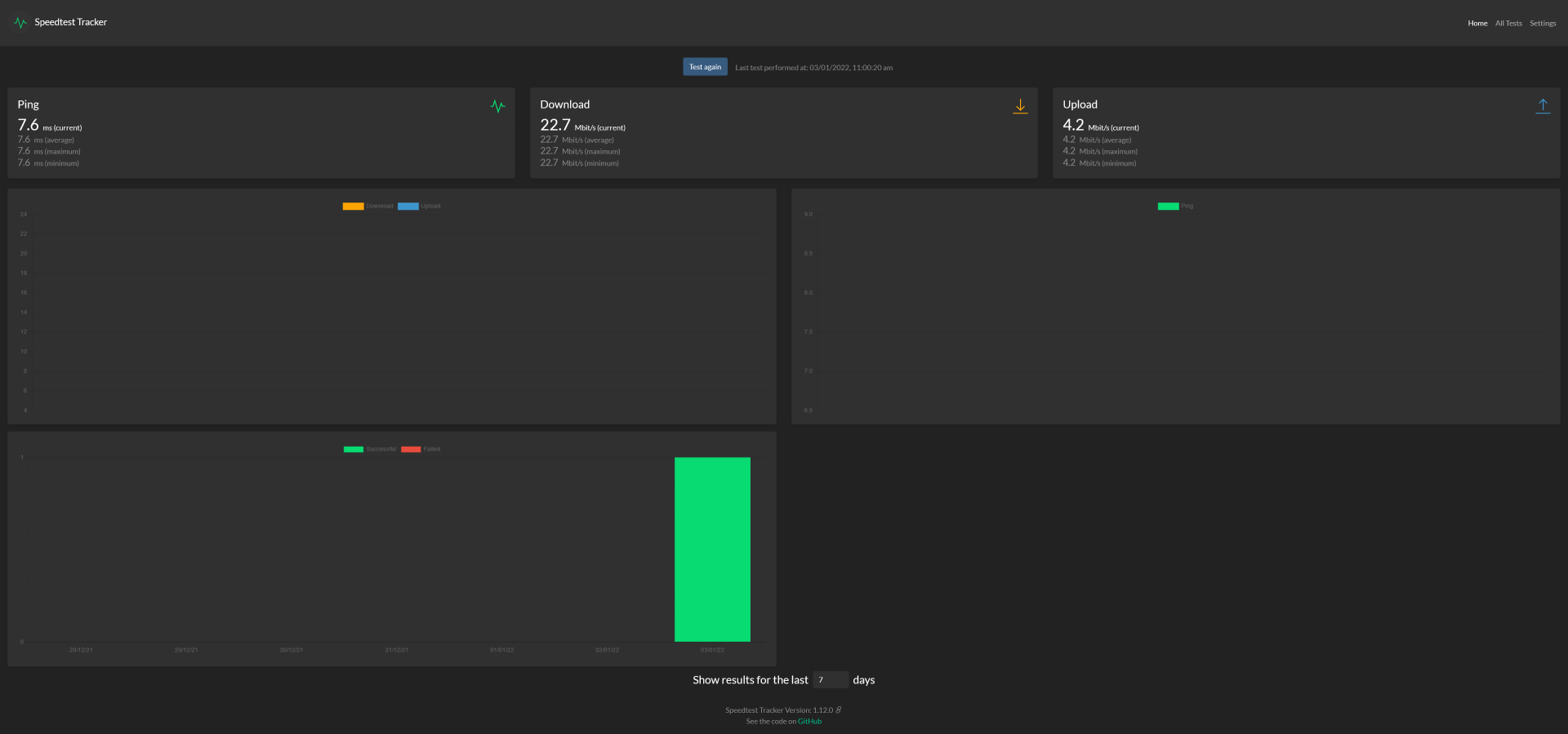
So now Speedtest Tracker application is running a test every hour. Over time, this should become a useful reference to map our average Internet speed (and be able to identify outages or degradations). Hopefully tomorrow it might also track the restoration of our speed if NBN can fix the problem.