-
Hello SixPivot
Last Friday was my final day at RLDatix, which means I'm excited to announce that as of today I've joined SixPivot as a Senior Developer!
My journey to becoming a "Pivot" started last year when I saw somewhere (maybe Twitter?) that they were looking to hire new staff. I reached out to fellow Microsoft MVP Bill who I knew worked there to find out a bit more about what it was like. I came away with a good impression so I got in touch with Sammy (their People & Community person) who coincidentally I'd just met through being involved with a Microsoft Australia feedback group (the one that Satya crashed!). I also reached out to Darren who works for SixPivot from Adelaide (to get the "based-in-Adelaide" perspective).
It was all sounding like a great place to work.
SixPivot's interview process is up on their website: "an initial chat, a take-home technical puzzle, a technical interview and a cultural interview". I was pleased to make it successfully through all those stages, and had some great conversations along the way.
I'll be working from home (something I've enjoyed doing so since March last year). Hopefully sometime in the future when interstate travel is possible I'll get a chance to head up to Brisbane and meet everyone for real, but for now virtual will be fine.
I'm really looking forward to getting to know my new colleagues (aka 'Pivots'), settling in to my new role and responsibilities, and help bringing value to our clients.
-
Leaving RLDatix
Just over six years ago I joined RL Solutions as a senior developer. A lot has changed since I joined the team in a small office in the Adelaide CBD.
We moved to a larger office (still in the CBD), and likewise the company has also become larger. Around two years ago RL Solutions merged with UK-based Datix to become 'RLDatix', and has been growing ever since.
I've loved working with my Adelaide team mates, and have also been privileged to be able meet with Toronto and Melbourne colleagues in person on a number of occasions. Remember when you could travel interstate or overseas? Seems like a distant dream!
Even accounting for all the other significant things that were going on in 2020, I've had a growing sense of work-related restlessness, and discerned that it might be time for me to head off in a new direction.
And so here I find myself in my last week of work at RLDatix.
It's the people I will miss the most - especially the Adelaide and Infection product teams. I have been very proud to work on the Infection Surveillance product and hope it continues to grow and have a significant impact on how hospitals manage and track infections.
I'd like to pay a special tribute to my manager Tom: for his trust, listening ear and advice, encouragement and support, including his facilitating my attendance at the Microsoft MVP Summit, and for special times shared with him and his family.
So where am I going next? Stay tuned for my next post to find out🙂
-
Passed AZ-900
I mentioned this on Twitter and LinkedIn recently, but thought it worth blogging about too.
This week I passed the Microsoft Exam AZ-900: Microsoft Azure Fundamentals! This qualifies me for the Azure Fundamentals certification.
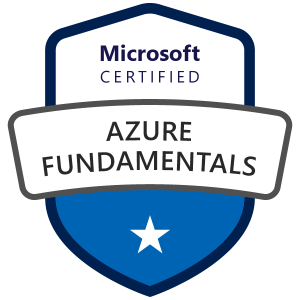
It's been a long time between drinks. The last exam I took was way back in June 2015!
As preparation for this exam I took advantage of the free online training that Microsoft are currently hosting. There's still three lots of training scheduled for February, and by participating in the training you get a voucher to take the exam for free!
This was also the first time I've chose the 'online' version of exams. Previously I'd gone in to an examination centre, so taking an exam in the convenience of my own home was a new experience. They are very strict about having a 'clean' (and quiet) workspace and you need to submit photos of your room, so may not suit everyone.
The actual exam experience is much the same as what I remember from the exam center, except that the proctor is monitoring you via your microphone and webcam, and you're using your own computer (with familiar keyboard and mouse).
Even at home there's still that tension building up right to the end to learn if you passed or not. I'm glad I did 🙂