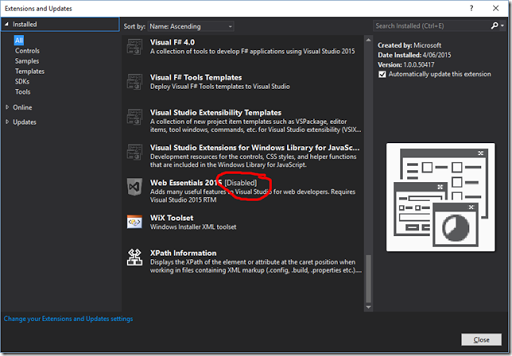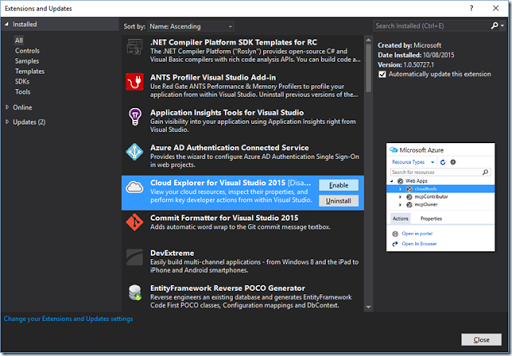-
Web Essentials 2015 extension keeps being disabled
I noticed recently that Visual Studio 2015 wasn’t loading the Web Essentials extension. Checking in the Extensions and Updates dialog revealed the problem – it was disabled.
But I hadn’t disabled it! So I re-enabled it, restarted Visual Studio and got on with my life…. Until I next started Visual Studio and it was disabled again. Grrr.
Next stop, “Captain Google” – which brought me to a closed issue on GitHub. So it isn’t just me, but no reliable solutions to the problem (yet).
What about running Visual Studio with logging? I did this, re-enabled the extension and chose Restart. Looking at the second log file revealed the following interesting lines:
511 ERROR Extension will not be loaded because an extension with the same ID 'Microsoft.Dev14.VsixTemplatesPackage.443cca91-ec20-41e5-a165-f28e56b89650' is already loaded at C:\PROGRAM FILES (X86)\MICROSOFT VISUAL STUDIO 14.0\COMMON7\IDE\EXTENSIONS\DSDWKUM5.2Y2\...
C:\PROGRAM FILES (X86)\MICROSOFT VISUAL STUDIO 14.0\COMMON7\IDE\EXTENSIONS\NUGETIFIEDEXTENSIBILITYTEMPLATES\Extension Manager 2015/11/17 23:55:46.703 512 ERROR Extension will not be loaded because an extension with the same ID 'Microsoft.VisualStudio.TeamFoundation.TeamExplorer.Extensions' is already loaded at C:\PROGRAM FILES (X86)\MICROSOFT VISUAL STUDIO 14.0\COMMON7\IDE\EXTENSIONS\H0JHYFM3.2KP\...
C:\PROGRAM FILES (X86)\MICROSOFT VISUAL STUDIO 14.0\COMMON7\IDE\COMMONEXTENSIONS\MICROSOFT\TEAMFOUNDATION\TEAM EXPLORER\Extension Manager 2015/11/17 23:55:46.703 513 ERROR Extension will not be loaded because an extension with the same ID '3c61cbb3-7795-4afc-981b-34ea36a333fa' is already loaded at C:\USERS\DAVID\APPDATA\LOCAL\MICROSOFT\VISUALSTUDIO14.0\EXTENSIONS\YKUJN0FP.3MY\...
C:\USERS\DAVID\APPDATA\LOCAL\MICROSOFT\VISUALSTUDIO14.0\EXTENSIONS\OVNEVZLB.FXP\Extension Manager 2015/11/17 23:55:46.703 514 ERROR Extension will not be loaded because an extension with the same ID '5fb7364d-2e8c-44a4-95eb-2a382e30fec9' is already loaded at C:\USERS\DAVID\APPDATA\LOCAL\MICROSOFT\VISUALSTUDIO14.0\EXTENSIONS\LG5OBJ45.EKL\...
C:\USERS\DAVID\APPDATA\LOCAL\MICROSOFT\VISUALSTUDIO14.0\EXTENSIONS\PMHVMCOV.BWZ\Extension Manager 2015/11/17 23:55:46.703 Checking the folders above maps to the following extensions:
- Visual Studio Extensibility Templates
- Team Foundation Team Explorer Extensions
- Cloud Explorer for Visual Studio 2015
- Web Essentials 2015
The first two are interesting in that they’re both under C:\Program Files (x86)\Microsoft Visual Studio 14.0\Common7\IDE. A closer look here reveals that in both cases, the second folder is actually a shortcut that points back to the first folder, so there isn’t really a conflict here – just Visual Studio having to process the same exact folder twice.
The 3rd item is interesting in that I hadn’t notice a problem with Cloud Explorer, but that’s probably because I hardly ever use it. But sure enough, checking back in Extensions and Updates showed that it too was disabled.
Ok. So I selected both Cloud Explorer and Web Essentials, chose Uninstall and restarted Visual Studio. And they were still there! (Zombie Extensions?!!). But I can see how this would be. The duplicates did get removed, but this left the other extensions still there.
Righto.. Once more with feeling! Select each extension, choose Uninstall and restart Visual Studio.
Check Extensions and Updates again. Hooray – they’re really gone now.
Now re-install both extensions and really get on with life 😀
-
North America Trip - MVP Summit 2015
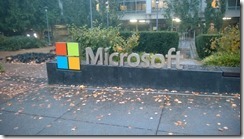 I arrived in Seattle on Saturday night. I caught a shuttle-bus to my hotel in Bellevue, and not surprising that my fellow bus-travellers were also MVPs. One of those turned out to be Glenn Henriksen who was the first of many MVPs to make me feel welcome and included in my first Summit. (More about Glenn later!)
I arrived in Seattle on Saturday night. I caught a shuttle-bus to my hotel in Bellevue, and not surprising that my fellow bus-travellers were also MVPs. One of those turned out to be Glenn Henriksen who was the first of many MVPs to make me feel welcome and included in my first Summit. (More about Glenn later!)
 Sunday morning I took the opportunity to travel by bus back to downtown Seattle and see some of the sights. It was still a bit cloudy with some rain about, but I gather that’s pretty normal for Seattle. I went up the Space Needle, though the view was limited to to lots of low cloud and a bit of rain.
Sunday morning I took the opportunity to travel by bus back to downtown Seattle and see some of the sights. It was still a bit cloudy with some rain about, but I gather that’s pretty normal for Seattle. I went up the Space Needle, though the view was limited to to lots of low cloud and a bit of rain.
 Getting back to Bellevue later in the afternoon, I registered for the Summit and bumped into a few familiar faces before attending the “1st Time MVP Event” (which was food & drinks with a mix of fellow first-time MVPs along with a bunch of ‘old hands’), followed by an Australia/New Zealand MVP Dinner, where again I was made to feel welcome by even more familiar faces.
In fact the best compliment I received was along the lines of, “Dave, we thought you already were an MVP!”
Monday morning things started in earnest with well-organised buses providing transport from our hotels to Microsoft’s Redmond campus. And ‘campus’ is a good term as it is in many ways like a University campus. Microsoft almost takes up the whole of the suburb of Redmond. I only got to see a tiny part of it, but I was very impressed with what I saw. A beautiful location with impressive buildings, landscaping, gardens and playing fields.
Getting back to Bellevue later in the afternoon, I registered for the Summit and bumped into a few familiar faces before attending the “1st Time MVP Event” (which was food & drinks with a mix of fellow first-time MVPs along with a bunch of ‘old hands’), followed by an Australia/New Zealand MVP Dinner, where again I was made to feel welcome by even more familiar faces.
In fact the best compliment I received was along the lines of, “Dave, we thought you already were an MVP!”
Monday morning things started in earnest with well-organised buses providing transport from our hotels to Microsoft’s Redmond campus. And ‘campus’ is a good term as it is in many ways like a University campus. Microsoft almost takes up the whole of the suburb of Redmond. I only got to see a tiny part of it, but I was very impressed with what I saw. A beautiful location with impressive buildings, landscaping, gardens and playing fields.
 Most of my time was spent in the Microsoft Conference Centre (yes, they have their own conference centre on campus!). It’s big enough that I reckon they could fit in the entire Australian TechEd/Ignite conference.
You aren’t meant to take photos inside, but I can show a few outside shots I took on an early morning walk around part of the campus.
Most of my time was spent in the Microsoft Conference Centre (yes, they have their own conference centre on campus!). It’s big enough that I reckon they could fit in the entire Australian TechEd/Ignite conference.
You aren’t meant to take photos inside, but I can show a few outside shots I took on an early morning walk around part of the campus.


 Because more and more of Microsoft’s ASP.NET development (and .NET in general) is now being done as open-source on Github, many of the sessions I took part in were not under NDA. Look out for recordings of these on MSDN’s Channel 9 soon.
Not surprisingly, the Summit is a bit of a “who’s who” of Microsoft technologies – there were a lot of names I recognised from blogs that I follow, or who I’ve heard on various podcasts over the years. The nice thing is that all the “big names” that I encountered turn out to be just nice friendly regular people who are more than happy to chat and welcome a “New MVP”. I also made a point of inviting everyone to come and visit Australia (and this was made more enticing by reminding them that NDC Sydney is on next year).
Because more and more of Microsoft’s ASP.NET development (and .NET in general) is now being done as open-source on Github, many of the sessions I took part in were not under NDA. Look out for recordings of these on MSDN’s Channel 9 soon.
Not surprisingly, the Summit is a bit of a “who’s who” of Microsoft technologies – there were a lot of names I recognised from blogs that I follow, or who I’ve heard on various podcasts over the years. The nice thing is that all the “big names” that I encountered turn out to be just nice friendly regular people who are more than happy to chat and welcome a “New MVP”. I also made a point of inviting everyone to come and visit Australia (and this was made more enticing by reminding them that NDC Sydney is on next year).
 Wednesday night I caught a late session of the movie “The Martian” with a few fellow MVPs, including Glenn. As you can see, Glenn and Dan realised that it was more efficient to get the free popcorn refills before we went into the theatre. Smart thinking!
One of the benefits of attending the summit is direct contact with product teams. Both giving feedback but also being able to pick their brains. Thursday was ‘hackathon day’. I know I was really encouraged from meeting the Glimpse developers Anthony and Nik and getting some feedback on an open source Glimpse plugin I’m working on.
And at the end of Thursday afternoon, that was the end of the summit. A final bus ride back to the hotel at Bellevue for my last night in Seattle.
Wednesday night I caught a late session of the movie “The Martian” with a few fellow MVPs, including Glenn. As you can see, Glenn and Dan realised that it was more efficient to get the free popcorn refills before we went into the theatre. Smart thinking!
One of the benefits of attending the summit is direct contact with product teams. Both giving feedback but also being able to pick their brains. Thursday was ‘hackathon day’. I know I was really encouraged from meeting the Glimpse developers Anthony and Nik and getting some feedback on an open source Glimpse plugin I’m working on.
And at the end of Thursday afternoon, that was the end of the summit. A final bus ride back to the hotel at Bellevue for my last night in Seattle. -
North America Trip–YYZ to SEA
So I’ve actually been home for a week, but I’ve only now had a chance to sit down and work on the remaining posts for this series!
 I had a fantastic time in Toronto. It was great getting to know all the wonderful people who work for RL Solutions there. There’s nothing like sitting down face to face to get to know people better. Well except maybe doing that over a meal – and there was certainly a few of those!
I had a fantastic time in Toronto. It was great getting to know all the wonderful people who work for RL Solutions there. There’s nothing like sitting down face to face to get to know people better. Well except maybe doing that over a meal – and there was certainly a few of those! I did feel the effects of jet-lag kick on on the Monday, so managed to get a little rest in the afternoon before catching up with the Metro Toronto .NET group, where I was the guest speaker. Great to share with them.
I did feel the effects of jet-lag kick on on the Monday, so managed to get a little rest in the afternoon before catching up with the Metro Toronto .NET group, where I was the guest speaker. Great to share with them. Toronto is a big city, but quite beautiful too. The weather was cooling – a definite chill in the air, and the leaves were turning to wonderful autumn colours.
Toronto is a big city, but quite beautiful too. The weather was cooling – a definite chill in the air, and the leaves were turning to wonderful autumn colours. Another highlight was going to my first NBA game – a bonus that the Toronto Raptors won their season opener over the Indiana Pacers.
Another highlight was going to my first NBA game – a bonus that the Toronto Raptors won their season opener over the Indiana Pacers.My accommodation in Toronto was “down-town”. Right next to the Air Canada Stadium in fact (where the basketball and ice-hockey is played). It was also just a short walk to the office each day. Most days the weather was overcast and cold, though one day it was quite stormy and wet, so I made good use of the Toronto PATH underground and covered walkways
Friday (being the day before Halloween) was a bit of a crazy day in the office. Everyone dressed up and decorated all the work areas. This culminated in a company lunch and staff meeting. Definitely great timing to be in town to be a part of these.
But eventually my time in Toronto was at an end, and the flight to Seattle began, via a stop-over in Minneapolis. Nice bakery in the airport there by the way 😀