-
Elgato Green Screen MT
When I do presentations from home I like to have a non-distracting background. For a while, I was using a really old movie projector screen that originally belonged to my grandfather! The kind that is on a stand with tripod legs, it was getting on in years, and required a pair of multigrip pliers to hold the screen in place! I was just waiting for the day the pliers would fall off and the screen collapse mid-presentation, but thankfully that never happened!
It also needed to be packed away in my shed when I didn’t need it. So I started to think about getting something more fit for purpose, that could be built into the room where I work from. Enter the Elgato Green Screen MT!

The screen itself is 2 metres wide and 1.8m high (the actual mounting points are 2.12 metres apart), and it is intended to be mounted on a wall or ceiling. I chose to do the latter, but after using a stud-finder I determined that my ceiling joists were not the same width apart as the screen. To compensate for that, I used light-gauge chains to join the screen to the hooks.

I took a lot of care to measure out how far back from my desk the screen should sit; so that I’d have enough room to sit in front of it, but also to try and avoid gaps showing in the video feed past the sides of the screen.

Now, most of the time the screen is retracted/up, but if I have a meeting or a presentation, then I can pull down the screen. Even more so in the evening, as our TV is in the same room so I can participate in the meeting online, while family members can still watch the TV without accidentally ending up on the video feed.

If you’re thinking about buying a green screen, this week is a good one to do it with the price discounted.
Check it out online (affiliate links)
-
Hello Mastadon, not quite goodbye Twitter
Twitter has been going through a great upheaval over the last few weeks, with a new owner and now 50% less staff. Hopefully, it can survive this difficult time, but just to put an egg in another basket, I’ve created an account over at Mastodon.

My account is https://mastodon.online/@DavidRGardiner, which can also be represented as
@[email protected]Mastodon is kind of like Twitter, but kind of isn’t. The most obvious difference is that it is distributed. In fact, in many ways thinking about it like email (where there are lots of email hosts that all talk to each other) rather than a single centralized, commercial social media company like Twitter, can be helpful. The account names even have an ‘email address’ look about them.
I could go into more detail, but there’s already a great introduction over at https://github.com/joyeusenoelle/GuideToMastodon/#an-increasingly-less-brief-guide-to-mastodon
I’m not sure if I’ll stay on the
mastodon.onlineserver. I’ve noticed quite a few Australian folks are choosingaus.social, though probably because of that, the server is struggling a bit under load. The nice thing is that it is possible to move your account between servers and I believe it redirects everything to your new location.If you’re thinking of signing up, you might like to use instances.social to help you choose the best server for you. I only found out about this today, otherwise I might have used it myself! Having said that, I don’t see
aus.socialon it, so I’m not sure how comprehensive it is.Verified
There’s no ‘blue tick’ in Mastodon, but you can verify that a website you’ve added to your account profile is actually owned by you by adding a
rel=melink. I’ve done this to my blog in a couple of ways:- In the
<head>section I’ve added<link rel="me" href="https://mastodon.online/@DavidRGardiner" /> - In the footer, the links to my social profiles now include Mastodon, and links to
<a rel="me" href="https://mastodon.online/@DavidRGardiner" title="DavidRGardiner">
Mastodon recognises the
rel=meand shows a tick when you view my profile: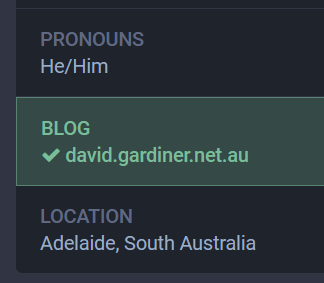
I was never verified on Twitter (I’m not that important, so wasn’t really bothered!), and am unlikely to pay for the privilege, given it sounds like Twitter will be charging for that going forward.
Finding my Twitter friends
Finding people on Mastodon is complicated by the fact that if they’re not on the same server as you, there’s no built-in way to figure out where they are. The best you can do is by looking at the profiles of people you do know, and see who they are following, but that only gets you so far.
There are a couple of free services that I’ve utilised that can help with this:
Moa
Head over to Twitodon and sign in with your Twitter and Mastodon accounts. Moa keeps a record of other users who have already done this and then lets you download a CSV of any Mastodon users it knows about that are in your list of Twitter following.
You can go back later to see if any new folks have signed in to Twitodon that you know.
Fedifinder
Fedifinder will search all your Twitter following and looks for specific text in their profiles that is likely to be a Mastodon account. To make this work so that others can find me, I added my Mastodon account to my Twitter profile.
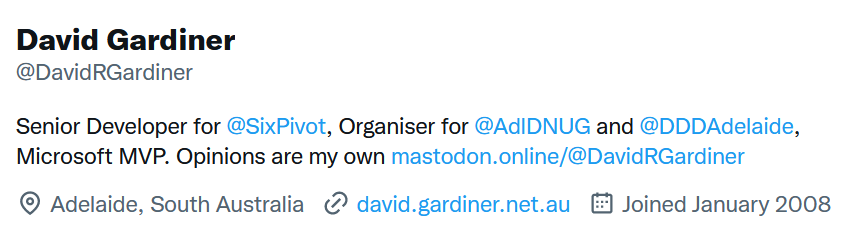
Cross-posting
I really hope Twitter hangs in there. You can keep a foot in each camp with a ‘bridge’ like Moa. I’ve set it up so anything I post to Twitter will be also posted to Mastodon. I’ve chosen not to enable the reverse.

Conclusion
So as long as Twitter remains useful I’ll stick with it, but I’m now also on Mastodon and I’m curious to see how this alternate social media site pans out. Maybe I’ll see you there!
- In the
-
Adding a disk to a Synology with DSM 7.1
I recently added another Western Digital hard disk to my Synology DS1621xs+ NAS (as it was warning me that my free disk space was getting low).
I went with another WD Red Plus WD40EFZX 4GB drive. I was pleasantly surprised that the prices had dropped a bit since my last purchase - from $AU163 (July 2021) down to $AU125 (the price does vary from day to day). I did consider buying an 8GB drive, but the extra price was a bit much. Maybe next time!
I could be wrong, but installing the drive felt like an easier process this time. Here’s what I did:
- First off, insert the new disk into a free drive caddy in your Synology.
-
Now connect to your Synology via your web browser and open Storage Manager. If you select the HDD/SSD tab, you should see your new disk with a status of “Not Initialized”.
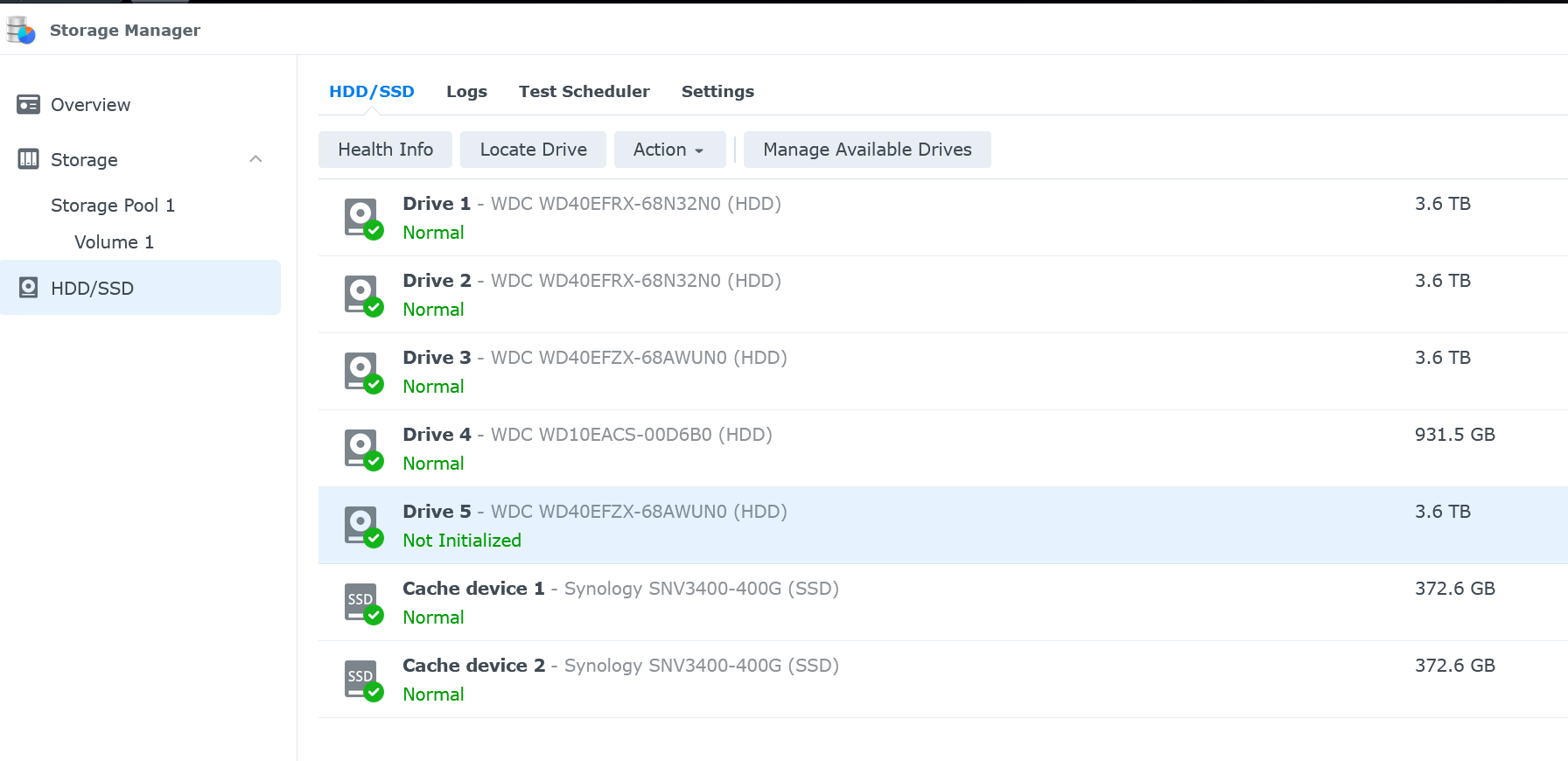
- Select the new drive, then click on Manage available drives to launch the Manage Available Drives dialog.
-
Click on Add drive for storage expansion
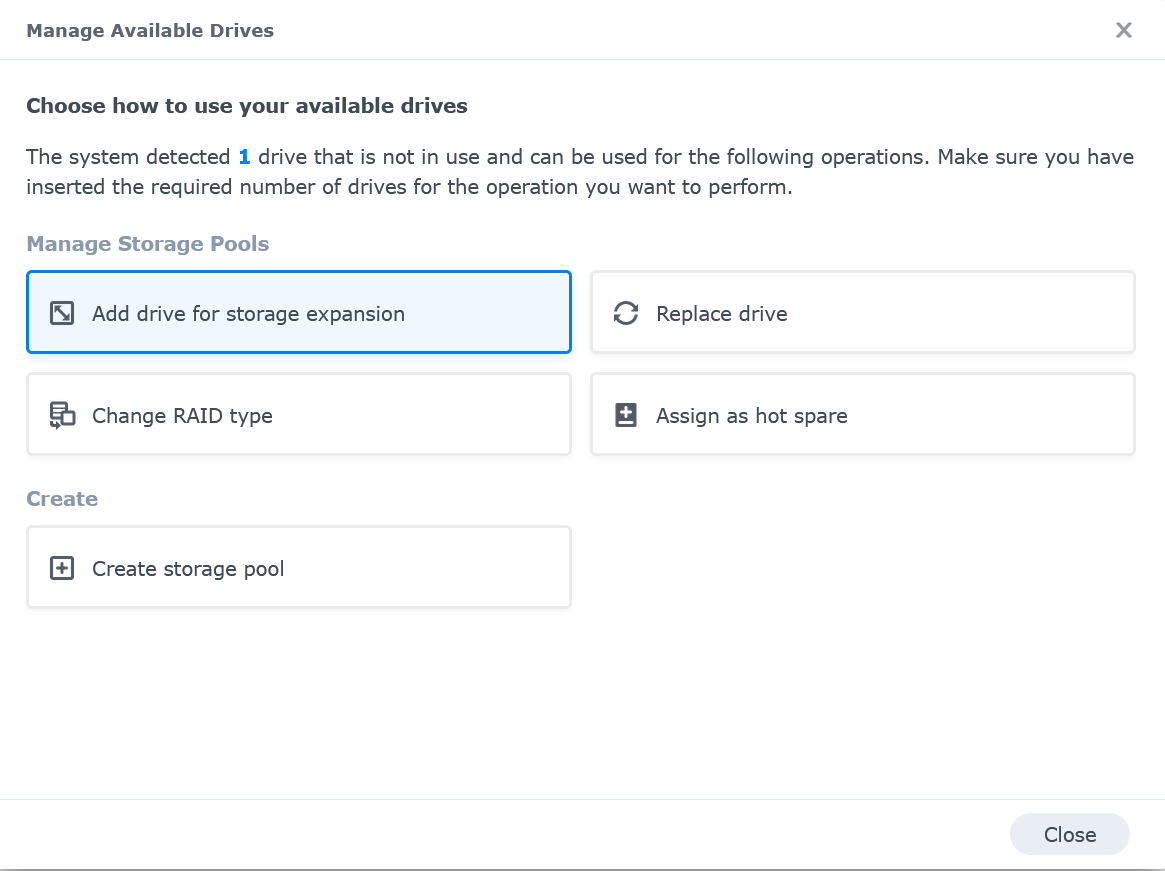
-
Select “Storage Pool 1” and click on Next
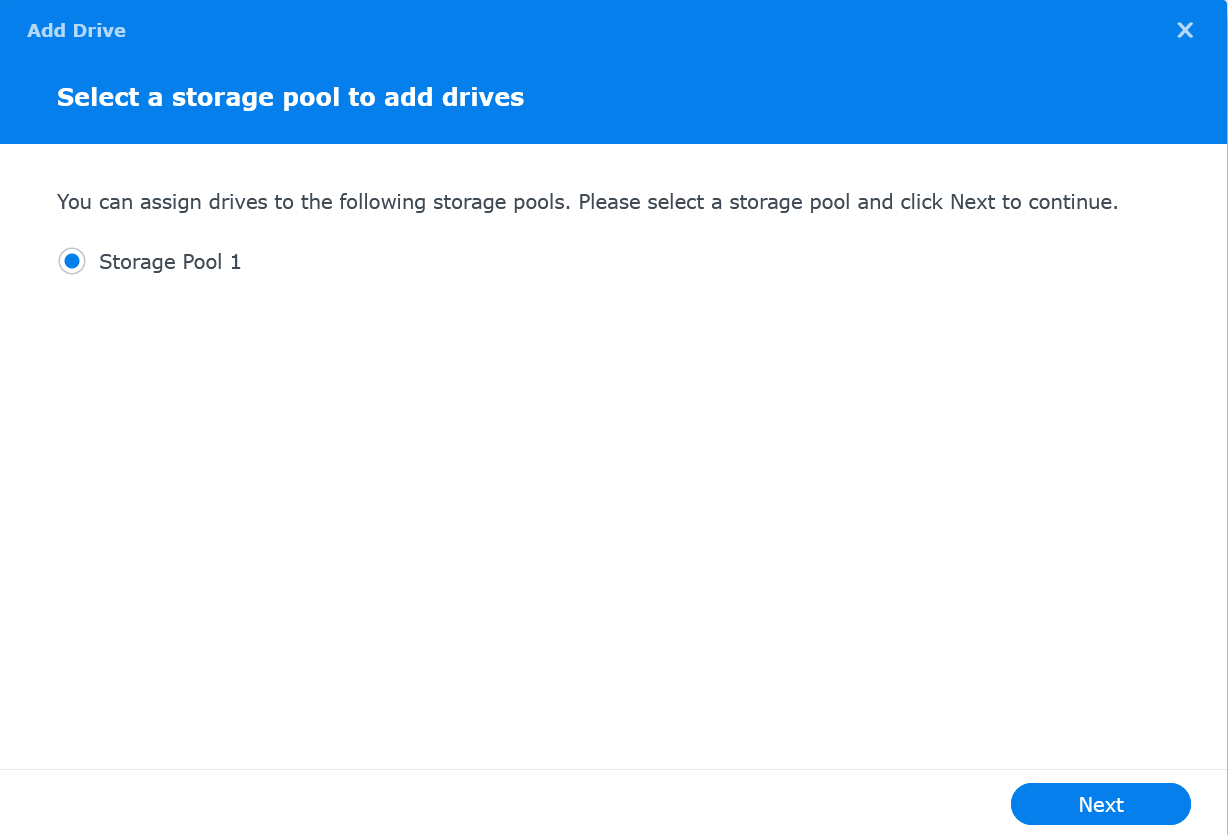
-
Select the drive(s) and click Next
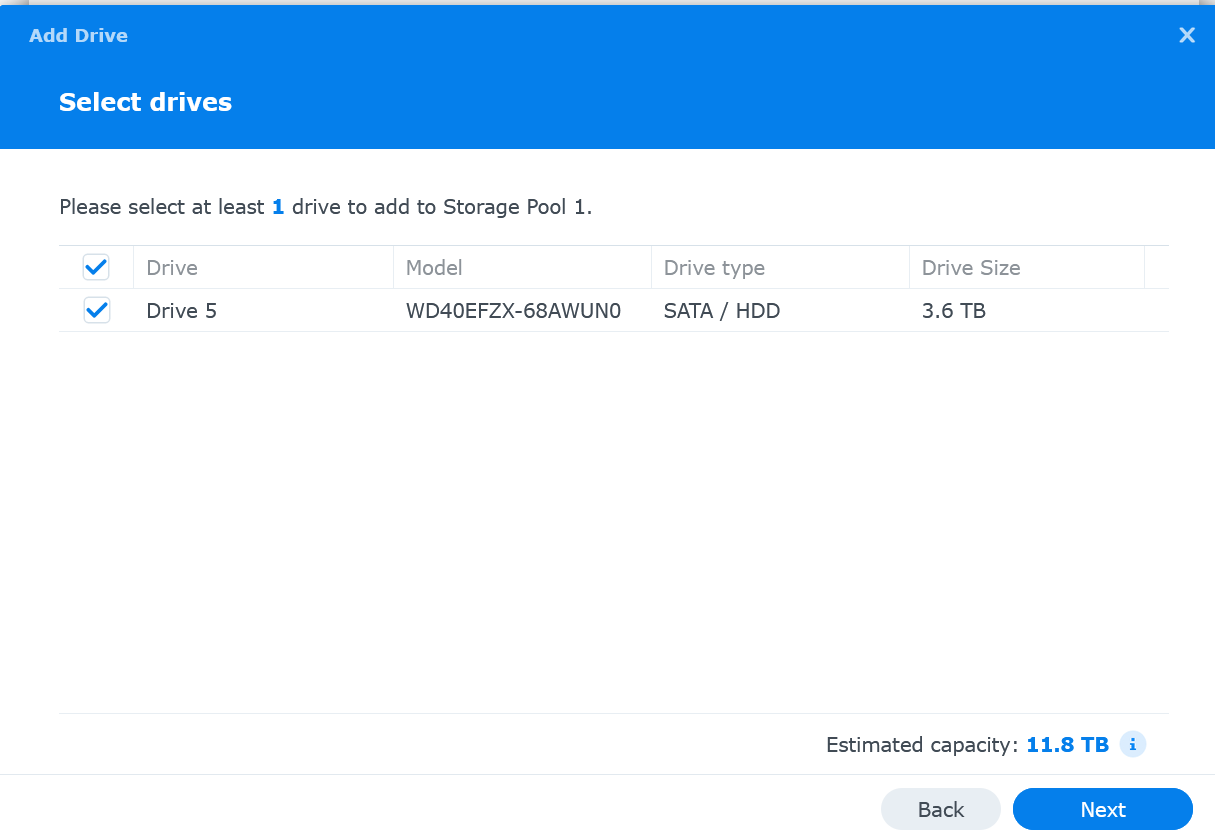
-
Review any warning about drive compatibility
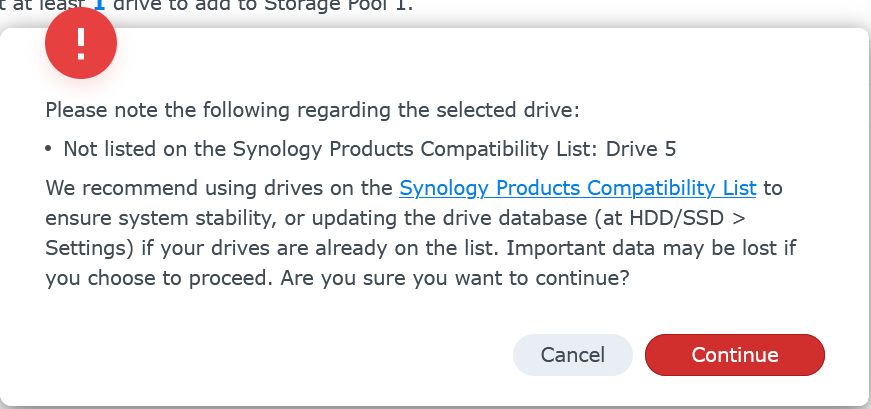
-
Optionally choose to expand the volume with these disks. Select Expand the capacity of Volume 1 and click Next
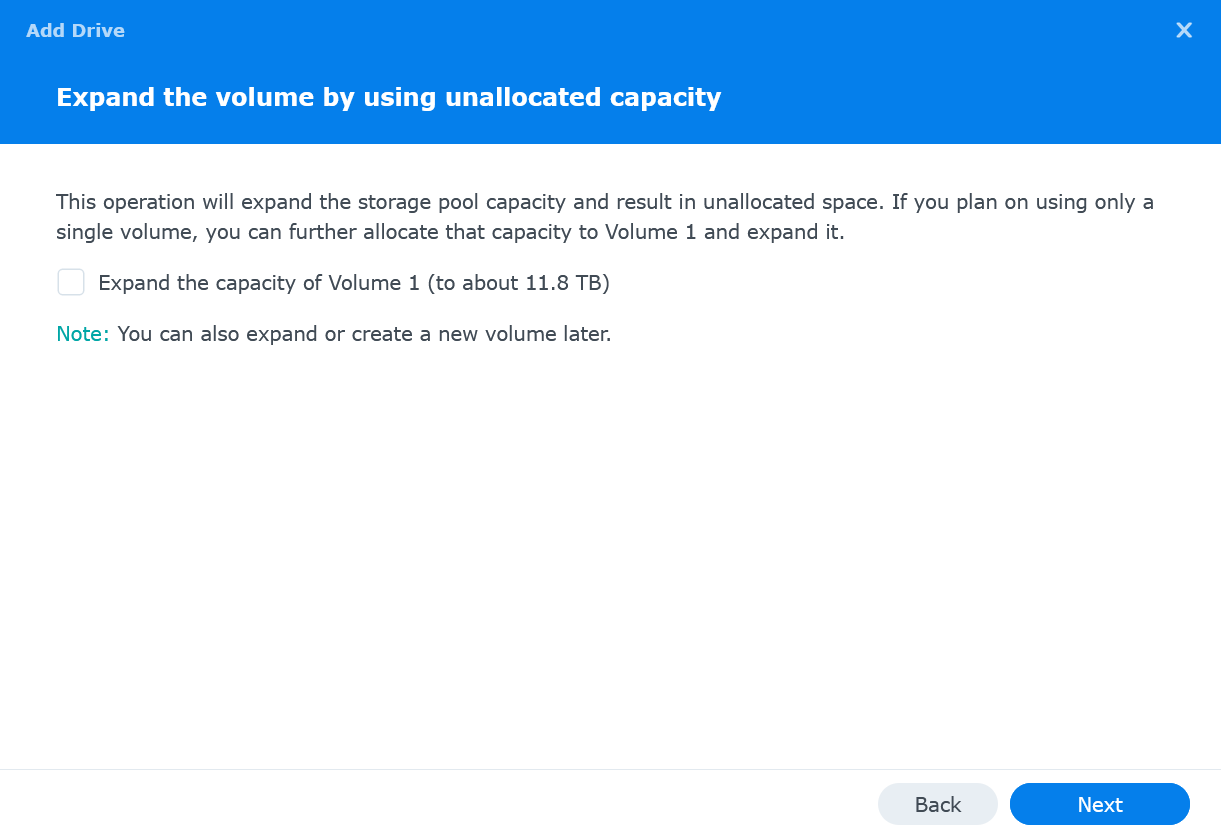
-
Review settings and then click Apply
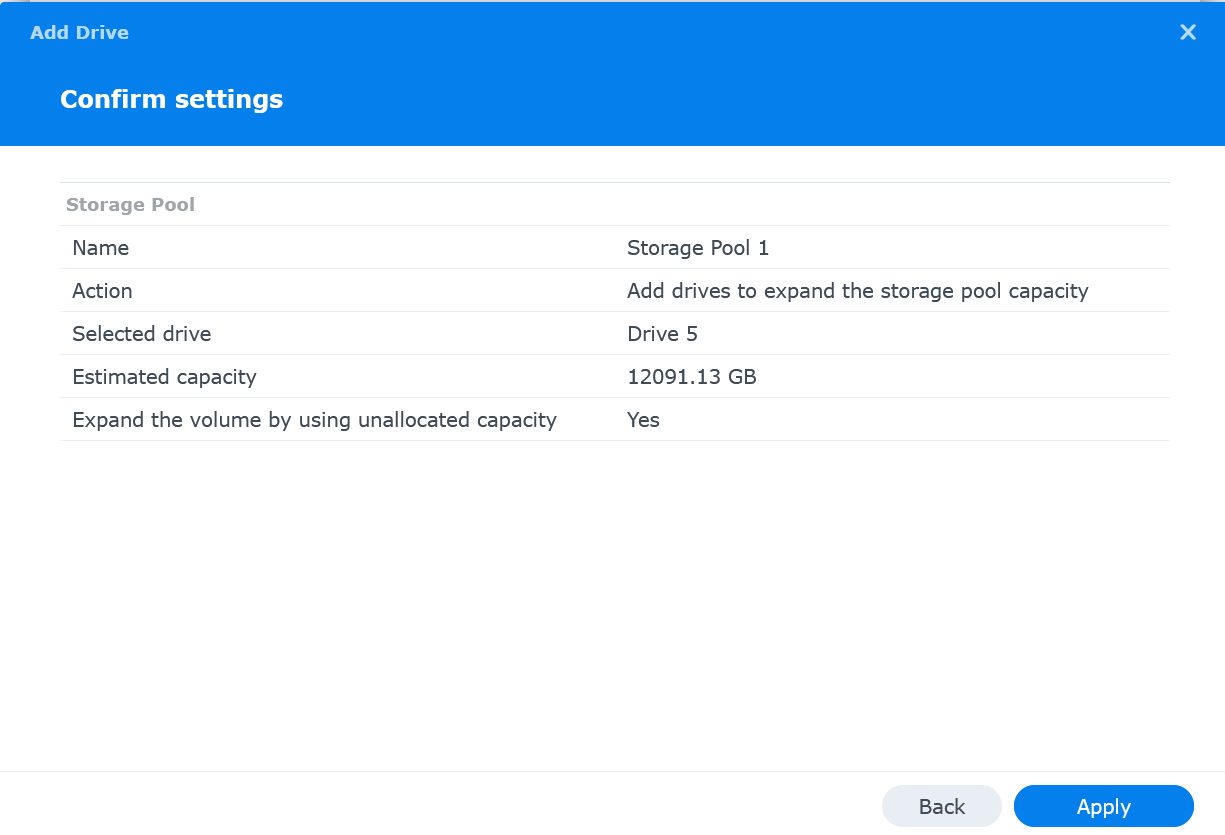
-
Confirm you are ok to erase the new drive then click OK
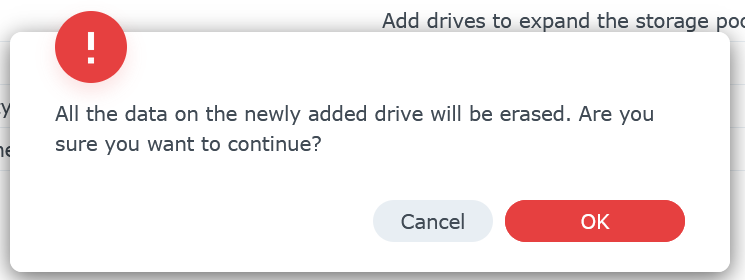
Now you’ll need to wait a while. Depending on the pool’s RAID configuration, it may be a day or longer before the disk is fully added. You can monitor the progress of drive adding by going to the storage pool.
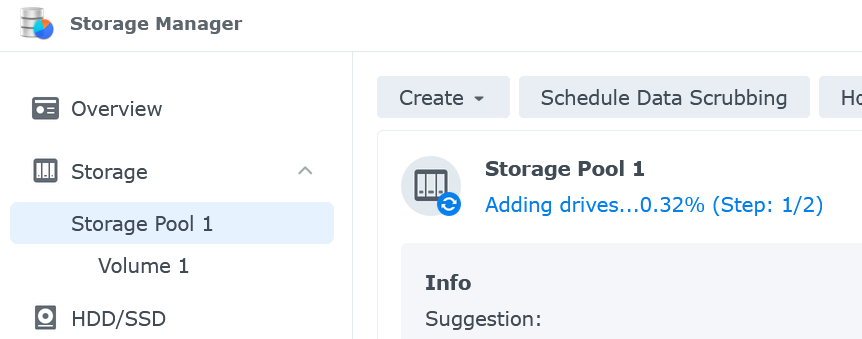
Once the drive has finished being added you’ll see the pool status back to ‘Healthy’ and the capacity will have increased.

Links to Amazon are affiliate links