-
UniFi USW Flex Mini 5-port switch
My work from home desk has a great outlook, but unfortunately, it's on the opposite side to the room's network wall sockets. For this reason, I run a single cable around the room perimeter (mostly hidden behind sofas).
In my work with SixPivot, clients sometimes provide a laptop for me to use. In that case, I was having to use wireless, but I'll always prefer wired over wireless if possible. I could run a second cable, but that's getting messy, so the tidier option was to install a small switch on my desk to allow adding extra devices there. 5 port switches are pretty cheap, but often you pay a premium if you want a 'managed' switch. My colleague Shaw pointed out that Ubiquiti has a managed 5-port switch for around $AU50, and even better, it can be powered by Power over Ethernet (PoE).

The UniFi USW Flex Mini 5-port switch is (no surprise) a Gigabit switch with 5 ports. It can be powered either via a USB-C adapter, or 802.3af PoE (via port 1).
You can buy it from resellers on Amazon AU or Amazon US, but I had to hunt around to find a reseller with stock in Australia. I ended up going with UBWH Australia. The web page specifically calls out that the product does not ship with a power supply (which was fine as I was intending to use PoE).
It took a few days to arrive (I was starting to wonder if it was walking across the Nullabor. Despite the previous warnings, I was surprised to find that it did indeed include a power supply, but curiously it appears to have a US-style plug (so not that useful).
I made sure that the network cable coming to the UniFI switch had PoE and then plugged the network cable in. The device status LEDs then illuminated, giving me confidence that it was working. Adding extra cables to connect the two laptops on my desk and moments later they were both online.
It's a managed switch, and as I already run the UniFi Network Application (formerly UniFi Controller) software in a Docker container on my Synology server, I was able to add the device to the management application.
I followed these steps to manage the switch:
- Open UniFi Controller
- Navigate to 'UniFi Devices' tab
- Click on Click to Adopt
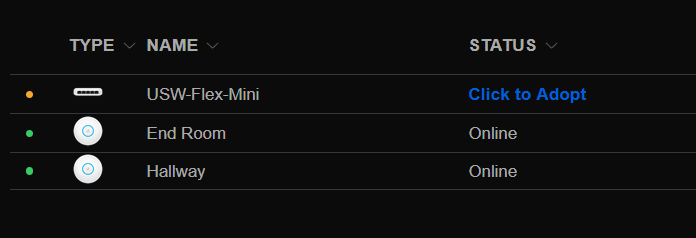
- In the details tab for device, click on Adopt Device
- Wait for device status to change to Online.
- You may see an optional firmware update available. You can apply the update by clicking on Click to Update in the device list, or on Apply Update in the device details panel
Here's the Overview panel for the device after it has been in operation for a few days:
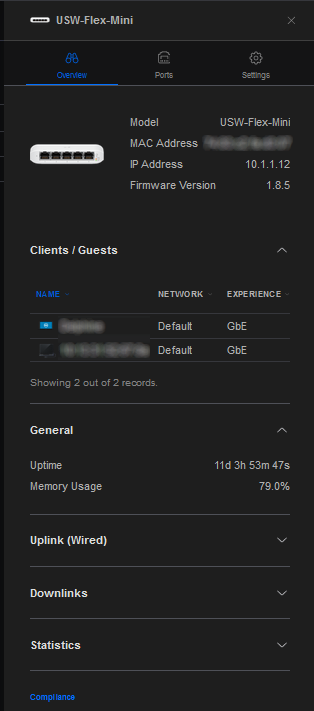
So far, so good!
-
Podcasts 2022
Is it really 12 years since I last posted about what's in my podcast collection? Apparently so!
My current podcast app of choice on iOS is Pocket Casts. It works well, and it's pretty cool that it was originally developed here in Adelaide!
Most of my podcast listening is now done on my morning walk before I start work (now that I work from home). That's usually up to an hour walking. Previously I used to listen on the bus trip into the city (which was about an hour each way), so now with a bit less time I tend to be more selective about what I listen to for the "second half".
I've roughly sorted the podcasts by how regularly I listen to episodes. This is mostly how useful or interesting I find the episodes, but may also be because the podcast doesn't publish episodes that often. Links are to the RSS feeds for each podcast.
- Daily Audio Bible". You might say I listen to this religiously! It's the first thing I put on when heading out for my walk. Episodes take from 20-30 mins, which usually means I have time to listen to something else before I get home.
- RunAs Radio - Interesting IT topics hosted by Richard Campbell.
- Windows Weekly - Weekly episodes with Leo, Paul and Mary Jo, that I don't always get through and sometimes miss altogether, but often interesting.
- The Unhandled Exception Podcast - A newer addition to my list. Some good shows on .NET. Listening to Dan Clarke's interviews has inspired a few of our recent speakers for ADNUG (Kendra Havens and Simon Cropp).
- .NET Rocks! - Carl and Richard. Usually an hour per episode, and if the topic isn't interesting I'll give it a miss.
- no dogma podcast - Bryan Hogan (wonderful accent!) and some great .NET interviews recently.
- Hanselminutes with Scott Hanselman - Scott covers a wide variety of software dev topics.
- Dr. Karl Podcast - Always interesting science talk-back.
- Herding Code - Episodes are sporadic, and even less often since the passing of K Scott Allen. But when they do come out they can be good.
- Software Engineering Radio - the podcast for professional software developers - a wide variety of software topics.
- SQL Down Under - Greg Low's SQL podcast
- Seeds Uniting Church - Good to catch up on sermons. Used to use this more often when I missed out when I was helping with kids' church (aka Sunday School).
- One Dev Minute - Selective listening to topics from Raymond Chen and Larry Osterman (whose blogs I've been following for ages). No new episodes since last year though.
- The Idealcast with Gene Kim by IT Revolution. Some really interesting interviews, hosted by Gene Kim. Some shows are recaps of older conference talks. If you're interested in DevOps, then can be interesting. Episodes can be quite long. I wish they'd didn't break them down into shorter episodes.
- Coding After Work Podcast - Not sure how I got onto this one, not publishing that often now, but a few of the earlier episodes had some interesting guests.
- Weekly Dev Tips - From Steve Smith (@ardalis), has gone quiet and I think he's stopped publishing?
- A special mention should also go to Developer On Fire, which I listened to for the first few hundred episodes a few years back. It burned brightly for a while there. I gather Dave Rael wound it up after episode 452.
Finally, sometimes after listening to the latest Daily Audio Bible episode, I decide to "unplug" and just take in the sounds around me. It's ok to not be plugged in all the time!
2022-06-24 Updated broken links to 'Seeds Uniting Church' and 'One Dev Minute'
-
Migrating away from Google G Suite Legacy free edition (part 3)
The latest news from overnight - looks like Google has relented slightly with two weeks to go. If your use is personal you can now stay on the no-cost G Suite Legacy!
See the latest revision of the Upgrade from G Suite legacy free edition help page for details. Specifically:
If you’re using the G Suite legacy free edition for non-commercial purposes, you can opt out of the transition to Google Workspace by clicking here (requires a super administrator account) or going to the Google Admin console. You can continue using your custom domain with Gmail, retain access to no-cost Google services such as Google Drive and Google Meet, and keep your purchases and data.
If you don’t take any action, your account will be suspended starting on August 1, 2022. To reactivate your account, you will either need to upgrade to Google Workspace or opt out of the transition for non-commercial use.
That's the risk when you force customers to make a choice - they might not choose to stay with you but take the opportunity to reevaluate the market and realise there may be better options out there.
For me, migration is still an option but at least this removes the urgency.