-
In the garden - August 2020
August, and winter is hanging around. It's been pretty cold overnight and first thing in the morning. Today was overcast but there has been the odd day where the sun comes out and warms you up a little.
I do enjoy it when the jonquils and daffodils appear. Splashes of colour that are have laid forgotten for most of the year. Here's a few growing in our garden. I don't know the names of all the varieties. Some we've planted but many were already in the garden when we moved here.
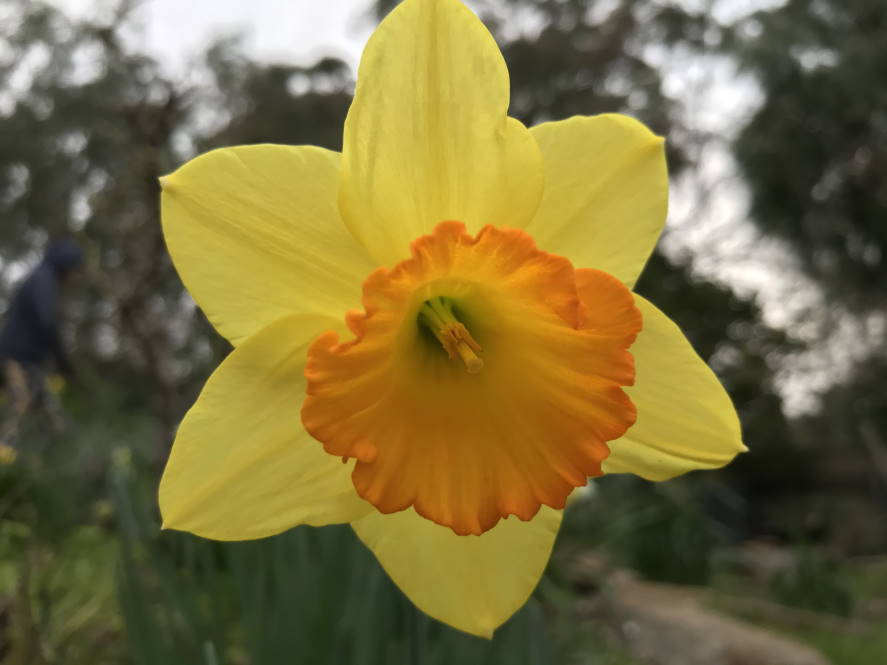






-
GitHub Releases
I want to make creating a release as simple as possible. Some projects might adopt a continuous delivery approach where every commit to the main branch generates a new release. In this case I want to allow commits to accrue until I decide that a new release should be created.
My requirements for creating a new release include the following:
- Only run on the main branch
- Provide a useful set of release notes, outlining all changes since the last release
- Attach vsix binaries from the automated build
- Publish vsix to the Visual Studio Marketplace so it becomes available for users to install/upgrade
Workflows
The
main.ymlfile in the Show Missing project is split into two jobs -buildandupdate_release_draft. The latter job only runs when we're building the main branch.The second workflow is
publish.yml, which is run after a non-draft release is created.Update release draft job
This job has an
if:clause that means it only runs when we're building master branch.update_release_draft: name: Update release draft runs-on: ubuntu-latest needs: [build] if: github.ref == 'refs/heads/master' steps:Release notes
Browsing GitHub Actions, there's a few that help with release notes. I chose Release Drafter. It creates a draft release (automatically generating the release name based on the version) and each time it runs, it reviews the list of commits since the last release and generates formatted release notes. It is smart enough to update the draft release on subsequent runs.
Release Drafter calls GitHub APIs so we set
GITHUB_TOKEN.I use Nerdbank.GitVersioning to manage version numbers. I use the full notation to access the calculated version number from the previous
buildjob.- uses: release-drafter/release-drafter@v5 id: create_release env: GITHUB_TOKEN: ${{ secrets.GITHUB_TOKEN }} with: version: ${{ needs.build.outputs.GitBuildVersionSimple }}Here's the release notes (edited for this blog post) to show the kind for formatting that Release Drafter provides. It can use labels to group the issues under the different headings.
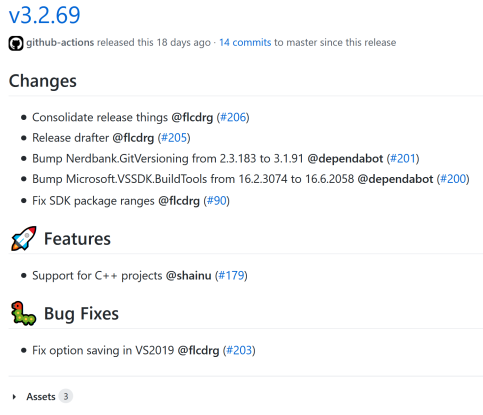
You configure Release Drafter by adding a file named
.github/release-drafter.yml. Mine contains the following:name-template: 'v$RESOLVED_VERSION' tag-template: 'v$RESOLVED_VERSION' categories: - title: '🚀 Features' labels: - 'feature' - 'enhancement' - title: '🐛 Bug Fixes' labels: - 'fix' - 'bugfix' - 'bug' - title: '🧰 Maintenance' label: 'chore' change-template: '- $TITLE @$AUTHOR (#$NUMBER)' version-resolver: major: labels: - 'major' minor: labels: - 'minor' patch: labels: - 'patch' default: patch template: | ## Changes $CHANGESRelease assets
The Upload a Release Asset action is used to append the vsix from the build to the draft release.
- name: Upload Release Asset id: upload-release-asset uses: actions/upload-release-asset@v1 env: GITHUB_TOKEN: ${{ secrets.GITHUB_TOKEN }} with: upload_url: ${{ steps.create_release.outputs.upload_url }} # This pulls from the CREATE RELEASE step above, referencing it's ID to get its outputs object, which include a `upload_url`. See this blog post for more info: https://jasonet.co/posts/new-features-of-github-actions/#passing-data-to-future-steps asset_path: ./bin/Release/Gardiner.VsShowMissing.VS2019.vsix asset_name: Gardiner.VsShowMissing.VS2019.vsix asset_content_type: application/octet-streamPublishing to the marketplace
The
publish.ymlworkflow triggers after the draft release is published (changes to non-draft).It firstly grabs a copy of vsix file that was attached to the release that has triggered this workflow.
- name: Download Assets uses: i3h/[email protected] with: owner: ${{ github.event.repository.owner.login }} repo: ${{ github.event.repository.name }} tag: ${{ github.event.release.tag_name }} file: Gardiner.VsShowMissing.VS2019.vsix token: ${{ secrets.GITHUB_TOKEN }}And then locates
VsixPublisher.exe, then runs that to publish the vsix up to the marketplace.- name: Script run: | # Find VsixPublisher $Installation = & "${env:ProgramFiles(x86)}\Microsoft Visual Studio\Installer\vswhere.exe" -latest -format json | ConvertFrom-Json $Path = $Installation.installationPath Write-Host $Path $VsixPublisher = Join-Path -Path $Path -ChildPath "VSSDK\VisualStudioIntegration\Tools\Bin\VsixPublisher.exe" -Resolve & $VsixPublisher publish -payload ".\Gardiner.VsShowMissing.VS2019.vsix" -publishManifest ".\build\extension-manifest.json" -personalAccessToken $env:PersonalAccessToken -ignoreWarnings "VSIXValidatorWarning01,VSIXValidatorWarning02,VSIXValidatorWarning08" env: PersonalAccessToken: ${{ secrets.PersonalAccessToken }}Creating a new release
After enough changes have been made, it's time to publish a new release!
- Browse to the Releases page.
- A draft release is shown.
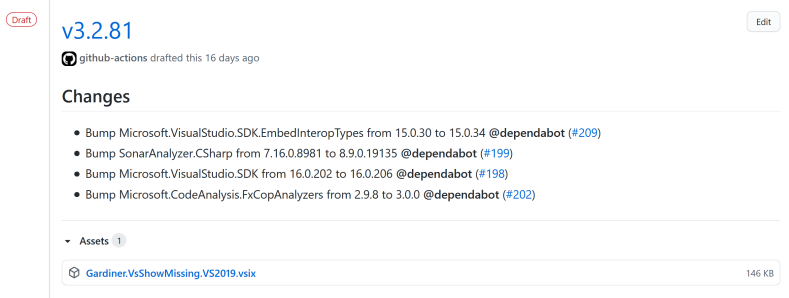 Click on the Edit button
Click on the Edit button - Review (and optionally edit) the release notes.
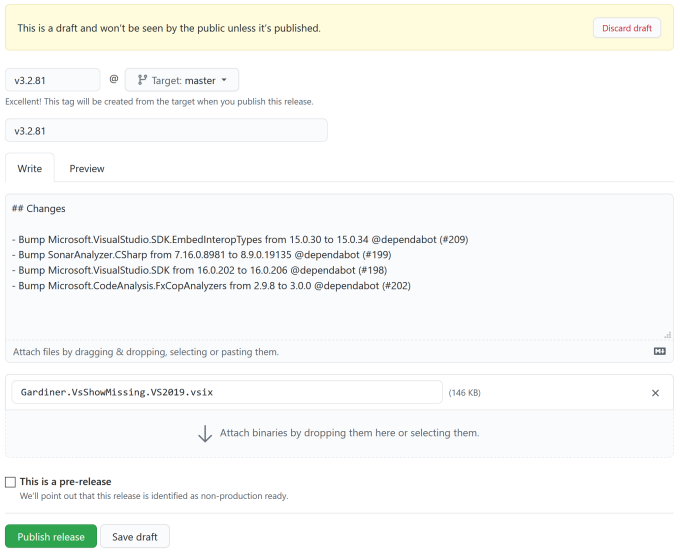
- If you're happy to proceed, click on Publish release
- The
publishworkflow is automatically triggered
The release is now public (no longer in draft) and GitHub has attached additional files to it
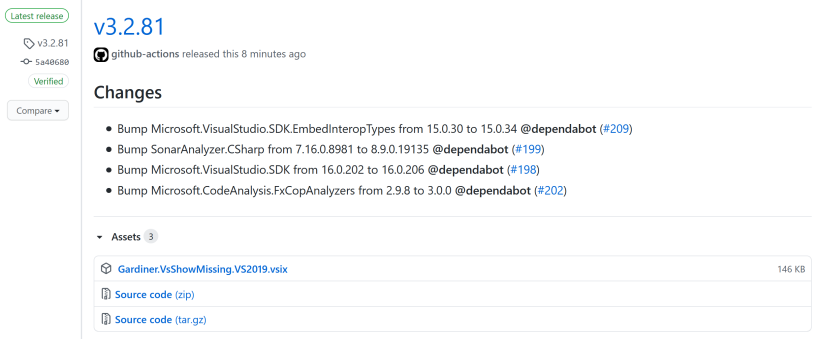
Reviewing the Visual Studio Marketplace, you can see that the new vsix has been submitted and is being processed before being made available to the general public.
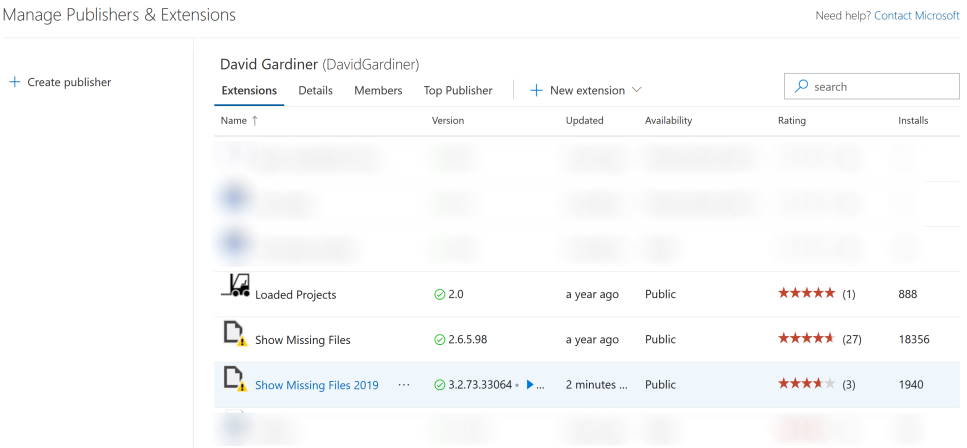
Nice!
-
Dependabot
Keeping dependencies up to date is useful. Even more so if the dependency has a security fix.
I've using Dependabot for a while now. Initially with the preview integration, but now that Dependabot is part of GitHub (complete with a name change to 'GitHub Dependabot') the integration is even better.
All you need to do is add a file under
.github/dependabot.yml, and Dependabot integration will be enabled for your repository.Here's the dependabot.yml file for Show Missing:
version: 2 updates: - package-ecosystem: nuget directory: "/" schedule: interval: daily time: '19:30' open-pull-requests-limit: 10 assignees: - flcdrgIt specifies the following:
- Look for NuGet packages
- Based in the root directory
- Check for updates daily at 7.30pm (UTC)
- Limit to 10 pull requests
- Assign those pull requests to me (flcdrg)
Dependabot will create a pull request to update each outdated dependency. If release notes are available, it will populate the pull request with those details, as well as the commit history between the old version and the new one.
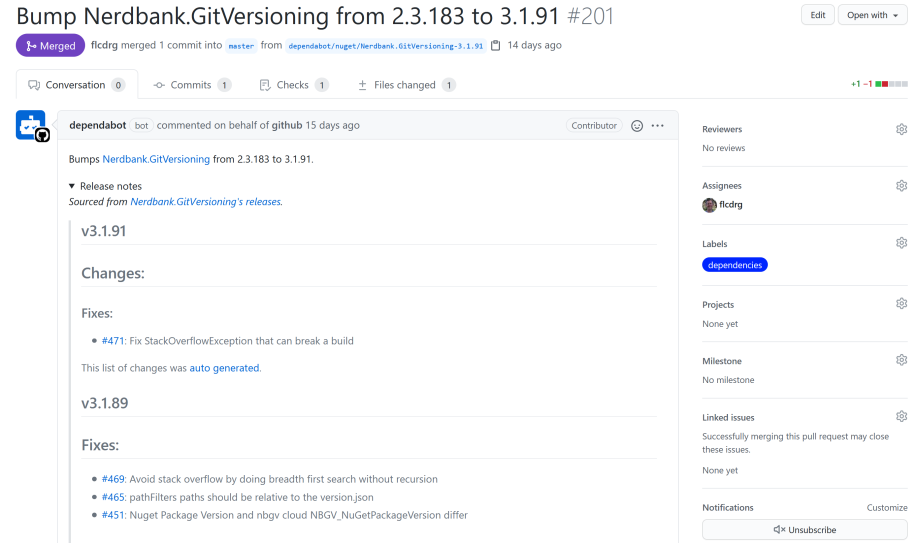
There's comprehensive documentation for using Dependabot on the GitHub Docs site, including many more configuration options.
I let Dependabot create the pull requests but I still decided whether to approve the request (or not). You could even hook up a GitHub Action to auto-merge your Dependabot pull requests!
Azure Pipelines
The interesting thing about Dependabot is the core engine is open source and hosted on GitHub as well. Andrew Craven has created an example of using the Dependabot engine with Azure DevOps. Not sure if he's updating that repo, but you might find some of the pull requests I've submitted there useful.
You don't get all the @dependabot bot behaviour like you see on GitHub (as that's built on top of the core). I guess if you were keen you could build that functionality too!
I've used his code to generate pull requests on some repositories hosted in Azure DevOps and then used Service Hooks to trigger some code in an Azure Function to update the pull requests to set auto-complete and assign a work item.