-
GitHub Action caching
I'm always interested in making builds faster!
If your builds run on self-hosted runners then you can persist files between builds so caching is of limited value (or may even make builds slower). However when using a GitHub-hosted runner (build agent) every build gets a brand new VM. It can take a while for dependencies to be restored (eg. NuGet, NPM or similar), and this has to happen every time a build runs. Being able to cache these dependencies and restore them quickly can potentially make a big difference.
I've started adding the Cache task to my Azure Pipelines builds where I can. The equivalent for GitHub Actions is the Cache action.
These both work in a similar way. You indicate a path whose contents you want to cache for future builds, and a key which is used to determine when the cache is stale.
Here's the cache action that I'm using for my Show Missing extension.
- uses: actions/cache@v2 with: path: ${{ github.workspace }}/.nuget/packages key: ${{ runner.os }}-nuget-${{ hashFiles('**/packages.lock.json') }} restore-keys: | ${{ runner.os }}-nuget-The first time you run a build with caching enabled, it won't appear to run any faster. In fact it might take slightly longer, as when just before the build completes, the cache action will bundle up all the files underneath the path specified and save them.
Subsequent builds will then download and restore the dependencies. Because this is done efficiently (one tar.gz file to download and extract, and the cache presumably lives relatively close to the runner VM), it will usually be a lot faster than relying on the normal package restore process.
For NuGet packages, you need to have key paths that can indicate when the cache should be updated. Whilst Visual Studio extensions don't yet support the new 'SDK-style' project format, you can still make use of
PackageReference, and if you usenuget.exe4.9 or above, then you can create and usepackages.lock.jsonfiles. If I hadn't updated to PackageReference, then the oldpackages.configwould probably work just as well.Here's a build with no caching. It took 1m 54s.
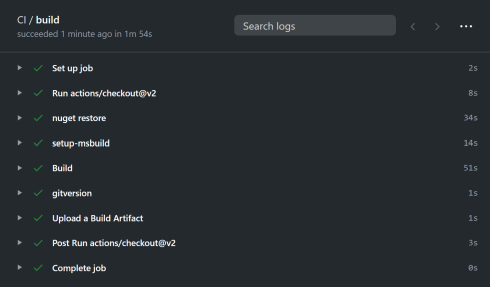
Committing restore... Generating MSBuild file D:\a\VsShowMissing\VsShowMissing\VS2019\obj\VS2019.csproj.nuget.g.props. Generating MSBuild file D:\a\VsShowMissing\VsShowMissing\VS2019\obj\VS2019.csproj.nuget.g.targets. Writing assets file to disk. Path: D:\a\VsShowMissing\VsShowMissing\VS2019\obj\project.assets.json Restored D:\a\VsShowMissing\VsShowMissing\VS2019\VS2019.csproj (in 8.74 sec). NuGet Config files used: D:\a\VsShowMissing\VsShowMissing\NuGet.Config C:\Users\runneradmin\AppData\Roaming\NuGet\NuGet.Config C:\Program Files (x86)\NuGet\Config\Microsoft.VisualStudio.Offline.config C:\Program Files (x86)\NuGet\Config\Xamarin.Offline.config Feeds used: C:\Program Files (x86)\Microsoft SDKs\NuGetPackages\ https://api.nuget.org/v3/index.json Installed: 45 package(s) to D:\a\VsShowMissing\VsShowMissing\Gardiner.VsShowMissing\Gardiner.VsShowMissing.csproj 109 package(s) to D:\a\VsShowMissing\VsShowMissing\VS2019\VS2019.csprojThe first time we add the cache (2m)
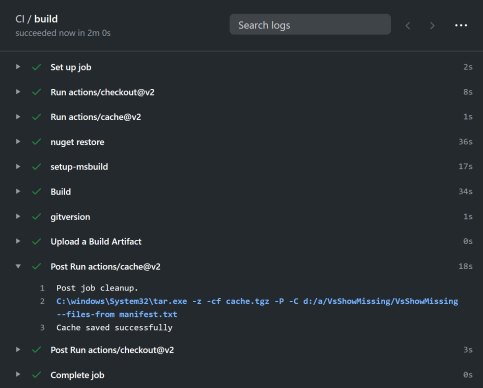
The cache task logs that there is currently nothing to restore
Run actions/cache@v2 Cache not found for input keys: Windows-nuget2-3881b0e254e4b0c4e40edd9efa8c26dfd9f5c93c42dad979f6c5869b765a72d0, Windows-nuget2-But notice there's a second post-build step for the cache. File to be cache are added to a tar file and that is then saved.
Post Run actions/cache@v2 Cache saved successfully Post job cleanup. C:\windows\System32\tar.exe -z -cf cache.tgz -P -C d:/a/VsShowMissing/VsShowMissing --files-from manifest.txt Cache saved successfullyAnd now subsequent builds use the cache.
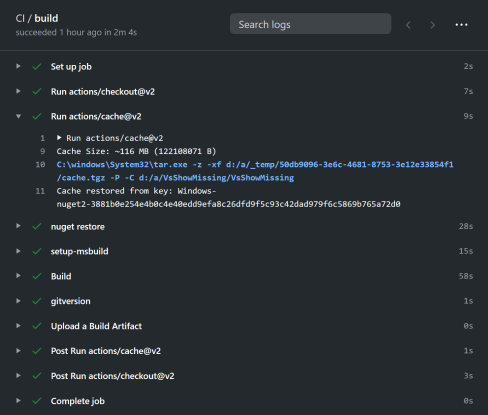
You can see the cache action does a restore:
Run actions/cache@v2 Cache Size: ~116 MB (122108071 B) C:\windows\System32\tar.exe -z -xf d:/a/_temp/50db9096-3e6c-4681-8753-3e12e33854f1/cache.tgz -P -C d:/a/VsShowMissing/VsShowMissing Cache restored from key: Windows-nuget2-3881b0e254e4b0c4e40edd9efa8c26dfd9f5c93c42dad979f6c5869b765a72d0and the output from the nuget restore is a bit different:
MSBuild auto-detection: using msbuild version '16.6.0.22303' from 'C:\Program Files (x86)\Microsoft Visual Studio\2019\Enterprise\MSBuild\Current\bin'. Restoring packages for D:\a\VsShowMissing\VsShowMissing\VS2019\VS2019.csproj... Restoring packages for D:\a\VsShowMissing\VsShowMissing\Gardiner.VsShowMissing\Gardiner.VsShowMissing.csproj... Committing restore... Committing restore... Generating MSBuild file D:\a\VsShowMissing\VsShowMissing\VS2019\obj\VS2019.csproj.nuget.g.props. Generating MSBuild file D:\a\VsShowMissing\VsShowMissing\Gardiner.VsShowMissing\obj\Gardiner.VsShowMissing.csproj.nuget.g.props. Generating MSBuild file D:\a\VsShowMissing\VsShowMissing\VS2019\obj\VS2019.csproj.nuget.g.targets. Generating MSBuild file D:\a\VsShowMissing\VsShowMissing\Gardiner.VsShowMissing\obj\Gardiner.VsShowMissing.csproj.nuget.g.targets. Writing assets file to disk. Path: D:\a\VsShowMissing\VsShowMissing\VS2019\obj\project.assets.json Writing assets file to disk. Path: D:\a\VsShowMissing\VsShowMissing\Gardiner.VsShowMissing\obj\project.assets.json Restored D:\a\VsShowMissing\VsShowMissing\VS2019\VS2019.csproj (in 844 ms). Restored D:\a\VsShowMissing\VsShowMissing\Gardiner.VsShowMissing\Gardiner.VsShowMissing.csproj (in 845 ms). NuGet Config files used: D:\a\VsShowMissing\VsShowMissing\NuGet.Config C:\Users\runneradmin\AppData\Roaming\NuGet\NuGet.Config C:\Program Files (x86)\NuGet\Config\Microsoft.VisualStudio.Offline.config C:\Program Files (x86)\NuGet\Config\Xamarin.Offline.config Feeds used: C:\Program Files (x86)\Microsoft SDKs\NuGetPackages\ https://api.nuget.org/v3/index.jsonBut wait.. that build took 2m 4s! What gives? That's slower than the first time!
Yeah, that is odd. So a couple of thoughts:
- Do measure if adding a cache actually makes a difference.
- The speed of the runner VMs does vary a bit. In that last run, notice that the restore was slightly faster but the build step was quite a bit slower.
- Possibly you might get different better results from SDK projects?
I have a theory that in my case there aren't a huge amount of dependencies, so the time saved downloading them separately isn't dramatically different to the cache restoring them all. But when you have a lot of dependencies (and NPM packages are likely to be a good example), or the the download speed of all those dependencies is limited, then single large download vs lots of smaller separate downloads should give definite advantages.
-
Building with GitHub Actions
Adding a GitHub Action to a repository is pretty easy. You can use the Web UI and click on the Actions menu and select one of the builtin workflows. If you've use Azure Pipelines before, then things will feel kind of similar. Both use YAML as the format for describing build workflows, though there are subtle differences.
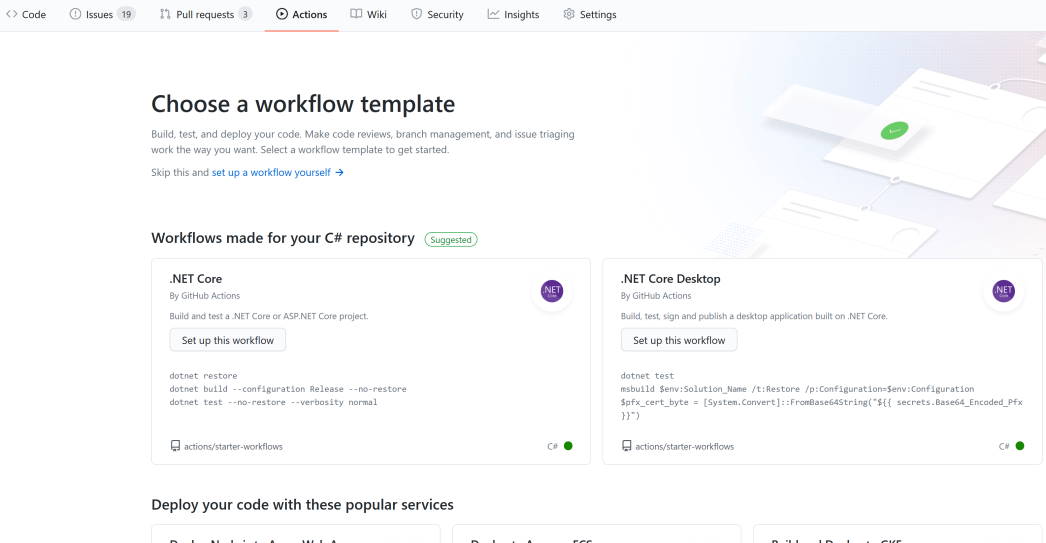
Using the Web UI is a good way to get started, plus you can use the search field to look for suitable actions. It is just a file though, so you can edit it and commit it just like any other file.

Each workflow is stored in a separate file. These files reside in the special
.github/workflowsdirectory.Here's a simple workflow:
name: CI on: push: branches: [ master ] jobs: build: runs-on: windows-latest steps: - uses: actions/checkout@v2 with: fetch-depth: 0 - name: nuget restore run: nuget restore -Verbosity quiet - name: setup-msbuild uses: microsoft/setup-msbuild@v1 - name: Build id: build run: | msbuild /p:configuration=Release /p:DeployExtension=false /p:ZipPackageCompressionLevel=normal /v:mThe
onis the trigger which will cause this workflow to run. Common triggers includepushorpull_request, and you can filter triggers to only fire on specific branches. The full list of available triggers are listed in Webhook events.Under
jobs, you can list one or more jobs. Each job can run on a runner (build agent). Runners can be ones provided by GitHub or yourself. The GitHub hosted runners actually have the same installed software as the Azure Pipelines hosted agents.A job (eg.
buildin the example above) also lists actions under thestepssection. There's a number of actions provided by GitHub and lots of 3rd party actions too. It's pretty easy to create a new action. In a future post I'll give an overview of the custom action I created.The above workflow does a git checkout (with full history), then restores NuGet packages, ensures
msbuildis available and then runsmsbuild.Once your workflow file is committed to the repository, you can view the execution history, or edit the workflow through the Actions tab.

-
CI/CD for Visual Studio extensions with GitHub Actions
An inclement weekend has given me a chance to spend some time improving the build and publish story for one of my Visual Studio extensions - Show Missing, and along the way I've learned a lot about using GitHub Actions to implement a nice CI/CD story.
I previously had set up AppVeyor and Azure Pipelines configurations to build this project. I thought this would be a good opportunity to consolidate automated build and deployment using GitHub Actions and add some nice enhancements to the process along the way.
The project source is located in this repository on GitHub. I'm going to blog about each of the changes I made. At this stage I'm planning to cover:
- Building with GitHub Actions
- Optimise build with caching
- Adding Dependabot
- Create releases
- Attach binary to release
- Create a new GitHub Action for deleting release assets
- Publish release to the Visual Studio Marketplace
I'll add links to subsequent posts as they are published.