-
Work from home update
I started working from home back on March 16th, so it's been around 14 weeks since I've worked in our office in Adelaide CBD.
My normal weekday routine is getting up (usually earlier than I'd prefer), breakfast, shower and some stretches and exercises. The exercises were given to me by the physiotherapist after I injured my back last year playing basketball. While I haven't returned to playing competitively, I figure it's worth it for my own health to keep them up. A friend on Facebook was challenging folks to try and do 30 push ups a day for 30 days. I usually ignore these kinds of things (and don't repost them), but in this case I figured it was worth adding to my list. I've slowly been building up and hope to keep doing it for the long term.

Around the time of the school run (or a bit before) I head out for a morning walk. Most days I've been doing a 5km loop around the neighbourhood (weather permitting), which takes around 60 minutes. It takes the place of my walk to the bus and commute into town that I would previously have done. A great chance to get some fresh air and get the blood circulating, listen to podcasts (Daily Audio Bible followed by various technical podcasts), and prepare for the day ahead.
 .
.The mornings can be chilly when I'm out walking, so my pullover with these sleeves that let you put your thumb through the collar are handy. I originally thought the hole was a defect, but later I realised it was intended all along and is a handy feature!
Work follows mostly business hours, though a few weeks ago we did have a number of evening conference calls and training sessions. That is an ongoing challenge working for a global company - finding a time that's convenient for most people to attend.
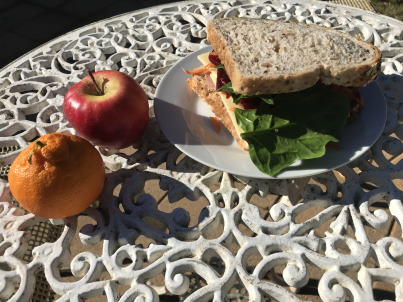
I usually take my own lunch to work, but it is extra nice to be able to put a bit of extra effort into a homemade sandwich! Yes, that fruit is home grown too.
Being able to focus with less interruptions is a big bonus. I can also choose to put some background music on. Double J Radio is my station of choice.
Wrap up the work day around 5-6pm and then see what's happening with the rest of the family. It is nice to be home when they all get home from school. Sometimes there's some hot chips as an after-school treat so it's nice to be around to enjoy that!
There's been some discussions about returning to the office in the future. South Australia has had a total of 440 cases of COVID (with just 4 deaths) and no new cases in the last 4 weeks which is very encouraging.
I'm in no particular rush though. I've generally enjoyed my time working at home. I don't miss the 2 hours I was spending commuting each day. I feel like I think I'd like to keep doing it going forward (maybe going in to the office 1 day a week)
-
Roslyn Analyser backwards compatibility
I recently created a Roslyn Code Analyzer project in Visual Studio 2019 16.6, but discovered that the package references used by the template aren't suitable if you need the analyzer to run against older projects.
Using the latest template might result in an error like this:
error NU1202: Package Microsoft.CodeAnalysis.CSharp.Workspaces 3.3.1 is not compatible with net45 (.NETFramework,Version=v4.5). Package Microsoft.CodeAnalysis.CSharp.Workspaces 3.3.1 supports: netstandard2.0 (.NETStandard,Version=v2.0)So I spun up an instance of Visual Studio 2017 (on an Azure VM) to compare the projects.
Here's the analyzer csproj (after I did minor package updates)
<Project Sdk="Microsoft.NET.Sdk"> <PropertyGroup> <TargetFramework>netstandard1.3</TargetFramework> <IncludeBuildOutput>false</IncludeBuildOutput> <GeneratePackageOnBuild>True</GeneratePackageOnBuild> </PropertyGroup> <PropertyGroup> <PackageId>Analyzer2</PackageId> <PackageVersion>1.0.0.0</PackageVersion> <Authors>dgardiner</Authors> <PackageLicenseUrl>http://LICENSE_URL_HERE_OR_DELETE_THIS_LINE</PackageLicenseUrl> <PackageProjectUrl>http://PROJECT_URL_HERE_OR_DELETE_THIS_LINE</PackageProjectUrl> <PackageIconUrl>http://ICON_URL_HERE_OR_DELETE_THIS_LINE</PackageIconUrl> <RepositoryUrl>http://REPOSITORY_URL_HERE_OR_DELETE_THIS_LINE</RepositoryUrl> <PackageRequireLicenseAcceptance>false</PackageRequireLicenseAcceptance> <Description>Analyzer2</Description> <PackageReleaseNotes>Summary of changes made in this release of the package.</PackageReleaseNotes> <Copyright>Copyright</Copyright> <PackageTags>Analyzer2, analyzers</PackageTags> <NoPackageAnalysis>true</NoPackageAnalysis> </PropertyGroup> <ItemGroup> <PackageReference Include="Microsoft.CodeAnalysis.Analyzers" Version="2.6.1" PrivateAssets="all" /> <PackageReference Include="Microsoft.CodeAnalysis.CSharp.Workspaces" Version="2.9.0" PrivateAssets="all" /> <PackageReference Update="NETStandard.Library" PrivateAssets="all" /> </ItemGroup> <ItemGroup> <Compile Update="Resources.Designer.cs" DesignTime="True" AutoGen="True" DependentUpon="Resources.resx" /> <EmbeddedResource Update="Resources.resx" Generator="ResXFileCodeGenerator" LastGenOutput="Resources.Designer.cs" /> </ItemGroup> <ItemGroup> <None Update="tools\*.ps1" CopyToOutputDirectory="Always" Pack="true" PackagePath="" /> <None Include="$(OutputPath)\$(AssemblyName).dll" Pack="true" PackagePath="analyzers/dotnet/cs" Visible="false" /> </ItemGroup> </Project>and the test csproj
<Project Sdk="Microsoft.NET.Sdk"> <PropertyGroup> <TargetFramework>netcoreapp2.0</TargetFramework> </PropertyGroup> <ItemGroup> <PackageReference Include="Microsoft.CodeAnalysis.Analyzers" Version="2.6.1" /> <PackageReference Include="Microsoft.CodeAnalysis.CSharp.Workspaces" Version="2.9.0" /> <PackageReference Include="Microsoft.NET.Test.Sdk" Version="15.9.2" /> <PackageReference Include="MSTest.TestAdapter" Version="2.1.1" /> <PackageReference Include="MSTest.TestFramework" Version="2.1.1" /> </ItemGroup> <ItemGroup> <ProjectReference Include="..\Analyzer2\Analyzer2.csproj" /> </ItemGroup> </Project>The older test project also contains helper and verifier classes (the equivalent of these have moved to Nuget packages in 2019 templates).
The older projects still compile and work in 2019. Obviously if you're using a newer C# language / SDK version then using the newer template is preferred.
If you're looking for a nice overview of analyzers, you might want to check out the recording of Jason Bock's presentation 'Using the Compiler API in Real World Scenarios'
-
Docker performance on Azure Pipelines agents
I've noticed some interesting variations in build times on Azure Pipelines related to using Docker to build and/or run containers. I tracked down the issue to excessive time downloading docker images, so I started investigating whether there's ways to cache or optimise the
docker pullsteps.So what to do?
Self-hosted agents
First off, if you can run your own build agent you're probably not going to see these problems. Having a dedicated agent means that Docker caches all images locally and can reuse them for subsequent build jobs. That's issue with Microsoft-hosted agents - you get a brand new agent for each job - there's no possibility to persist any changes, so the value of Docker's image caching is reduced.
Cache Task
First off I did some research into whether the Cache Task could be used as a way to more efficiently restore the Docker image cache. I think the answer is probably 'no'. I've started using this task for another build involving NuGet packages, and in that case it makes the
dotnet restorestep much faster, but I think the problem with Docker is the files are stored in various places, so trying to cacheC:\ProgramData\Docker\image\windowsfilter\layerdb\sha256and/orC:\ProgramData\Docker\windowsfilterdidn't seem to have any effect.Docker Save/Load
There's a GitHub issue with some discussion about using
docker save/loadand I can confirm the comments on the issue that this did not make things faster (in fact it made things slower).Here's an example - a pipeline that's saving 4.8-windowsservercore-ltsc2019 in the cache.
pool: vmImage: 'windows-latest' variables: dockerCache: $(Build.ArtifactStagingDirectory)\.dockercache steps: - script: docker images --digests displayName: Docker images - task: Cache@2 inputs: key: 'nuget | "$(Agent.OS)" | azure-pipelines-docker-cache.yml' path: '$(dockerCache)' cacheHitVar: DOCKER_CACHE_HIT displayName: 1. Cache Task - script: | if exist $(dockerCache)\4.8-windowsservercore-ltsc2019.tar docker load -i $(dockerCache)/4.8-windowsservercore-ltsc2019.tar displayName: 2. Docker Load - script: docker pull mcr.microsoft.com/dotnet/framework/aspnet:4.8-windowsservercore-ltsc2019 displayName: 3. Docker Pull - script: | if not exist $(dockerCache) mkdir $(dockerCache) docker image save -o $(dockerCache)/4.8-windowsservercore-ltsc2019.tar mcr.microsoft.com/dotnet/framework/aspnet:4.8-windowsservercore-ltsc2019 condition: ne(variables['DOCKER_CACHE_HIT'], 'true') displayName: 4. Docker SaveBuild - Cache Task
- Docker Load
- Docker Pull
- Docker Save
- Cache Save
Job time (total) Build 1 (cache miss) 00:00:03 00:00:01 00:08:04 00:17:06 00:06:09 00:31:50 Build 2 (cache hit) 00:05:45 00:10:56 00:00:03 00:00:01 00:00:03 00:17:15 So yes, the second build was faster, but both of these are way slower than a build that had no caching at all (cf just the first
docker pullat 00:08:04). So that's no help.Buildctl
The issue also mentions using
buildctl, which is part of BuildKit. The trouble is I'm working with Windows Containers and BuildKit currently supported with those. If you're working with Linux containers, this does sound promising.Existing images on the agent
It occurred to me that shouldn't Docker be making use of some existing images that are shipped on the hosted agent. The software and tools pre-installed on each agent is documented. For example, the Windows 2019 agent. This is not a static list, the agents will be updated over time as patches and updates are issued for both the OS and applications.
You can see the list of pre-installed images listed, or just to confirm, you can run
docker images --digestsin a pipeline step to confirm. Here's the output I got which matches the documentation.REPOSITORY TAG DIGEST IMAGE ID CREATED SIZE mcr.microsoft.com/dotnet/framework/aspnet 4.8-windowsservercore-ltsc2019 sha256:dbf97206264133cdef6b49b06fa5d4028482845547c2858a086b5ce5c4513f00 8280f73a9be1 9 days ago 6.87GB mcr.microsoft.com/dotnet/framework/runtime 4.8-windowsservercore-ltsc2019 sha256:bf47599181ae3877ec680428a99f76d43ffb26251155a6f0b0b76f4e70304c26 bcd511658148 9 days ago 6.51GB mcr.microsoft.com/windows/servercore ltsc2019 sha256:2629881183feda906459163cb58fbdbc001bea76a92b2dc4695c8e5b14f747ae 561b89eac394 2 weeks ago 3.7GB mcr.microsoft.com/windows/nanoserver 1809 sha256:8e6807c213b52405fec8a861e0b766055ba9d4f941267adf49ee67526755b63a 9e7d556b2b51 2 weeks ago 251MB microsoft/aspnetcore-build 1.0-2.0 sha256:9ecc7c5a8a7a11dca5f08c860165646cb30d084606360a3a72b9cbe447241c0c 5d8be0910d37 21 months ago 3.99GBOut of curiosity, I added a
docker pull mcr.microsoft.com/dotnet/framework/aspnet:4.8-windowsservercore-ltsc2019step to the pipeline. Now that should be super-quick as you can see that image is already cached. But it wasn't! It too almost 8 minutes.docker pull mcr.microsoft.com/dotnet/framework/aspnet:4.8-windowsservercore-ltsc2019 ========================== Starting Command Output =========================== "C:\windows\system32\cmd.exe" /D /E:ON /V:OFF /S /C "CALL "D:\a\_temp\d190c5d8-262b-4a70-9c04-216b9ac2b165.cmd"" 4.8-windowsservercore-ltsc2019: Pulling from dotnet/framework/aspnet 4612f6d0b889: Already exists eed17b4baac2: Pulling fs layer 565c587c68c2: Pulling fs layer c732b140f2ad: Pulling fs layer 84ae672f9921: Pulling fs layer cd04865d4563: Pulling fs layer 7c75100d3a4d: Pulling fs layer bea74093ac0e: Pulling fs layer 6353217bf85b: Pulling fs layer ca397bdd5ee0: Pulling fs layer ef8702482a58: Pulling fs layer 84ae672f9921: Waiting cd04865d4563: Waiting 7c75100d3a4d: Waiting bea74093ac0e: Waiting 6353217bf85b: Waiting ca397bdd5ee0: Waiting ef8702482a58: Waiting c732b140f2ad: Verifying Checksum c732b140f2ad: Download complete 565c587c68c2: Verifying Checksum 565c587c68c2: Download complete eed17b4baac2: Verifying Checksum eed17b4baac2: Download complete cd04865d4563: Verifying Checksum cd04865d4563: Download complete 7c75100d3a4d: Verifying Checksum 7c75100d3a4d: Download complete 6353217bf85b: Verifying Checksum 6353217bf85b: Download complete ca397bdd5ee0: Verifying Checksum ca397bdd5ee0: Download complete 84ae672f9921: Verifying Checksum 84ae672f9921: Download complete ef8702482a58: Verifying Checksum ef8702482a58: Download complete bea74093ac0e: Verifying Checksum bea74093ac0e: Download complete eed17b4baac2: Pull complete 565c587c68c2: Pull complete c732b140f2ad: Pull complete 84ae672f9921: Pull complete cd04865d4563: Pull complete 7c75100d3a4d: Pull complete bea74093ac0e: Pull complete 6353217bf85b: Pull complete ca397bdd5ee0: Pull complete ef8702482a58: Pull complete Digest: sha256:3579480a92f0795c37d6e551139b431eb7cafe798d257c7ce279e10adbd0cb6d Status: Downloaded newer image for mcr.microsoft.com/dotnet/framework/aspnet:4.8-windowsservercore-ltsc2019 mcr.microsoft.com/dotnet/framework/aspnet:4.8-windowsservercore-ltsc2019Why is it pulling all those layers? When does
mcr.microsoft.com/dotnet/framework/aspnet:4.8-windowsservercore-ltsc2019!=mcr.microsoft.com/dotnet/framework/aspnet:4.8-windowsservercore-ltsc2019?I then took a look at the Docker Hub page for ASP.NET. It lists the same tag, though interestingly the 'last modified' date was 19th of May (4 days ago). Compare that with the
docker imageslist above - it says '9 days ago' - and on closer examination the sha256 values are different too!So I'm pretty sure that's the problem - there's a lag between when a new image is published on Docker Hub and when that image will be included in the current hosted agent VM.
Image architecture
One other thing to watch out for. Notice that the one of the images listed on the agent is mcr.microsoft.com/windows/servercore:ltsc2019? There's different 'architecture' options for container images. For Windows Containers, these are usually either 'multiarch' or 'amd64'. For example see both listed for Windows Server Core. The trap is that these are two different images. If you specify the
ltsc2019-amd64tag, that won't match the image on the agent.Possible solutions
So that seems like a reasonable hypothesis. Because we're either explicitly doing a
docker pullor we're depending on images that were built with a different version of the base image, we're experiencing a cache miss and paying the penalty by needing to download an entirely new image.I think the problem can be managed by ensuring that images are built against the current base images on the agent. If you're building images in different pipelines and then storing those in a private registry (Azure Container Registry for example), then you're probably going to need to refresh those as soon as the agent images are updated.
Following the releases in the GitHub Actions virtual-environments repo appears to be the easiest way to know when the agent software is changing. Yes, GitHub Actions and Azure Pipelines share the same agent configurations.
If you really need to fix on a version, don't just rely on the tags - you're best bet then is to reference the sha256. That way there's no ambiguity. But be aware you'll more than likely end up referring to an image that isn't cached. In that case if build time matters, then using a self-hosted agent is probably the best strategy.